When a Team Member submits a timesheet an action is raised for their manager to approve it:

To approve a timesheet:
-
Select Approve Timesheet in the Actions list.

WX displays the submitted Timesheet:
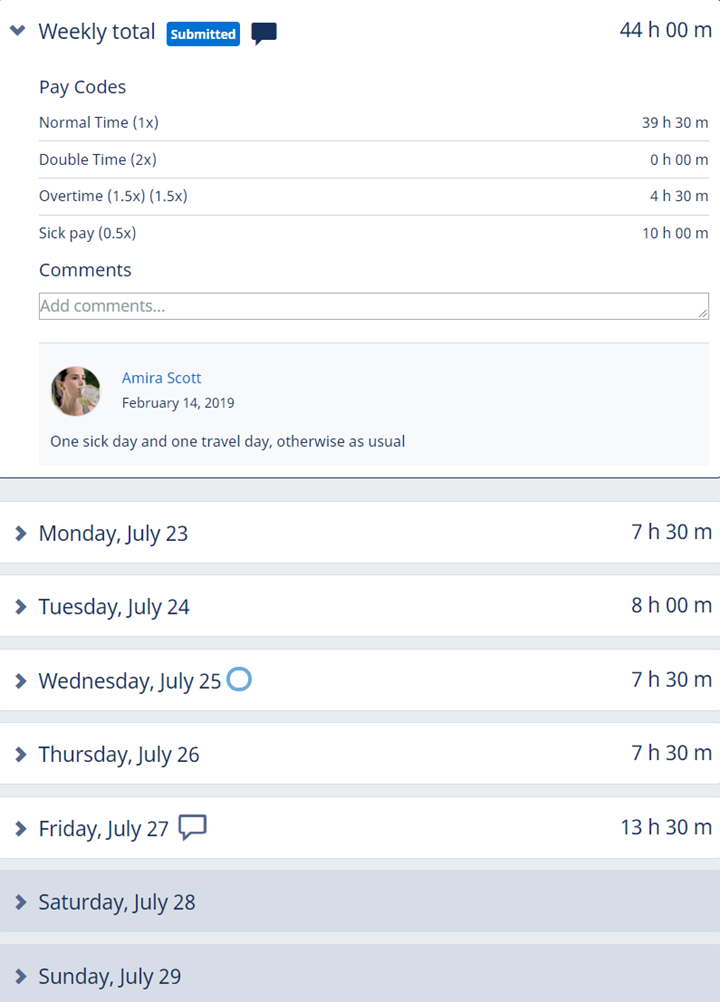
-
Check the entries. You can:
-
Approve the timesheet without modification. Select Approve.
When approved, a timesheet cannot be altered through WX.
-
Make changes without approving. Changes you make are saved automatically.
Saved, unapproved timesheets can be reopened for later further change or approval.
-
Reject the timesheet. Select Reject.
Rejected timesheets are made available to the Team Member for change and re-submission. The action to approve the timesheet remains on your list of Actions.
-
As a manager, you can approve a timesheet even if the Team Member has not submitted it, for example if the Team Member has been ill or is unable to access Sage People WX for some reason. To approve an unsubmitted timesheet:
-
Using the My Team menu, navigate to the team member's profile.
-
Go to the Timesheets process.
-
Select the timesheet for the time period you want to approve.
-
Select Approve.