When you have created the formulas on the Employment Record you must link them to the Compensation Planning package so they can be selected for individual Plans.
-
Open the Installed Packages page:
- Go to Setup and in Quick Find enter Installed Packages
-
For the Sage People Compensation Planning package, select Configure.
Sage People displays the Compensation Planning Configure page:

-
Complete the Compensation Planning configuration fields in the Salary Formula Setup section as follows:
Field What to enter Salary Projection Formulas Required for Salary Planning. One or more Salary Projection formula API Names. Listed in Fields & Relationships on the Employment Record page.
To specify more than one formula, enter each API name on a separate line and do not separate with space.
Salary Eligibility Formulas Optional. One or more Salary Eligibility formula API Names. Listed in Fields & Relationships on the Employment Record page.
To specify more than one formula, enter each API name on a separate line and do not separate with space.
A Salary Eligibility formula API Name and a Salary Exclusion formula API Name must be different and reference a different Formula field on the Employment Record object. The content of the formulas can be the same.
You can specify a Salary Eligibility formula, a Salary Exclusion formula, both, or none. If you do not specify a Salary Eligibility formula or a Salary Exclusion formula, filtering is not applied and all Team Members are treated as eligible.
Salary Exclusion Formulas Optional. One or more Salary Exclusion formula API Names. Listed in Fields & Relationships on the Employment Record page.
To specify more than one formula, enter each API name on a separate line and do not separate with space.
A Salary Exclusion formula API Name and a Salary Eligibility formula API Name must be different and reference a different Formula field on the Employment Record object. The content of the formulas can be the same.
You can specify a Salary Exclusion formula, a Salary Eligibility formula, both, or none. If you do not specify a Salary Exclusion formula or a Salary Eligibility formula, filtering is not applied and all Team Members are treated as eligible and included.
-
Complete the Compensation Planning configuration fields in the Bonus Formula Setup section as follows:
Field What to enter Bonus Projection Formulas Required for Bonus Planning. One or more Bonus Projection formula API Names. Listed in Fields & Relationships on the Employment Record page.
To specify more than one formula, enter each API name on a separate line and do not separate with space.
Bonus Eligibility Formulas Optional. One or more Bonus Eligibility formula API Names. Listed in Fields & Relationships on the Employment Record page.
To specify more than one formula, enter each API name on a separate line and do not separate with space.
A Bonus Eligibility formula API Name and a Bonus Exclusion formula API Name must be different and reference a different Formula field on the Employment Record object. The content of the formulas can be the same.
You can specify a Bonus Eligibility formula, a Bonus Exclusion formula, both, or none. If you do not specify a Bonus Eligibility formula or a Bonus Exclusion formula, filtering is not applied and all Team Members are treated as eligible.
Bonus Exclusion Formulas Optional. One or more Bonus Exclusion formula API Names. Listed in Fields & Relationships on the Employment Record page.
To specify more than one formula, enter each API name on a separate line and do not separate with space.
A Bonus Exclusion formula API Name and a Bonus Eligibility formula API Name must be different and reference a different Formula field on the Employment Record object. The content of the formulas can be the same.
You can specify a Bonus Exclusion formula, a Bonus Eligibility formula, both, or none. If you do not specify a Bonus Exclusion formula or a Bonus Eligibility formula, filtering is not applied and all Team Members are treated as eligible and included.
Bonusable Salary Optional. One or more Bonusable Salary API Names. Listed in Fields & Relationships on the Employment Record page. Field data type can be formula, roll-up summary. currency, or other data type delivering a means of deriving a base salary.
To specify more than one formula, enter each API name on a separate line and do not separate with space.
-
Complete the Compensation Planning configuration fields in the Batch Details section as follows:
Field What to enter Start Plans Batch Time The hour when Compensation Plans with Start Date for today become active and Planners can access Plans.
To run the batch immediately, select Run Now.
-
Select Save.
A completed Configure page might be:
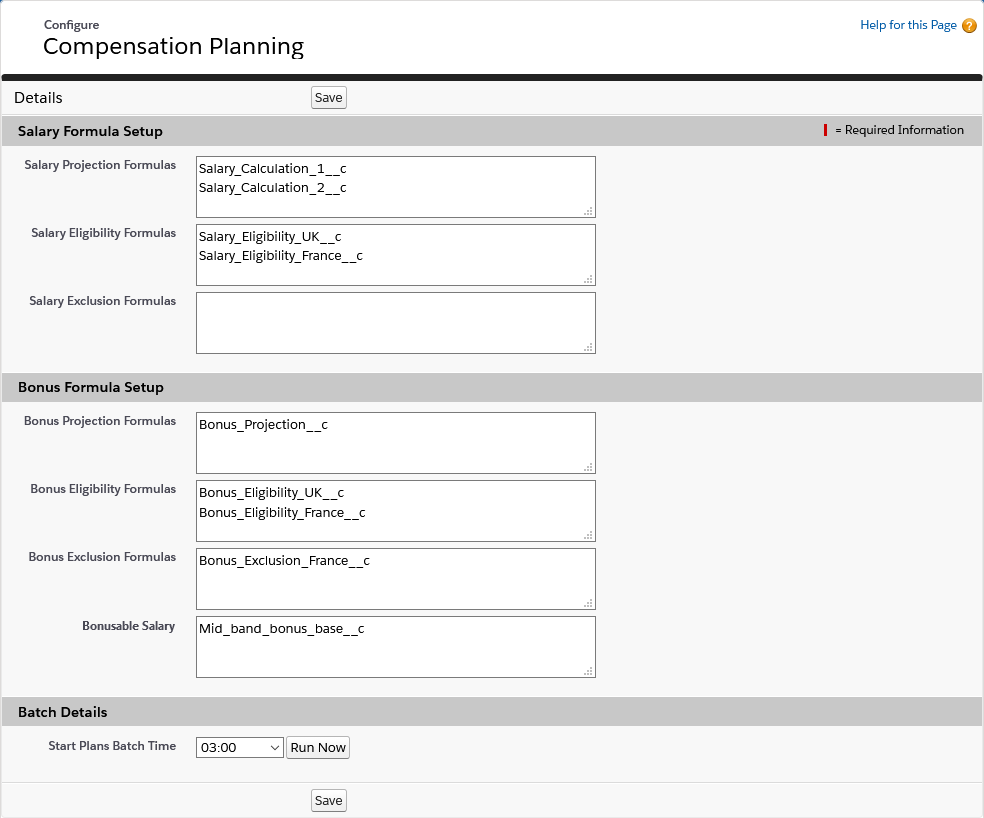
When saved, the formulas listed on the Configure page can be selected for individual Plans.
You can return to the Configure page to change formula and batch details as necessary. You cannot delete a formula from the Compensation Planning Configure page if that formula has been selected for a Plan and that Plan is in Draft, Ready, or In Progress status.