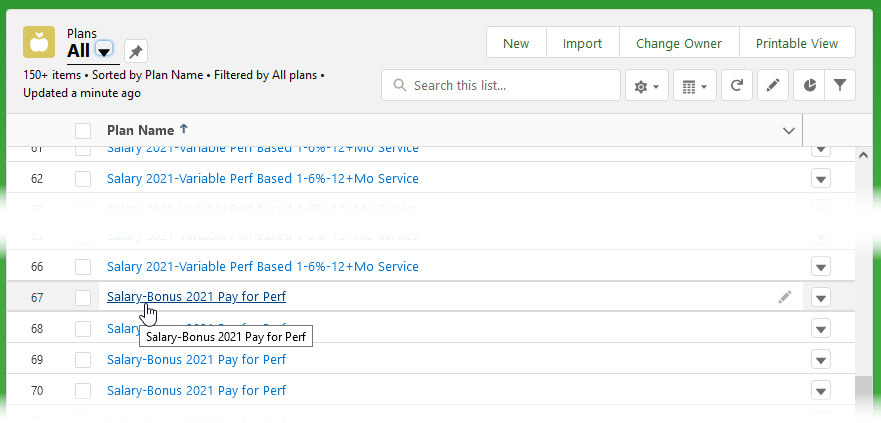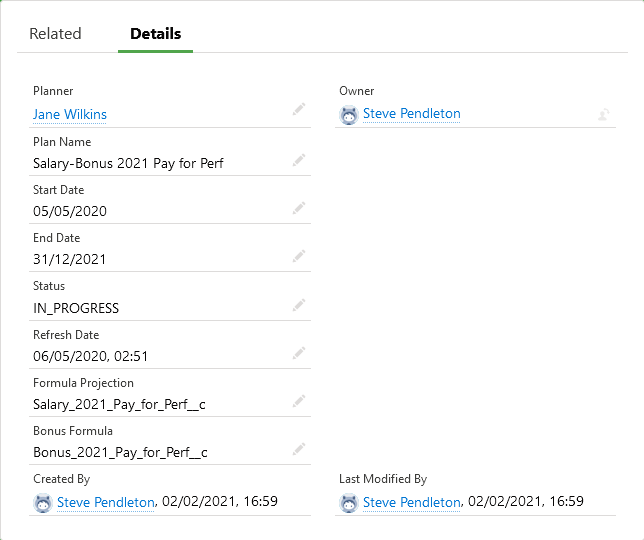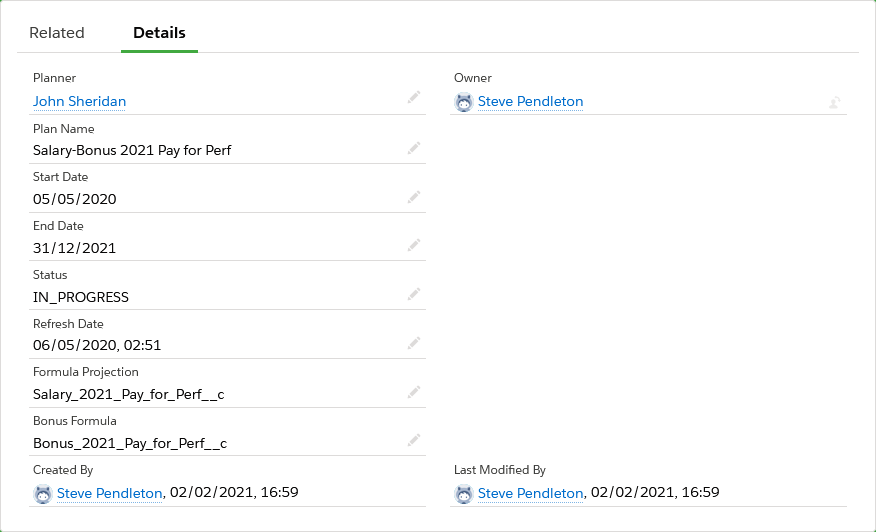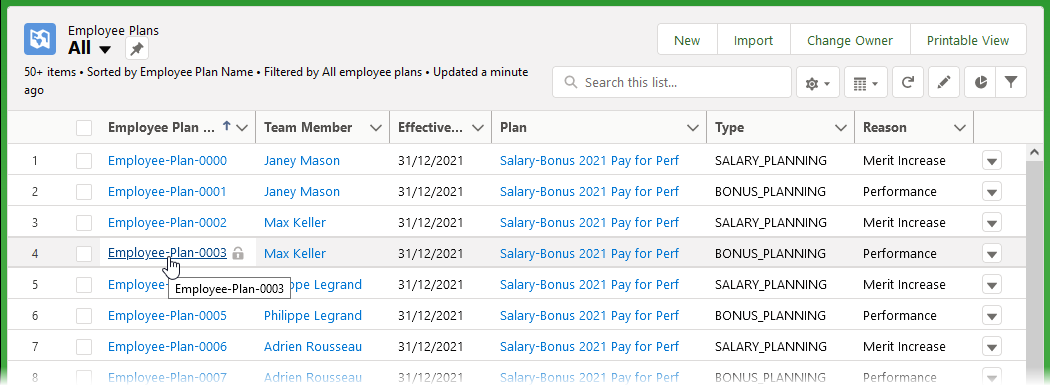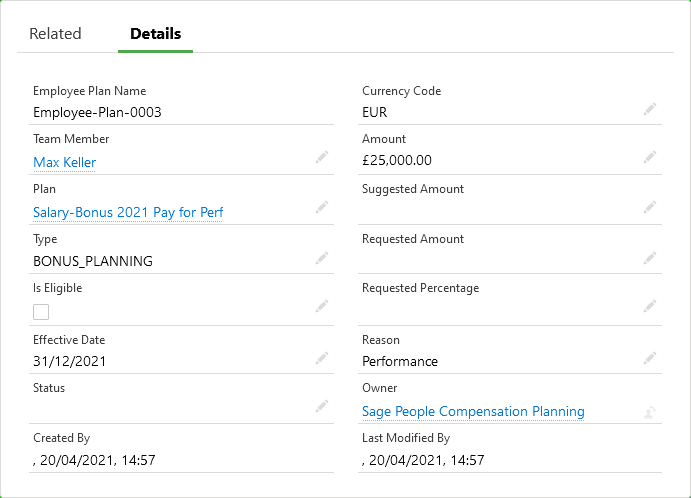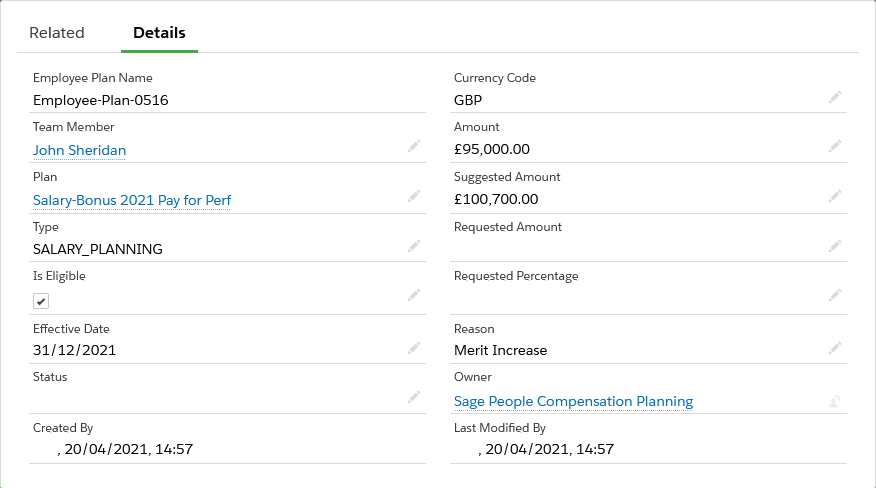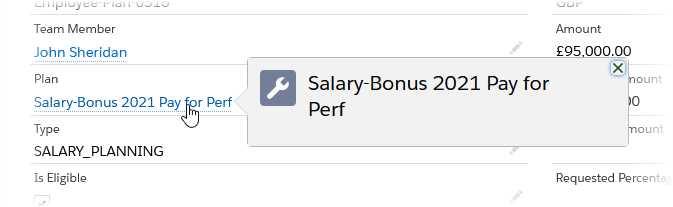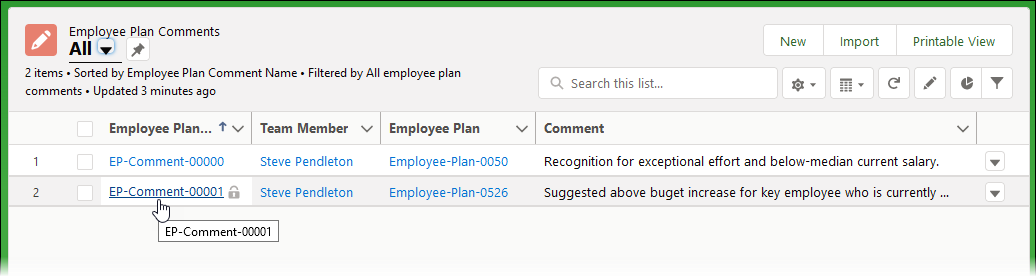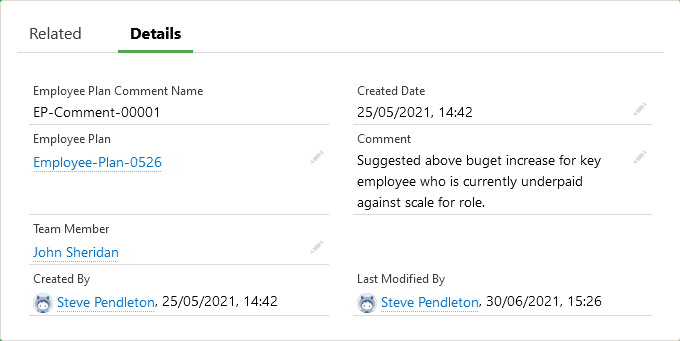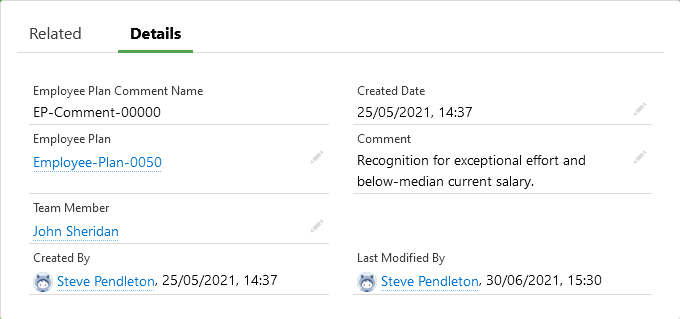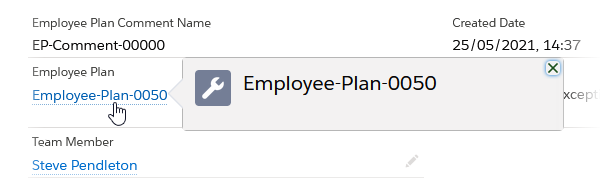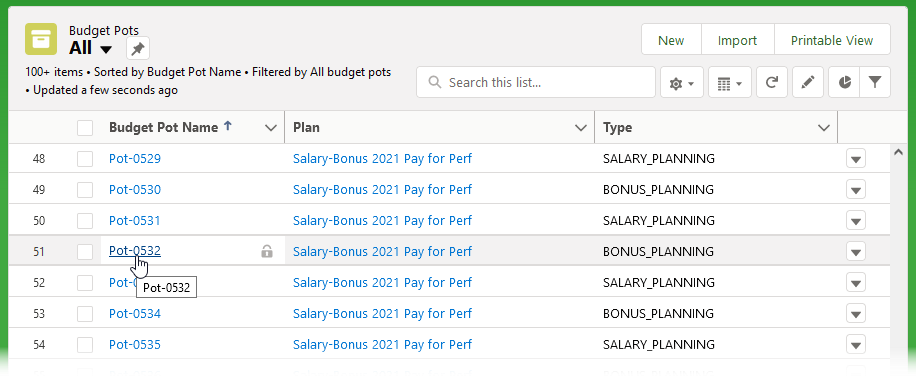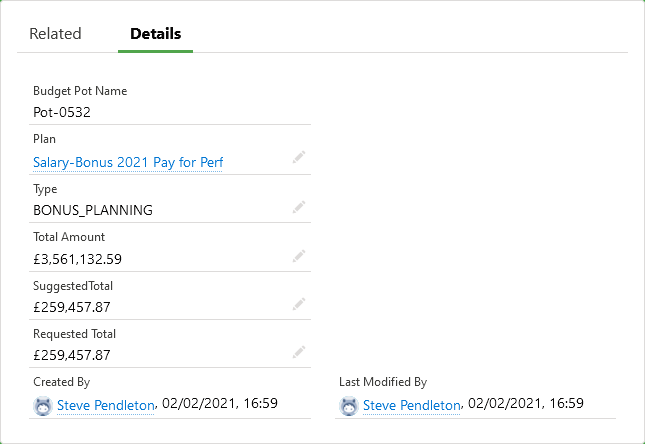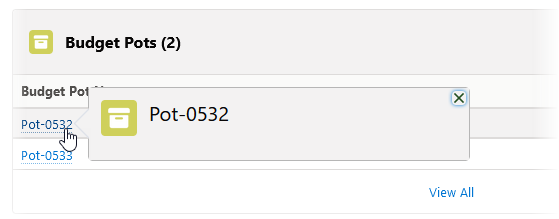Plan summary data
Plan summaries are available for all compensation plans. You can:
-
Select from a list of all available Plans by using the Plans tab.
-
Display the Plan or Plans associated with individual Team Members who are Planners by using the Team Members tab..
Each Plan acts as the parent for individual Employee Plans which contain the salary or bonus information for the Planner's direct reports. Plans may also contain child plans reflecting a hierarchy of Planners in your organization. You can also view Employee Plan details for Planner's direct reports. See Employee Plan data.
To select from all available plan summaries:
Sage People displays the Plan Summary:
To display a plan summary for an individual Team Member:
-
Select the Team Members tab.
-
Select the Name of the Team Member you want to view.
-
On the Team Member page, go to the Plan Related List:
-
In Salesforce Lightning Experience select the Related tab.
-
In Salesforce Classic scroll down to the Plan Related List.
-
-
Select the Plan Name you want to view.
Sage People displays the Plan summary:
Each Plan summary includes Related Lists for:
-
Plans
Any child Plans contributing to the Plan covered by the Plan summary. A child Plan may have child plans of its own. Use the Related Lists to drill down to reveal individual Employee Plans.
-
Employee Plans, previously called Team Member Plans
Details of an award for an employee included in the Plan covered by the Plan summary.
-
Planners
Included for the top level Plan.
-
Budget Pots
Details of the Budget Pots associated with the Plan covered by the Plan summary.
Employee Plan data
Employee Plans are the plans completed or in progress for Team Members by their Planners. A Planner is typically the Team Member's manager.
To select from all available Employee Plans:
-
Select the Employee Plans tab.
-
On the Employee Plans home page select the Employee Plan you want to view:
-
Sage People displays the Employee Plan:
To display Employee Plans for a Team Member:
-
Select the Team Members tab.
-
Select the Name of the Team Member you want to view.
-
On the Team Member page, go to the Employee Plans Related List:
-
In Salesforce Lightning Experience select the Related tab.
-
In Salesforce Classic scroll down to the Employee Plans Related List.
-
-
Select the Employee Plan name you want to view.
Sage People displays the Employee Plan details:
To view the parent Plan summary for this Employee Plan, select the Plan link:
Employee Plan Comments
Employee Plan Comments are text entries added by Planners during the planning process, for example to justify out of budget awards.
To select from all available Employee Plan Comments:
-
Select the Employee Plan Comments tab.
-
On the Employee Plan Comments home page select the comment you want to view:
Sage People displays the Comment:
To display Employee Plan Comments for a Team Member:
-
Select the Team Members tab.
-
Select the Name of the Team Member you want to view.
-
On the Team Member page, go to the Employee Plan Comments Related List:
-
In Salesforce Lightning Experience select the Related tab.
-
In Salesforce Classic scroll down to the Employee Plan Comments Related List.
-
-
Select the Employee Plan Comment name you want to view.
Sage People displays the Employee Plan Comment details:
To view the Employee Plan hosting this comment, select the Employee Plan link:
Budget Pots
Budget Pots give the amounts of money allocated for distribution by a Plan.
To display all Budget Pots available for you to view:
-
Select the Budget Pots tab.
If the Budget Pots tab is not visible ask your administrator to add it. See Set up HR Manager tabs
-
On the Budget Pots home page select the Pot you want to display:
Sage People displays the Budget Pot detail:
To display a Budget Pot for a Plan associated with a specific Team Member:
-
Select the Team Members tab.
-
Select the Name of the Team Member you want to view.
-
On the Team Member page, go to the Plan Related List:
-
In Salesforce Lightning Experience select the Related tab.
-
In Salesforce Classic scroll down to the Plan Related List.
-
-
Select the Plan you want to view.
Sage People displays the detail page for the Plan.
-
On the Plan page go to the Budget Pots Related List:
-
In Salesforce Lightning Experience select the Related tab.
-
In Salesforce Classic scroll down to the Budget Pots Related List.
-
-
Select the Budget Pot you want to view: