Displaying resumes and cover letters in Salesforce Lightning
With the move to Lightning Experience, Salesforce changed the way Notes and Files are accessed. Salesforce Classic provided a single Notes & Attachments Related List which could be added to a wide range of objects for access through the HR Manager Portal.
Lightning includes a dedicated note-taking tool, Notes, which enables you to include rich text, lists, and images in notes, and to relate notes to multiple records. Notes comes with an associated Notes Related List.
To enable continued access to files which under Classic would have been available through Notes & Attachments, Lightning introduced a separate Files Related List. Resumes and cover letters - for example - are now available through the Files Related Lists typically attached to the Candidate and Applications objects.
To set up your Lightning org to display Notes and Files Related Lists in place of Notes & Attachments:
-
Go to Setup > Feature Settings > Sales > Notes Settings.
-
On the Notes Settings page select Enable Notes:
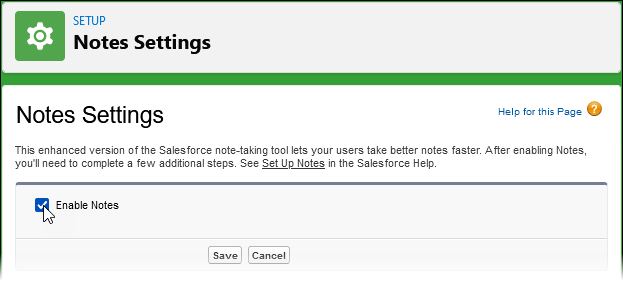
-
Select Save.
Now make the Notes and Files Related Lists visible on a page layout and remove the Notes & Attachments Related List. This example uses the Candidate object, but you can apply the same procedure to other objects, such as Application:
-
Go to Setup > Objects and Fields > Object Manager.
-
On the Object Manager page select the Label for the Candidate object.
-
On the Candidate page select Page Layouts.
-
On the Page Layouts page select Candidate Layout.
-
On the Candidate Layout page in the left panel select Related Lists.
-
Drag and drop the Files and Notes Related Lists into the Related Lists section of the page layout.
-
Remove the Notes & Attachments Related List.
-
Select Save.
-
If you are asked if you want to overwrite users' Related List Customizations, select Yes.
Candidate records, and records for other objects where you have added the Related Lists, now display Files and Notes Related Lists in place of Notes & Attachments.
-
The Notes Related List displays notes created in the Lightning Notes tool and nothing else.
-
Files uploaded to a Lightning org such as resumes and cover letters are displayed in the Files Related List.
-
Viewing an org in Salesforce Classic does not display Files or Notes Related Lists.
In some rare circumstances, you may experience issues previewing large files after switching to use the Files Related List. If this happens, please contact Sage People support.