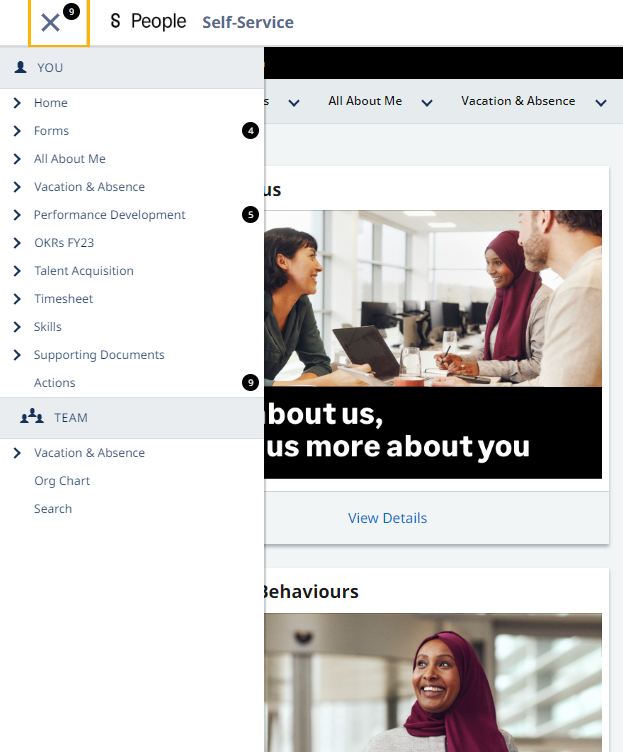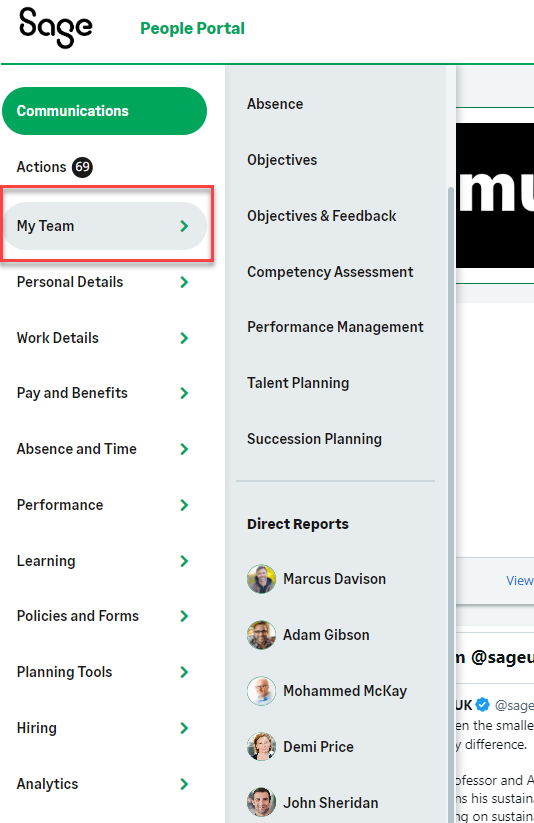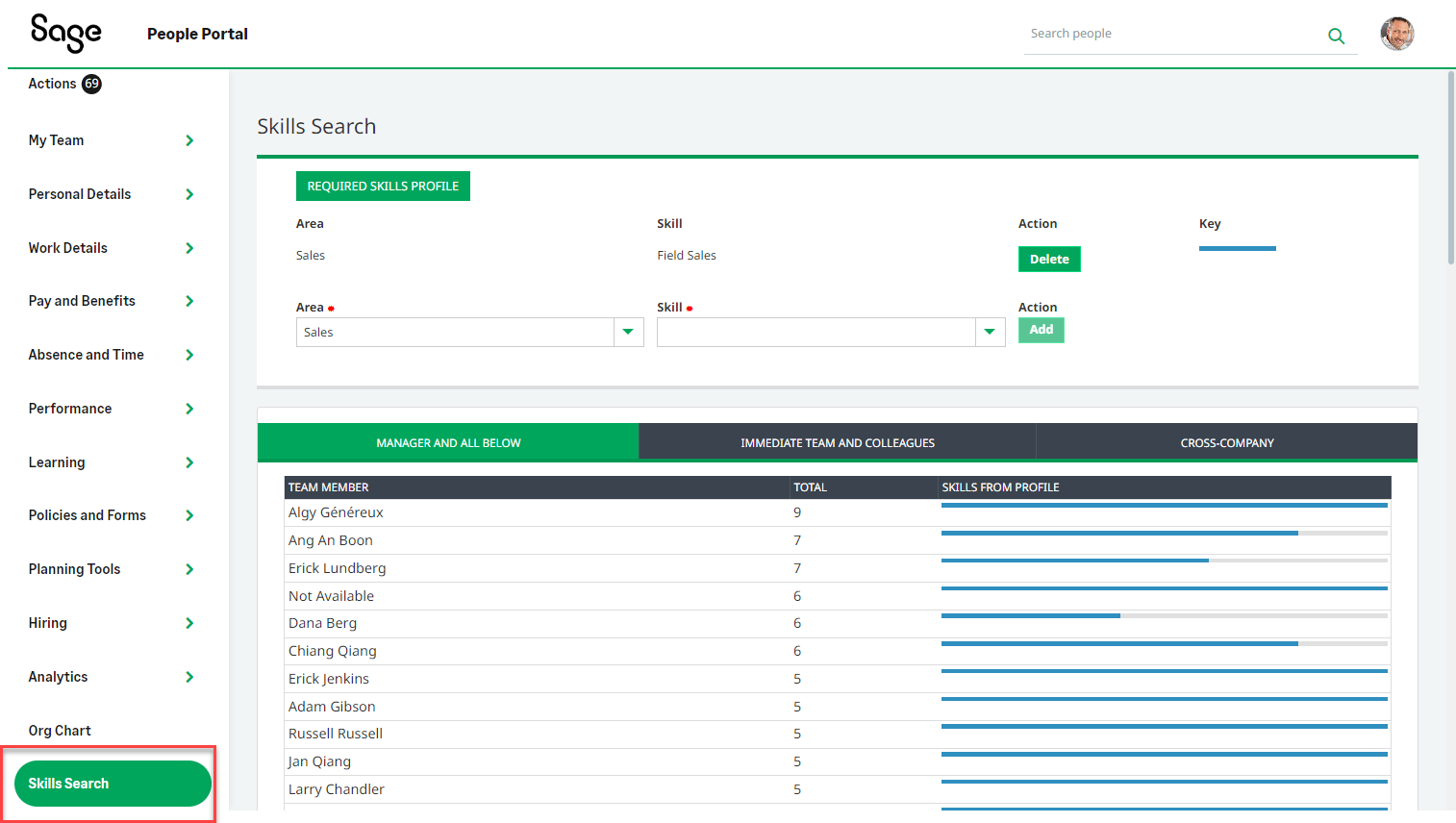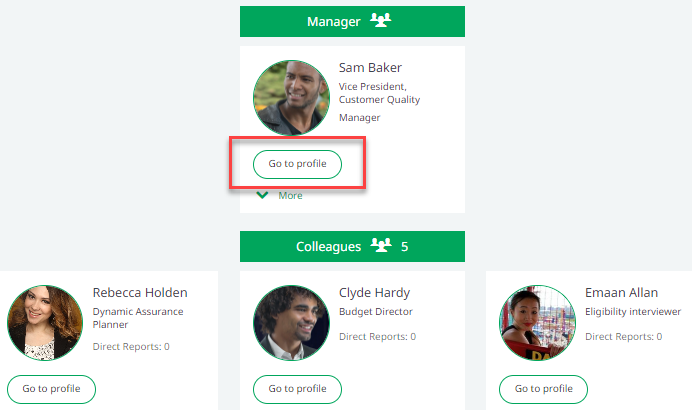This page details the functional differences introduced as part of the WX navigation beta, with a detailed feature comparison against existing functionality. This side-by-side comparison is designed to aid customers in trialing the new navigation, to aid in migrating to the new layout, and to indicate further changes that will be introduced in later releases.
Side menu
| Old | New |
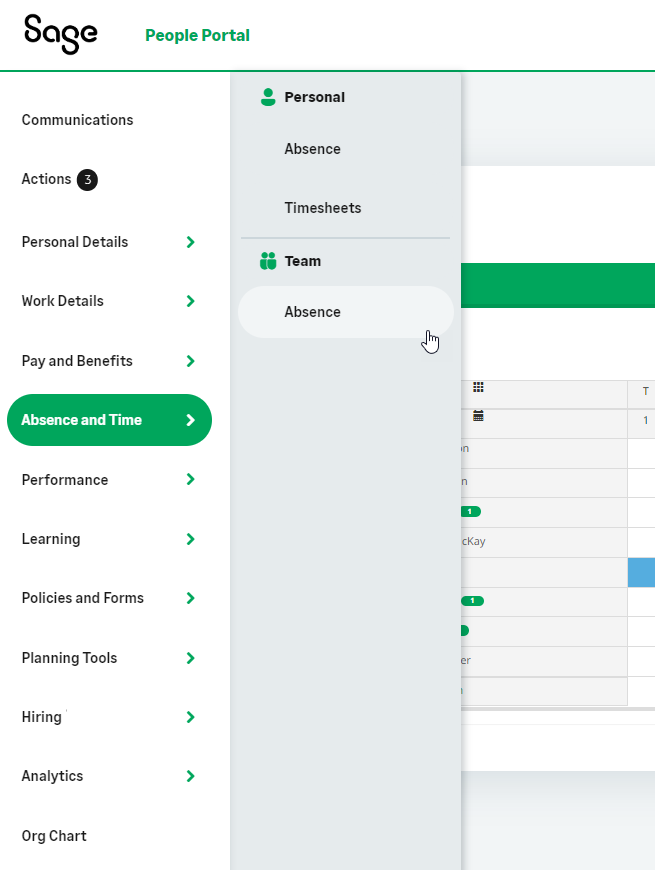
|
Y23.2 beta
The main navigation for the WX portal has been moved to a new responsive side menu. This menu combines the features previously available in the service bar/tab menu and the navigation bar in the old portal. Unlike the old WX interface, the side menu is now always visible.
For services that host multiple processes, these open in a secondary menu.
Service tile pages
| Old | New |
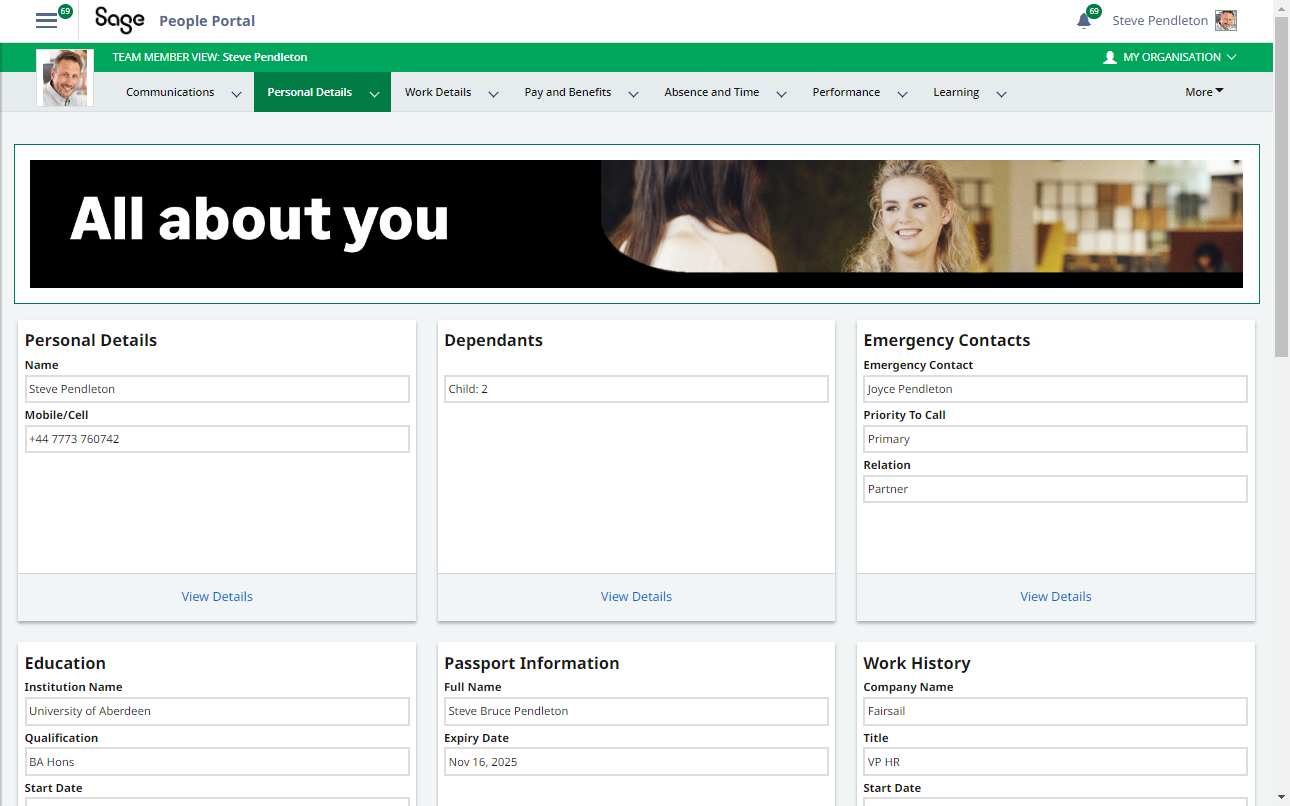
|
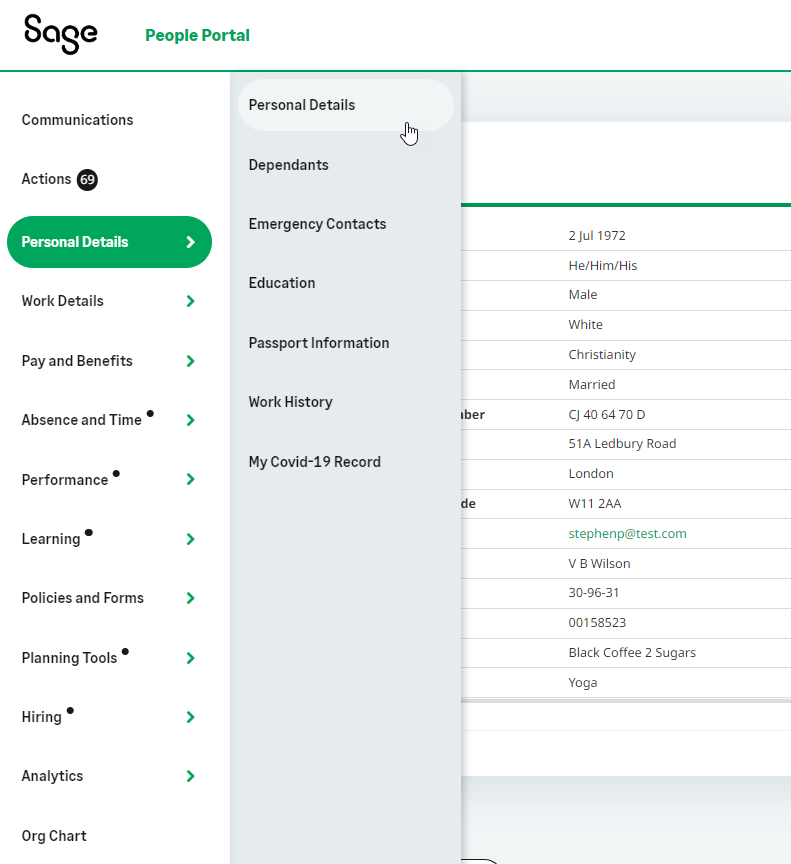
|
Y23.2 beta
In the old navigation, selecting any service in the menu opens a service landing page consisting of default tiles for each process within the service. Most of these service landing pages will no longer be displayed. Instead, users can navigate directly to the process they need by selecting it from the navigation menu without an additional click.
Service landing pages will still be displayed in 2 scenarios:
-
The first service in a user's menu (their homepage) will always display a service tile page.
- Any service that contains only processes of the types Internal Communication and/or Summary will display a service tile page.
For services that contain other types of process and that are not the first service in the menu, no service page is displayed.
Future
Homepage tiles for processes other than Internal Communication and Summary will be removed in a future release. Some processes will receive new components allowing improved interaction for users. These new components will allow customers to build feature-rich homepages that enable users to quickly perform key tasks, with enhanced customization and organization branding capabilities.
My Organisation menu
| Old | New |
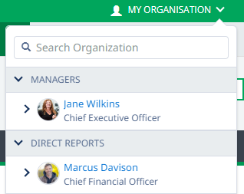
|
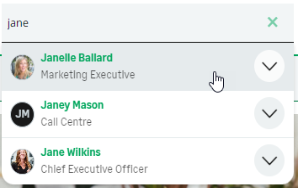
|
Y23.2 beta
The My Organisation menu has been removed, replaced by a new people search function at the top of each page.
Use the following functions to access functionality that was previously available in the My Organisation menu:
-
Organization search: use the people search bar to search for team members.
-
Viewing groups: use the People Groups process to view groups.
-
Org Chart view: use the Org Chart menu item to view your manager, colleagues, and direct reports.
-
Managers can use the My Team menu item to view their direct reports.
Search results
| Old | New |
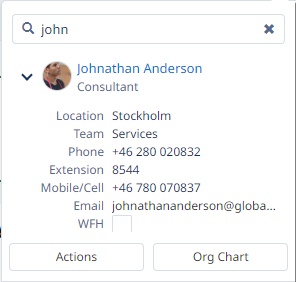
|
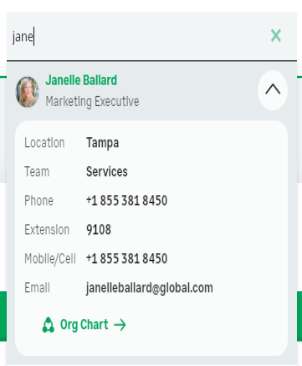
|
Y23.2 beta
Using the new people search, team members can be searched using any field in the WX People Search Filters field set. Search results include expandable contact details using the details contained in the WX People Bar Contact Details field set. Select the down arrow to view contact details.
Select the contact to navigate to the team member's profile page. Select Org Chart to go to the contact's org chart entry.
Profile view
| Old | New |
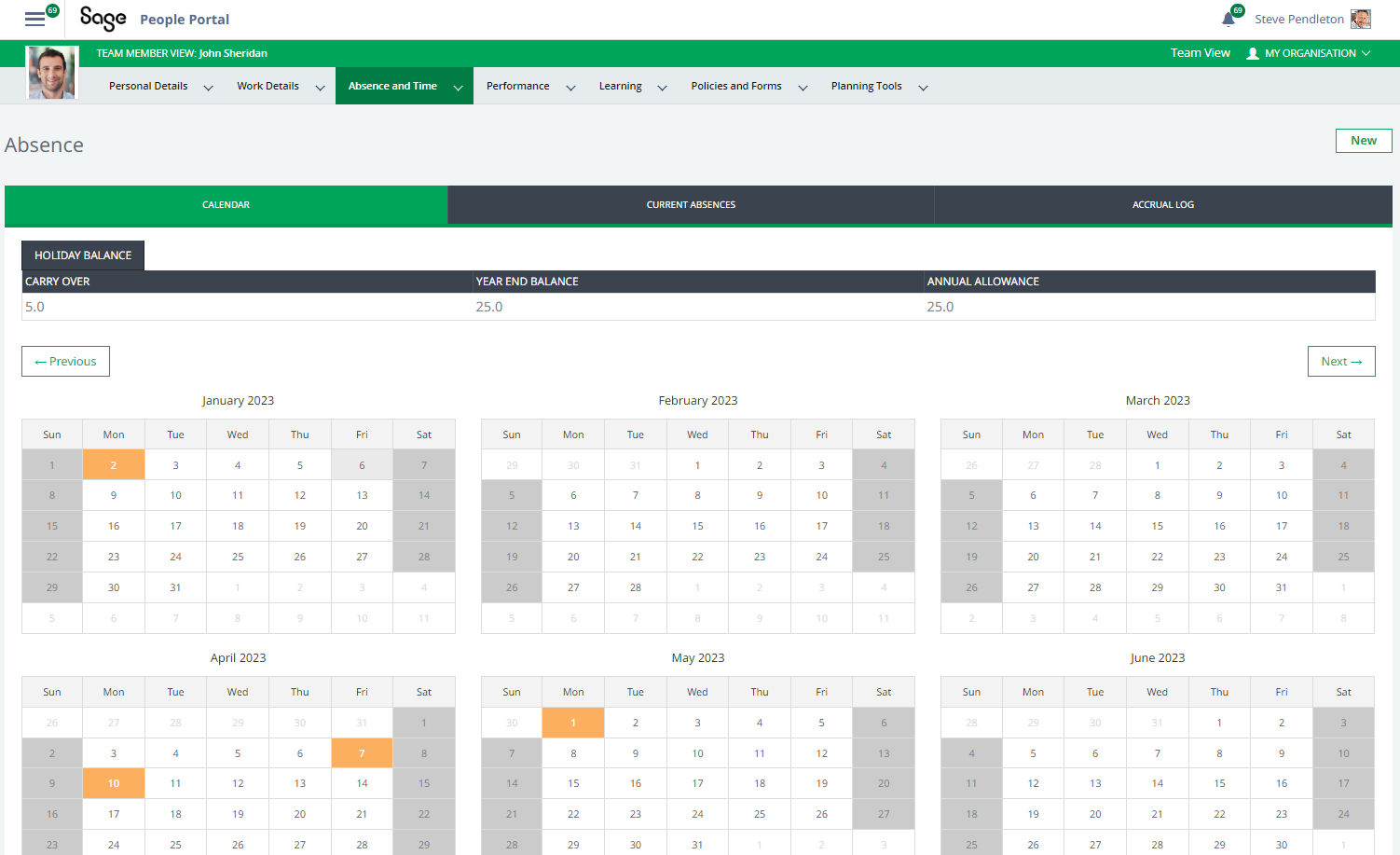
|
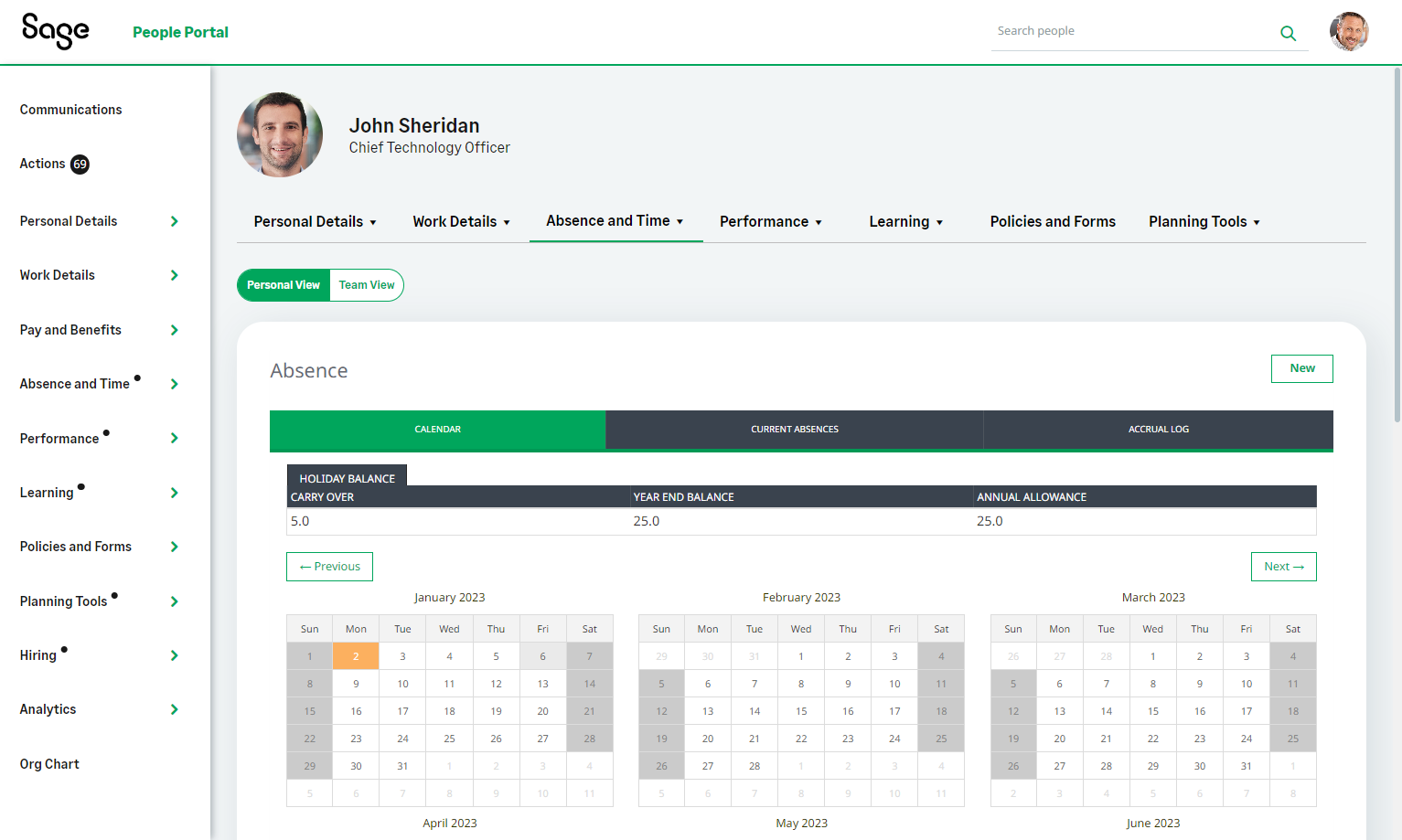
|
Y23.2 beta
When viewing another Team Member, a new profile view has been introduced. This provides an intuitive view of another user's processes without switching menu context.
Future
The profile view will be enhanced with additional features, including the ability to view a user's contact details.
My Team view
A My Team navigation menu item enables managers to quickly access their management processes and direct reports.
The menu displays the management processes available to you (processes with a team view). Select a process from the menu to open the team view of the process.
The team members that report to you are displayed under Direct Reports. Select a name to view the profile page for the employee.
Action notifications
| Old | New |
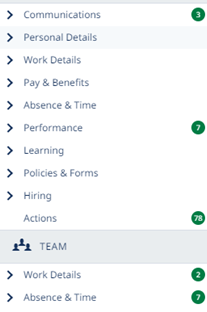 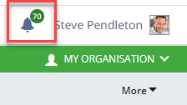 |
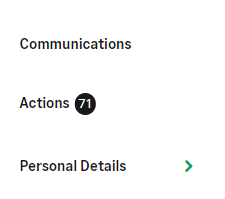
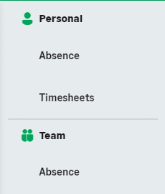
|
Y23.2 beta
The count of pending actions beside each service and process name in the existing navigation menu has been replaced with action dot icons. A dot is displayed beside service and process names if there are pending actions against the process.
The Actions bell at the top right of the interface has been removed in the new navigation. This functionality is now covered using the Actions item in the left navigation, which displays a count of pending actions.
Future
In a future release, icons will be introduced for all menu items. The location of action dots will be moved to improve usability.
Process pages
| Old | New |
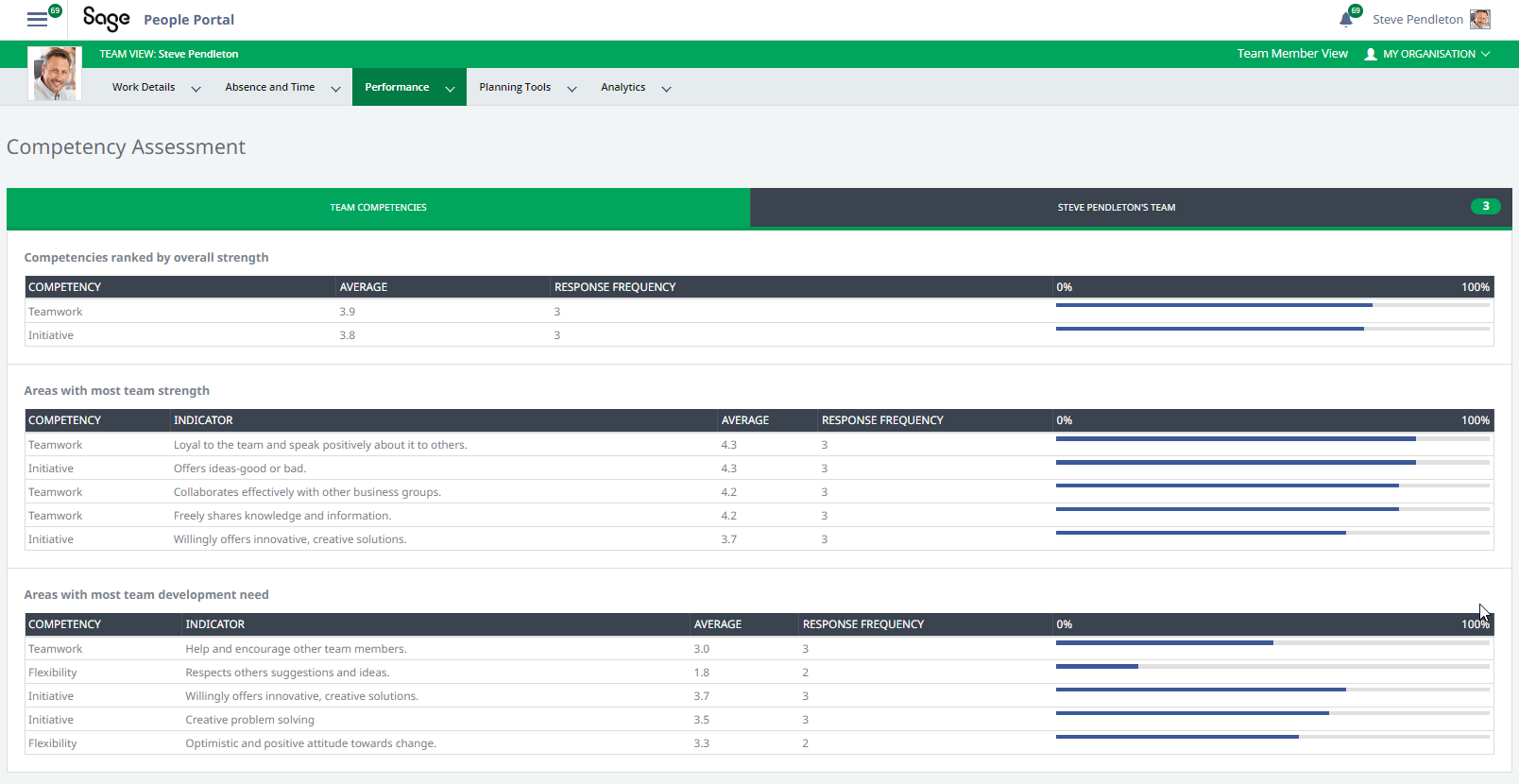
|
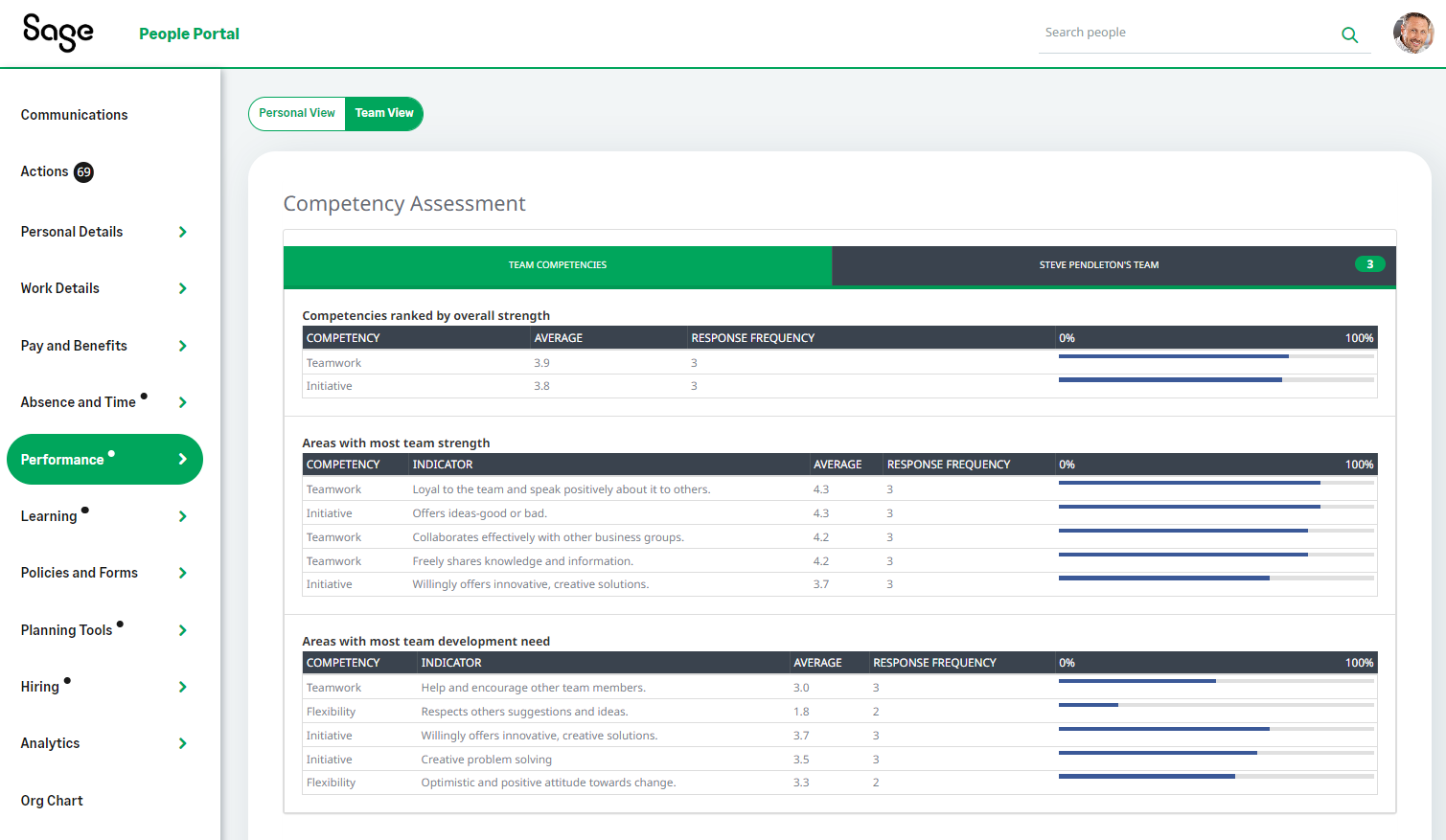
|
Y23.2 beta
The layout of process pages is largely unchanged in the beta, which focuses on a streamlined navigation structure. Some cosmetic changes have been introduced, such as a new page border design to match the look and feel of the new navigation.
A Team View/Personal View toggle is available on relevant process pages for managers, to make switching contexts more intuitive.
Future
In future releases, many processes will be redesigned to improve user experience and enhance the design of the portal.
Skills search
Y23.2 beta
Skills search was not present in the Y23.1 beta release. This feature has been reintroduced for Y23.2.
Org Chart: Go to profile link
You can now visit a team member's profile from their entry in the Org Chart. Select Go to profile to be taken to the user's profile page.
This feature has been made available in both the old and new navigation.
Get in touch
We would love to hear your opinions on this exciting new design for WX. If you have feedback on the WX navigation beta, please contact your account manager.