People Management Workflow and legacy HR Requests process use the same WX Process:
-
for People Management Workflow, the WX Process is available in a manager's Team section.
-
for legacy HR Requests, the WX Process is available for each Team Member.
To control which process is active, use the options on the Policy page.
- In the HR Manager Portal, select the WX Services tab.
- Select the WX service that you want to host the summary. This must be a WX homepage service, or a service that hosts only Internal Communications and/or summaries.
-
On the WX Service page, under WX Processes, select New WX Process.
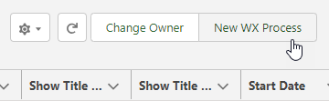
-
On the WX Process page, give the process a descriptive Label. The label is used in the WX summary tile.
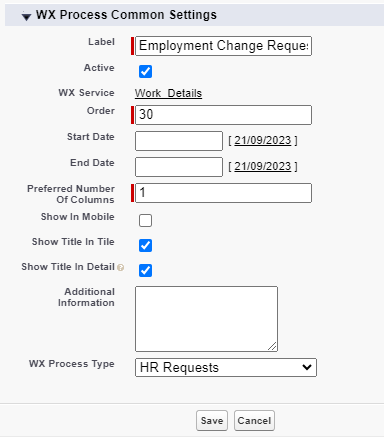
-
Give the process an Order, a numerical value with no decimal places. This defines the order in which the process is displayed in its service menu, relative to other processes.
-
Select Show In Mobile if you want the process to be available in the mobile browser version of WX.
-
Leave Show Title in Detail checked to display the process label as the HR Requests page title. If unchecked, the page displays the default custom label HR Requests.
-
Select the WX Process Type as HR Requests.
Leave the other fields blank or set at their defaults unless you have a requirement to adjust other settings for the process.
-
Select Save.