up a public group
Each Public Group defines a list of contacts. By selecting a Public Group using the Vacancy Sharing tab in the Recruit Configuration pages you enable secure access to be provided for the contacts in the Group to specific Vacancies and associated Application, and Candidate records.
-
Go to Setup > Users > Public Groups.
-
On the Public Groups page select New.
Sage People displays the Group Membership New Group page:
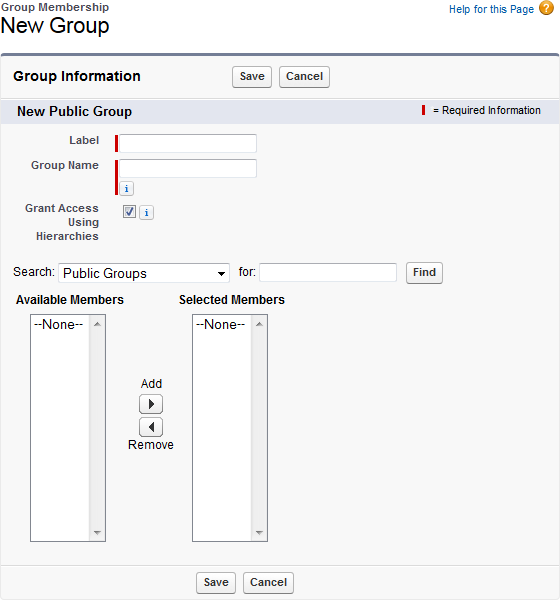
-
Complete the fields as follows:
Field What to enter Label
The name for the Public Group you want to display on the user interface.
Group Name
The unique API name for the Public Group to be used internally by Sage People. Group Name is automatically created from Label and you do not usually need to edit it.
Grant Access Using Hierarchies
Checkbox. If checked, records shared using this Public Group are also made available to users higher in the role hierarchy; typically the user's manager and above.
If unchecked, records shared using this Public Group are visible only to users named by the Group.
Search
Select the picklist and choose from:
- Public Groups
- Roles
- Roles and Subordinates
- Users
The content of the Available Members box changes to show the content of your selection.
Complete the for: field if you need to further refine the displayed list.
-
Select the Available Members you want to add to the Group and select Add
 to move them to the Selected Members box.
to move them to the Selected Members box.Selected Members must include:
- The Sage People Support User Profile, to enable Support access to the records.
- The Guest User Profile.
- The names of the Recruitment team you want to have access to records through this Public Group.
-
Select Save.
Sage People adds the new group to the list of available Public Groups. You can now use the Group to share access to Vacancies, Applications, and Candidates by selecting the Public Group on the Recruit Configuration Vacancy Sharing tab and then changing the Sharing Settings on a record.