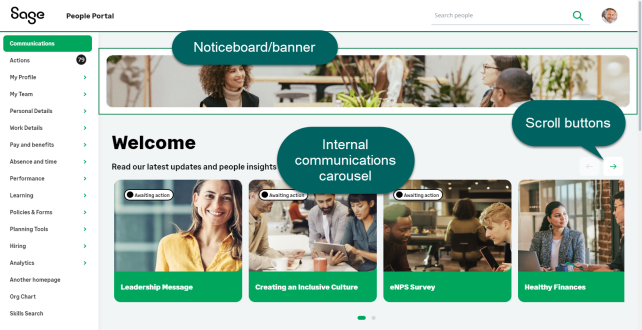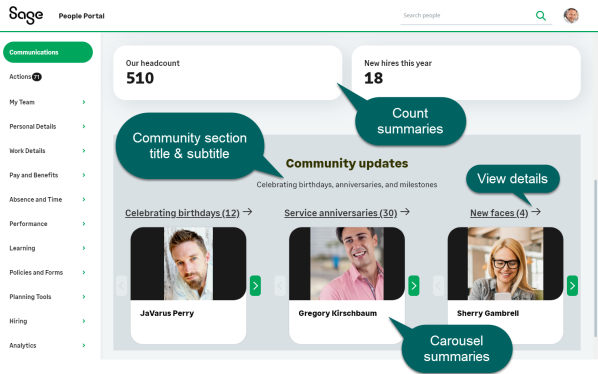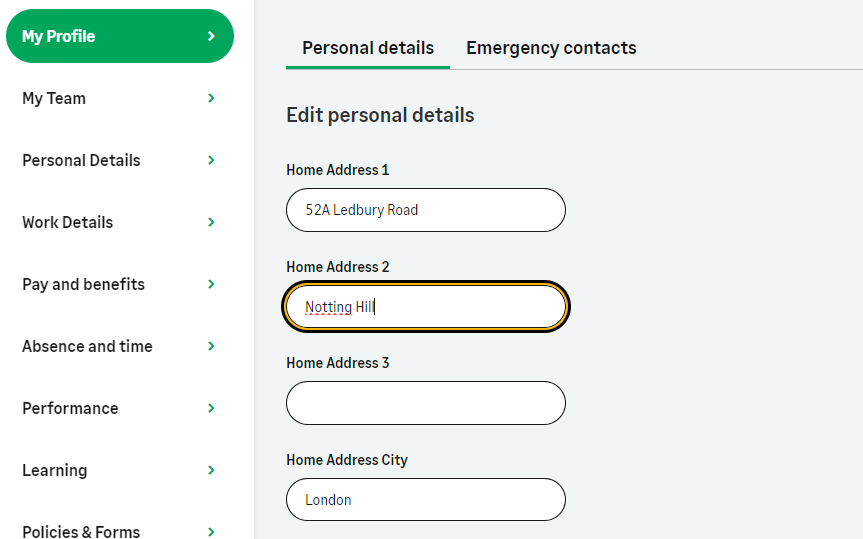The WX self-service portal has been updated with an improved navigation experience and a modern, responsive layout, designed to work seamlessly on desktop, mobile and tablet. When this update is enabled for your organization, you will notice some differences between the new layout and the old interface.
For detailed release information about the updated navigation layout for the WX self-service portal, see Sage People release notes.
The new design implements a refreshed menu, header, and footer, homepage, and a new people search function that enables you to search team members across your organization. The design uses a responsive left navigation menu, providing easy access to all WX features and team views.
A new profile view has been introduced when viewing other team members, and managers have access to a My Team view to quickly see their management processes and direct reports.
The updated WX homepage presents your organization's internal communications, community updates and summaries, and new homepage components in a modern, responsive layout.
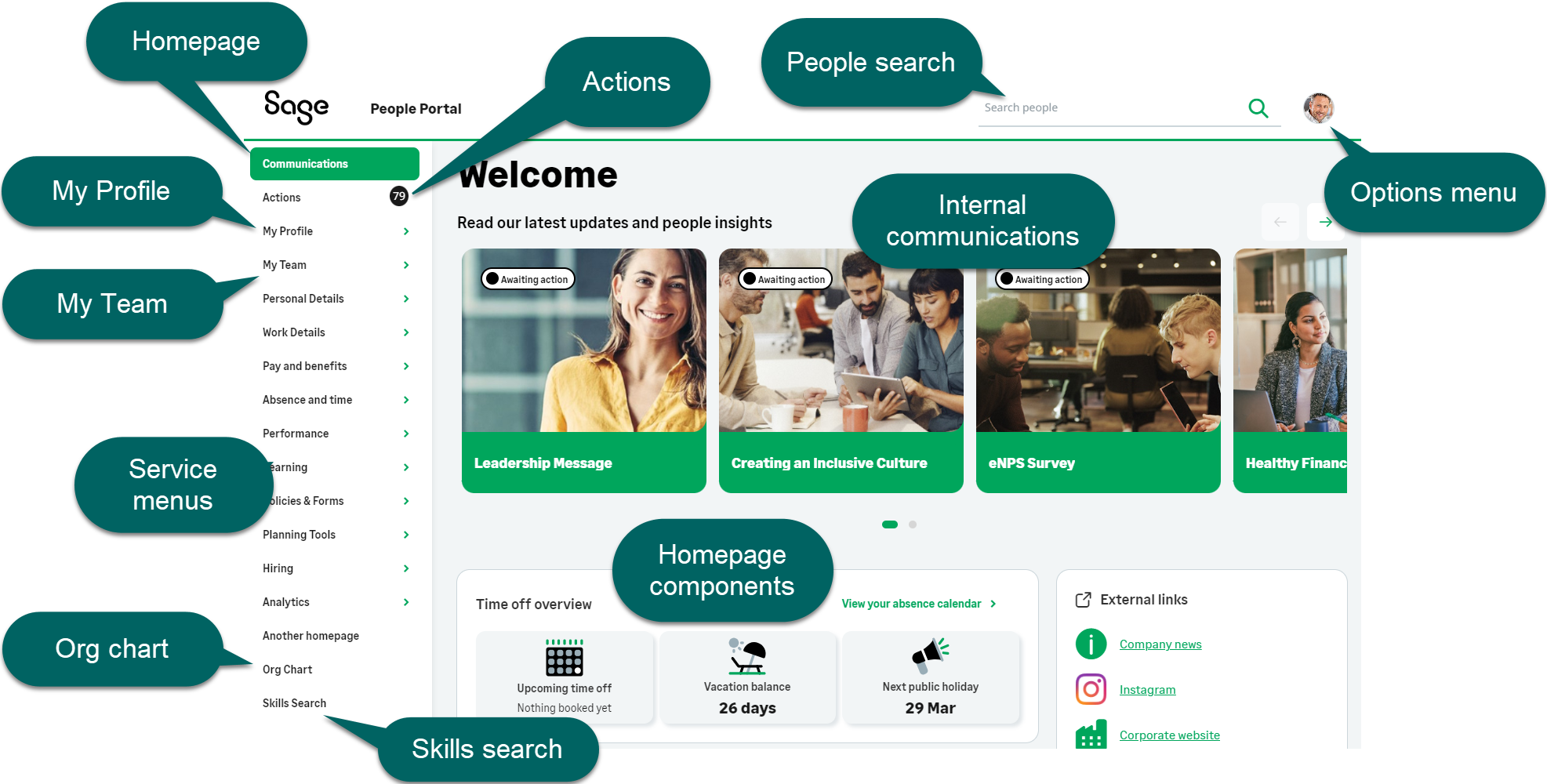
The new WX supports the existing service and process structure, and can be enabled without making further changes in your organization.
For more information about using the WX portal, see Using the self-service portal.
Updated homepage
A new-look homepage design has been introduced to organize your internal communications and summaries in a modern, responsive layout. New homepage components include a time off overview, and a panel to display external links.
The new homepage groups all internal communications into a new carousel section at the top of the page. Below this, new homepage components include a time off summary and an external links component. A community updates section groups all carousel summary processes into a dedicated area. Count summaries are displayed above the carousel summary components.
My Profile page
The My Profile page is designed to enable team members to access their personal information quickly, and to switch between their processes to easily view, add, or update information. Designate one of your services as a Profile service, and add supported processes. Processes appear in the secondary side menu for the profile service, and are shown as a tabbed menu on the team member's profile page, along with the team member's photo and job title.
If you have more than one service set as a profile, only the first ordered profile service page is used as a profile. Further profile services pages will appear as standard services.
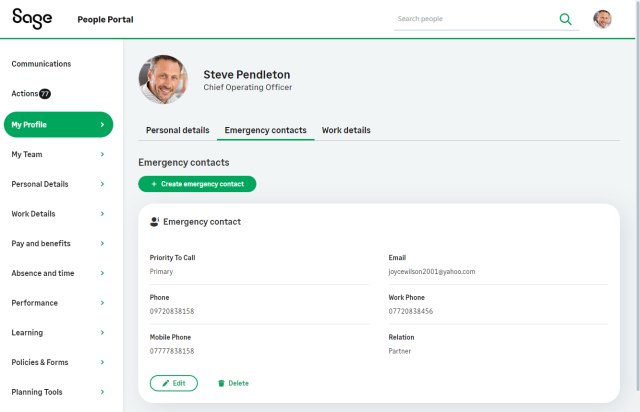
The following processes are currently supported for use with a profile service. Additional processes will be supported in future releases.
-
Personal Details
-
Emergency Contacts
-
Work Details
-
Work history/experience
-
Education history
-
Dependants
-
Passports
These processes have also been updated to enable inline editing within the page, without opening a secondary edit dialog. Select Edit details to make changes.