What you see when you first log in depends on how the System Administrator has configured the home page, application tabs and profile.
Home page
The home page contains the main items being viewed. The home page consists of a configurable group of dashboards showing key indicators of the recruitment processes. A typical home page might look like this:
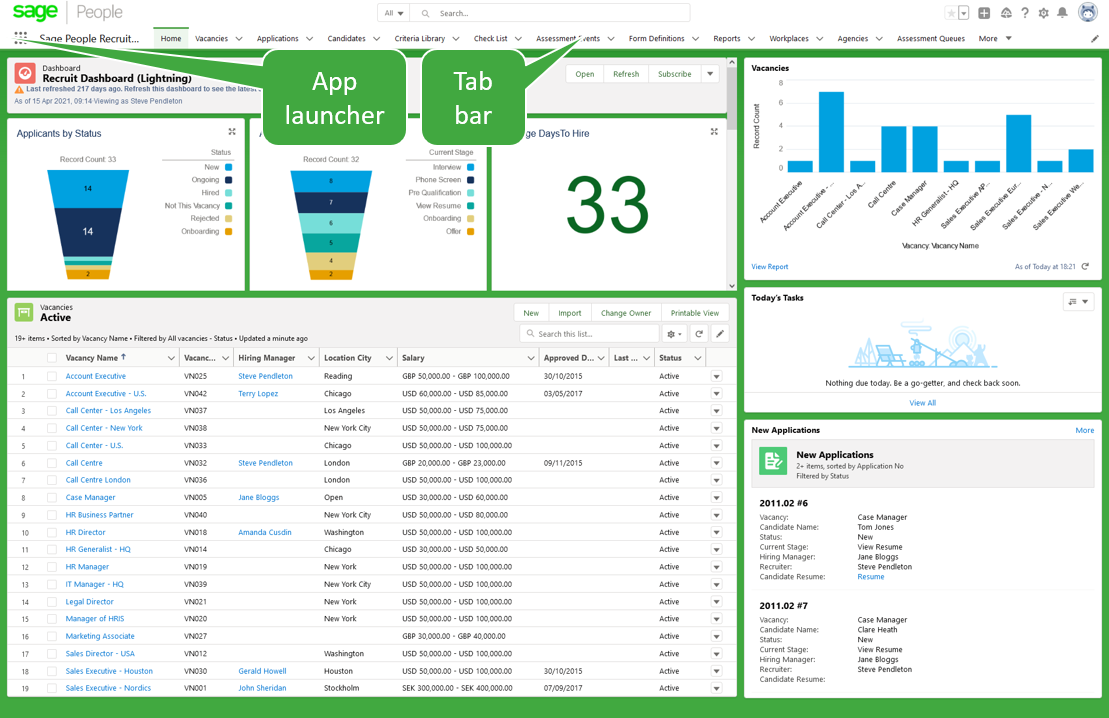
App launcher
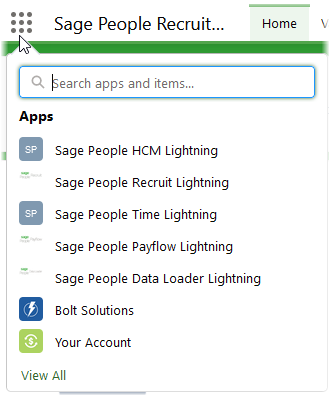
The App launcher gives access to all your Sage People apps and associated tabs. If a tab is not displayed in the tab bar, you can find it here.
Tab bar
| Key tabs | |
|---|---|
| Tab | Description |
|
Home |
Returns you to the initial page after login. This page contains a dashboard, your calendar and tasks list for upcoming interviews and candidates you need to assess. |
|
Applications |
An application is the record of one candidate applying for one vacancy. Use it to schedule interviews, record assessments of candidates, and move the application through the selection process. Applications for specific candidates or vacancies are also accessed through the Candidates and Vacancies tabs. Applications are created automatically when receiving candidate emails with the vacancy reference in the subject line. |
|
Candidates |
Candidates are people who have applied for one or more vacancies. Each candidate record shows the common details across all their applications: their personal details, current employment and CV or resume. |
|
Vacancies |
A vacancy is an opening within your company for one or more people. Each vacancy is defined with its own set of job requirements. It describes what you are looking for and how you will evaluate candidates. Vacancies are assigned a status (pending, active, filled and so on) and are linked to associated Applications and shortlisted Candidates. |
|
Other Tabs, alphabetical order |
|
|---|---|
|
Tab |
Description |
|
Agencies |
Agencies are the recruitment organizations used by your company to find candidates and put them forward for vacancies. Sage People Recruit enables you to run and manage an Agency Portal site for the agencies you use. |
|
Assessment Events |
Assessment Events can be linked to a specific selection stage for a vacancy. Each Event record gives the date, time and duration of the event, its location, the maximum number of places available, and internal and external contact details. An Assessment Event can be open, or by invitation only. |
|
Assessment Queues |
Assessment Queues are used to pass the assessments required for a selection stage to one or more assessors. To use an assessment queue for a selection stage, check the Auto Queue checkbox when configuring the selection stage. |
|
Candidate Portals |
A Candidate Portal enables you to display Vacancy details through an existing website, typically to populate your company's careers pages. Set up multiple Candidate Portals for vacancies of different types, locations, or countries. Each Portal can be supported with dedicated text, Images, and links. |
|
Candidate Searches |
View the results of all searches for candidates and start a new search. Search on any combination of criteria from text fields in the Criteria Library, Selection Stage name, Location, or text match across Candidate, Application, Job History, and Resume records. Include Google X-ray search to extend your search to LinkedIn profiles. |
|
Check List |
Add check list items to a candidate record for any additional items you wish to check for that candidate. |
|
Criteria Library |
Criteria used to specify the job requirements for vacancies. Includes suggested interview questions to help assess candidate suitability for the job. Stored criteris are available when configuring new vacancies. |
|
Dashboards |
Pre-defined graphical summaries of underlying reports. A dashboard can have up to 20 component charts or tables, each one providing a visual summary of report data. The Dashboards tab has options for cloning and editing existing dashboards. Use the Reports tab for an option to create your own dashboards. |
|
External Test Providers |
Suppliers of tests assigned to selection stages used during the recruitment process to help you assess the suitability of Candidates. Each Provider has a page providing links to the tests available in your organization. |
|
Form Definitions |
Form templates for use during the recruitment process. Each form is created from a Form Definition. Completed forms are accessible through the Forms tab. |
|
Forms |
Forms submitted as part of the recruitment process such as those used for pre-qualification, job application, or onboarding. Each submitted form is based on a template. Templates are accessible through the Form Definitions tab. |
|
Offer Template |
Each Offer Template defines the content of the offer letter to be sent to successful candidates towards the end of the recruitment process. A template is used to create a tailored offer letter by adding details that are specific to each vacancy and candidate, such as salary and start date. |
|
Recruit Noticeboard |
Add web formatted text, Images, and links to be displayed as part of your Sage People Recruit Candidate and Agency Portals. |
|
Reports |
Built in and extensible management reports for reviewing and managing stored information. The Reports tab also includes an option for creating your own custom reports and dashboards. |
|
Vacancy Codes |
Vacancy Codes store the classifications used by Job Boards to enable you to post vacancies to the right area - such as location, industry and sector. |
|
Workplaces |
A Workplace is a location with one or more vacancies that can be viewed through a Candidate Portal. Workplaces enable central management of vacancies for multiple locations, such as those used by a parent and subsidiary companies. |