Sage People recommends that your final selection stage is Make Offer.
When you are ready to make a job offer to a candidate:
-
On the Application Details page select Job Offer:

Sage People displays the Make Offer page.
-
In the Hire Details section, enter the details of the offer:
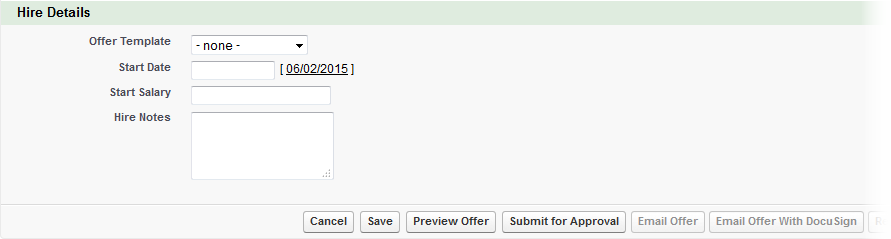
Field Description Offer Template
Optional. Picklist. Select the offer template you want to use for the offer letter to be sent to the candidate.
If you do not select an offer template, the offer can go through the approval process. But with no offer template selected, the Email Offer and Email Offer With DocuSign buttons are not active on the Job Offer page.
Start Date
Date. The suggested date for the candidate to start work in the new role. Select the field to display a calendar for date selection.
Start Salary
The salary you are offering the candidate.
Hire Notes
Text. Any notes relating to the offer for the information of the approver.
-
Select Preview Offer to display the offer letter in a separate window.
-
Check the information in the offer letter is correct. If you need to make adjustments, apply your changes and select Preview Offer again. You can repeat this process as many times as you need.
-
When the preview shows the correct details, select Submit for Approval. You cannot change the details of the offer after it has been submitted for approval. The approver can approve or reject the offer through the HR Manager Portal, or through WX.
If Submit for Approval returns an error message, check that the Application has an Approving Manager defined and ask your Recruit Administrator to check that the Request to Hire Approval Process (or equivalent) is defined and active.
Sage People creates an action for the designated approver(s) and displays the Application Detail page with the approval status updated to Pending:
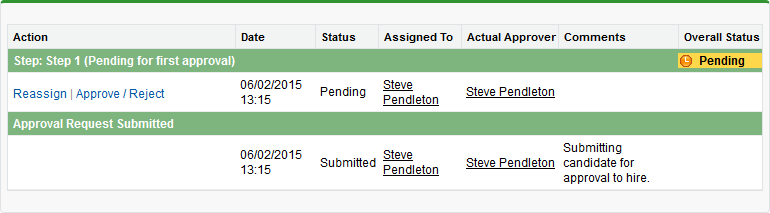
On approval the status changes to Approved:
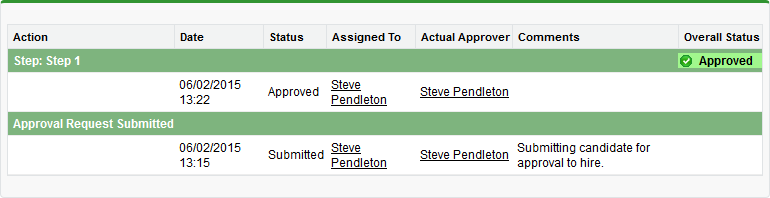
Sage People creates an employment contract using the approved details and enables the Job Offer options available to you.
If you need to make changes for the job offer after approval, select Revise, modify the job offer as required. When you have finished your revisions, you need to submit the job offer for approval before you can send it to the candidate.
-
On the Application page, select Job Offer.
Recruit displays the Make Offer page with the Email Offer... buttons enabled:

-
Email Offer send the offer letter directly to the Candidate's email address. You are asked to confirm before the offer is sent. This button is disabled if you did not select an offer template when you sent the job offer for approval.
-
Email Offer With DocuSign is active if Recruit has been set up to use DocuSign.
This button is disabled if you did not select an offer template when you sent the job offer for approval.
Selecting the button sends the Candidate a link to the DocuSign recipients page.
The Candidate selects the link, signs the Offer through DocuSign, and selects Finish.
The signed Offer Letter is sent back to Recruit and stored as an attachment to the Application.
The Offer Signed Date field on the Application is completed with today's date.
-
- Use the selection stage assessment to record the result of the offer.
- If the candidate accepts your offer you can ask the referees for references.