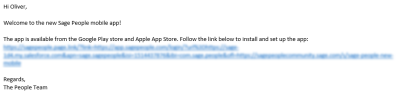The Sage People mobile app must be configured for your organization before you can use it. If you don't have access, contact your administrator.
When your administrator has enabled the mobile app for your organization, they will send you a setup link. Follow the instructions below to download and log in to the app, or watch the video walkthrough.
Step 1: Follow the link
Your HR department will distribute a setup link that automatically configures the app for you. Open this link on your mobile device.
-
If you do not yet have the app installed, you are taken to the Google Play store or Apple App Store as appropriate.
-
If you already have the app installed, the link will configure and open the app on your device.
If you access the link from a desktop device, you will be taken to a page about the app in the Sage People Community.
Step 2: Install the app
The link takes you to the appropriate app store for your device. Tap to install the app.
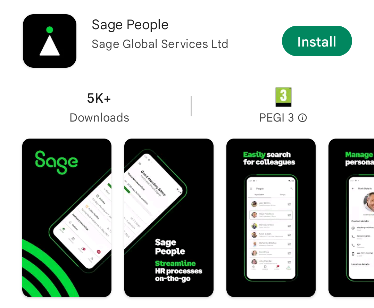
Step 3: Log in
When prompted, select Yes, log in to connect the app to your organization, then select Login and follow the on-screen instructions.
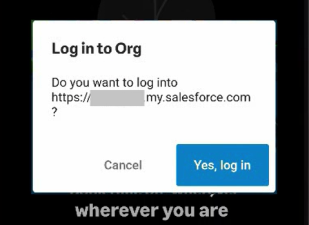
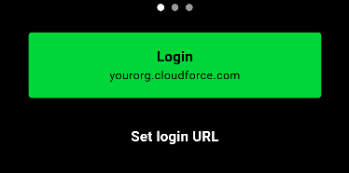
After logging in, the app will ask you to set up a PIN. You can also enable biometric authentication, which you can use the next time you sign in.
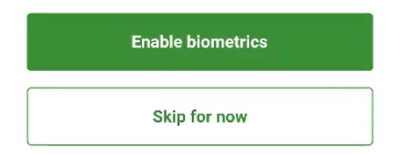
Depending on your organization’s policy, you will be requested to sign in again with your credentials after a certain period of time, typically every 30 or 60 days.
If you have any queries, please contact your HR team.
Video: sign in to the app
Watch the video overview below which walks through downloading and signing in to the app.