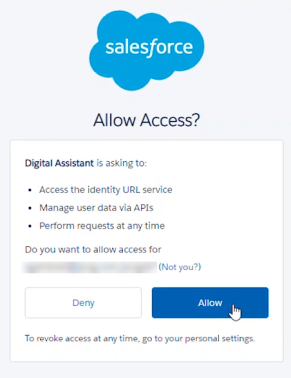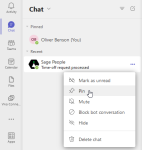Sage People integration for Microsoft Teams and Outlook must be configured for your organization before you can use it. If you don't have access, contact your administrator.
To get started, select the Sage People app and begin a chat. A list of suggestions tells you what you can do.
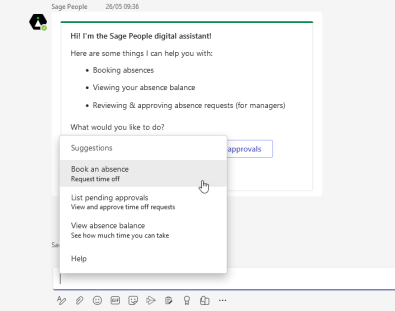
Pin the app to your Teams side menu or recent chats for easy access. Right click the app in the side menu or recent chat panel and select Pin.
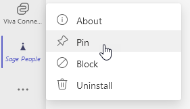
Video: app overview
Signing in
When you perform an action that requires access to your Sage People account such as requesting your absence balance or listing pending approvals, you will be asked to sign in. Select Sign in and authenticate with your single sign-on provider or enter your Sage People credentials.
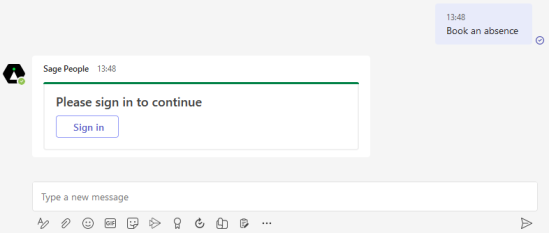
You can also begin the login process by typing Sign in or Log in. Check your login status typing Who am I.
To end your session, type Sign out or Log out.
The first time you sign in you must allow the digital assistant to connect to your Microsoft Teams user account. When you are shown the Salesforce Allow Access screen, select Allow.