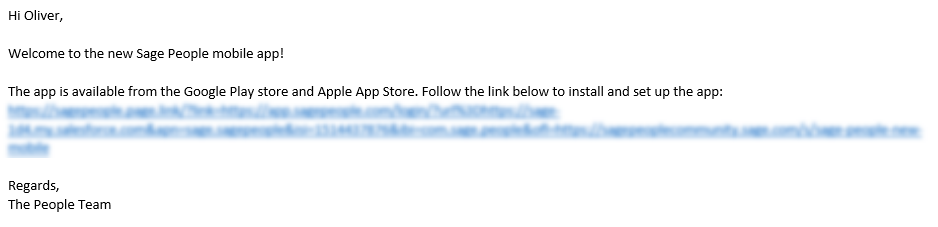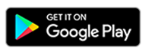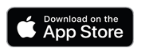To distribute these instructions to your end users, copy this link:
https://help-people.sage.com/wx/Content/SP_Mobile/SP_Mobile_GetStarted.htmWhen your administrator has enabled the mobile app for your organization, they will send you a setup link. Follow the instructions below to download and log in to the app, or watch the video walkthrough.
Step 1: Follow the link
Your HR department will distribute a setup link that automatically configures the app for you. Open this link on your mobile device.
-
If you do not yet have the app installed, you are taken to the Google Play store or Apple App Store as appropriate.
-
If you already have the app installed, the link will configure and open the app on your device.
If you access the link from a desktop device, you will be taken to a page about the app in the Sage People Community.
Step 2: Install the app
The link takes you to the appropriate app store for your device. Tap to install the app.
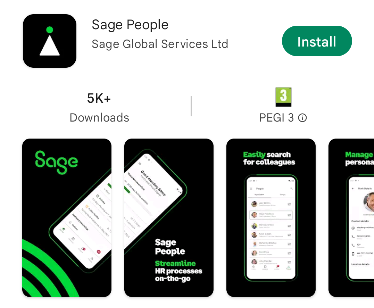
Step 3: Log in
When prompted, select Yes, log in to connect the app to your organization, then select Login and follow the on-screen instructions.
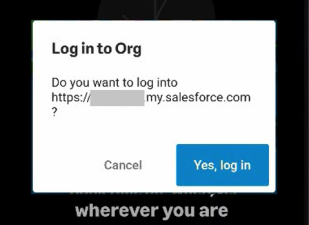

After logging in, the app will ask you to set up a PIN. You can also enable biometric authentication, which you can use the next time you sign in.
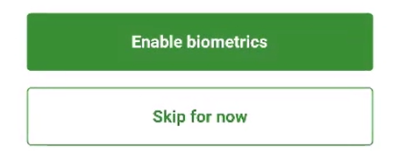
Depending on your organization’s policy, you will be requested to sign in again with your credentials after a certain period of time, typically every 30 or 60 days.
If you have any queries, please contact your HR team.
Video: sign in to the app
Watch the video overview below which walks through downloading and signing in to the app.
If you need to manually set up and start using the app, for example for testing purposes, follow this procedure on your device to configure the sign-in URL manually.
Your organization's custom domain can be found by going to Setup > Company Settings > My Domain:
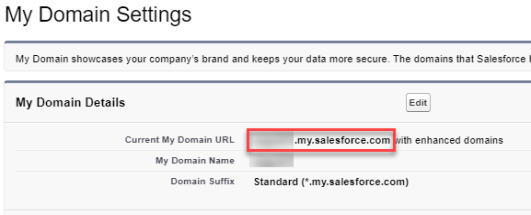
-
Install the app from the Google Play store or the Apple App Store.
-
Open the app and tap Set Login URL
-
Tap the Add + button
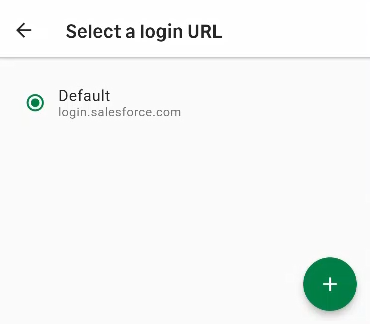
-
Enter a name for the login URL, for example "MyOrg URL".
-
Enter your organization's My Domain URL, for example: "yourorg.my.salesforce.com".
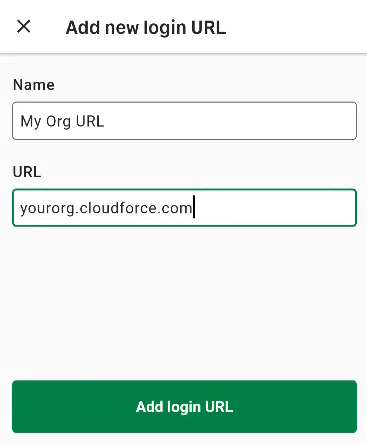
- Tap Add Login URL
-
Tap the Back arrow.
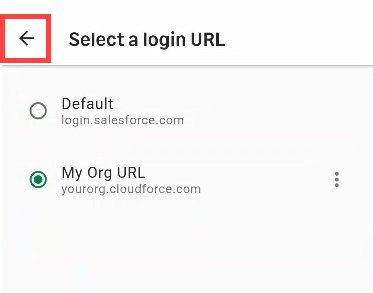
- Tap Login.
You can now authenticate using your Sage People credentials or single sign-on details.