Push notifications enable Sage People to send information messages to the mobile app when an action event is triggered. Users can tap the notification on their device to view the relevant action. Mobile push notifications use standard Sage People Action Events. Action Event Patterns are linked to policies to enable you to control this functionality per policy.
To configure push notifications for mobile:
-
In the HR Manager portal, go to Action Event Patterns.
-
Open the appropriate action event pattern, and select the event that you want to enable for mobile push notifications.
-
Select Edit.
-
In the Push Notification Alert Message field, enter the text of the message you want to appear in the mobile app. This field can contain merge fields to return values from records such as Team Member or Employment.
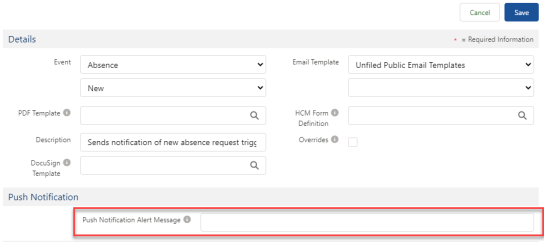
-
Select Save.
When an action event with a Push Notification Alert Message configured is triggered, the notification message is sent to the user's app.
App notification settings
For push notifications to be displayed, notifications must be enabled for the app in the user's device notification preferences. For Android devices, this setting is enabled by default. For iOS, the device asks permission when the user first signs in to the app.
To check that notifications are enabled:
-
Open the menu and tap Settings.
-
The Notifications item displays whether notifications are on or off.
-
To enable notifications, tap Notifications.
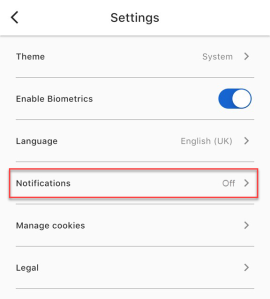
-
Tap Open settings to be taken to your device notification preferences.
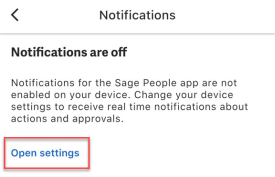
-
Enable notifications in your device settings.
Registration for push notifications
To check push registration details for a user account:
-
Go to Setup > Users > Users.
-
Select the Full Name of the user:
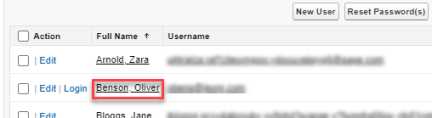
-
On the User Detail screen, select View beside Mobile Push Registrations:
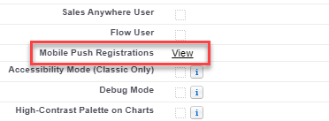
The Mobile Push Registrations screen details any mobile apps that are registered to receive push notifications for the user.