To create a completely new HR Department:
-
Select the HR Departments tab.
-
Select New.
Sage People displays the HR Department Edit page:
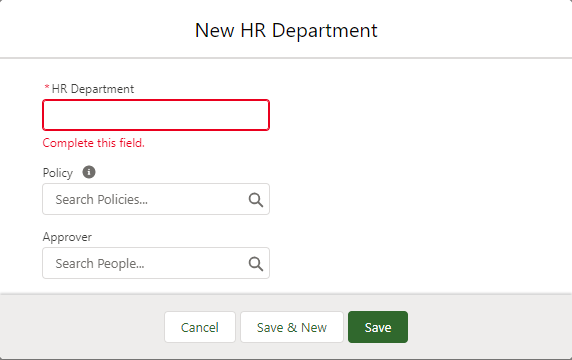
-
Complete the fields as follows:
Field Description HR Department A name for the HR Department.
Choose a name that makes it easy for you to identify how the HR Department is to be used. For example, use a country or region name if the HR Department is to be used to group Team Members by country or region; use an organizational department or division name if the HR Department is to be used to group Team Members by organizational unit.
Policy The Policy to be used by the Team Members assigned to this HR Department.
Select Policy Lookup
 to find and select the Policy.
to find and select the Policy.Approver The default Approver for processes associated with this HR Department.
Select Approver Lookup
 to find and select a default approver.
to find and select a default approver. - Select Save.
Sage People displays the HR Department Detail page for the new HR department together with its empty related lists, typically including:
-
HR Managers
An HR Manager can see, and optionally change, any information held about Team Members within their HR Departments. Assign at least one HR manager to the new HR Department.
HR Managers can be set up with Sage People WX access to selected processes:
-
By default, HR Managers have access through Sage People WX to the same processes as Managers.
-
By adding access to personal profile processes such as Benefits or Dependants, HR Managers can use Sage People WX to view or edit these processes for Team Members in their HR Departments.
-
-
Action Roles
Action Roles added for this HR Department receive Action Events set up with matching Action Roles. For example, an Action Event set up with recipients including Finance and IT Action Roles will be sent to the defined User or associated email address for all HR Departments that include Finance and IT in their lists of Action Roles .
-
Team Members.
Assign at least one Team Member to the new HR Department.