An HR Manager can see, and optionally change, any information held about Team Members within their HR Departments. Configuration options also enable your administrator to grant Sage People WX to specific processes.
HR Managers are listed in the HR Managers Related List for an HR Department, and must have HR Manager, HR Administrator, or System Administrator user profiles assigned to them.
HR Managers can be assigned to more than one HR Department.
To add an HR Manager:
-
Select the HR Departments tab.
Sage People displays the HR Departments Home page.
-
Select a view that shows the HR Department for which you want to add or change an HR Manager.
-
Select the name of the HR Department you want:
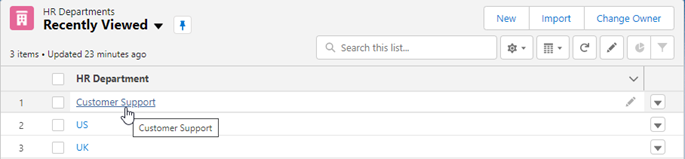
Sage People displays the HR Department detail page:
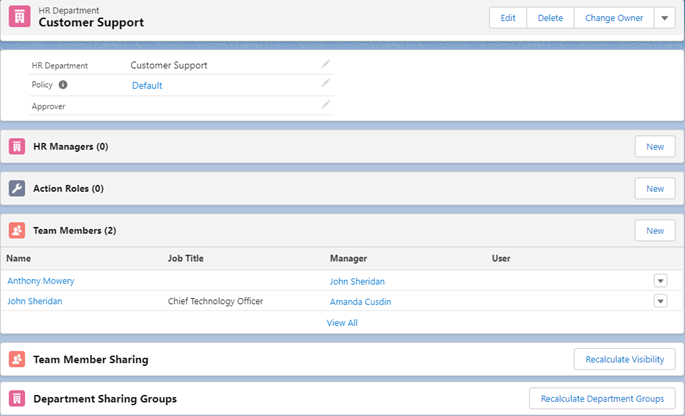
-
In the HR Managers Related List, select New:

Sage People displays the New HR Manager screen:
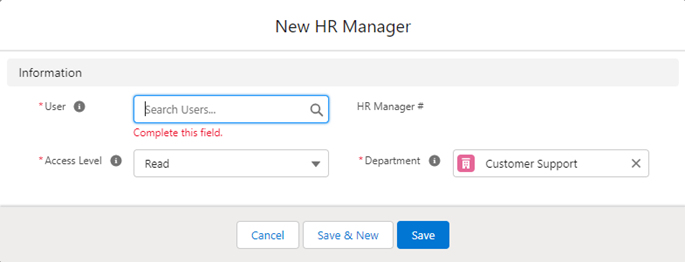
-
Complete the fields as follows:
Field Description User Enter the name of the HR Manager. Select User Lookup  to find and select the HR Manager if necessary.
to find and select the HR Manager if necessary.
Department Automatically completed with the name of the HR Department you selected. Access Level Defines the type of access the HR Manager has to the records of Team Members assigned to the HR Department. Select the picklist and select Read or Edit. -
Select Save.
Sage People displays the HR Department Detail page.
NoteWhen Group Based Access is enabled in your org, you no longer need to manually run the Recalculate Visibility process when you add HR Managers to an HR Department. Granting or removing access based on the Public Group memberships is done automatically when the HR Managers associated with an HR Department change.
-
If Group Based Access is not enabled in your org, in the Data for Team Members section, select Recalculate Visibility:

The assigned user can now see all Team Members in the HR Department. You can assign HR Manager access to any user as long as you have enough Sage People HR Manager licenses. To see the HR Manager Portal the assigned user must have the Salesforce Access check box checked on the Team Member user page.