HR requests—also known as employment change requests or personnel action forms—can be raised by managers through Sage People WX to change team member records. Changes requested typically include salary details and job profile changes. Change requests can include a primary reason for the change, such as promotion, job change, or cost of living. Each request follows an approval process to ensure that changes are fully authorized before employment records are updated. Typically, approvers receive requests to approve through the Sage People Actions and use WX to approve, or reject, HR requests. The approval process may include HR as one of the approval stages before HR finalization. You can approve HR requests in WX. When HR requests were created in s single action, you can approve in bulk.
A primary reason selected for a salary change is copied to the Change Reason field on the Salary record when the HR request has been finalized.
To view HR requests for a team member, go to the team member's employment record and scroll down to the HR Requests related list. You can edit or delete individual requests from here.
Finalizing an HR request implements the changes requested.
You cannot manually update the status of an HR request to Finalized by adding a Finalized Date to the request details, you have to use the Finalize button on the HR Requests tab, or have the HR Request Finalize batch job (for more information see Configure page options) do it for you.
To finalize HR requests singly or in bulk go to the HR Requests tab:
-
Select a view that shows the type of request you want to finalize:
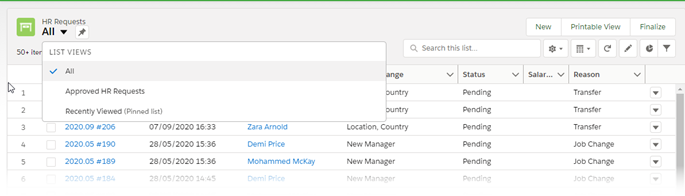
Sage People displays the requests in list view:
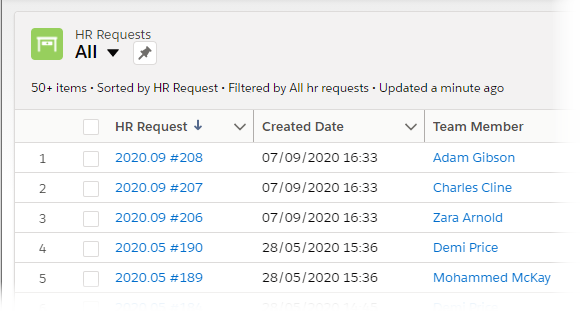
You can sort the display on column by selecting the column heading.
-
Select the requests you want to finalize by selecting the Action checkbox on each row:
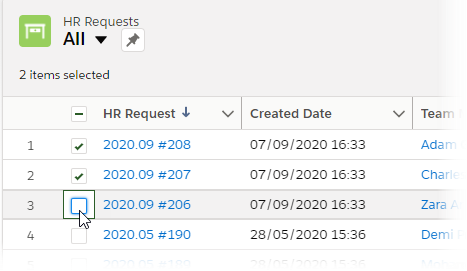
-
To finalize HR requests, select Finalize.
Sage People displays the Finalize HR Requests screen for you to confirm your action:
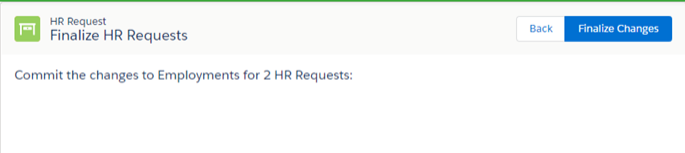
-
Select Finalize Changes.
Sage People confirms that the changes have been finalized:
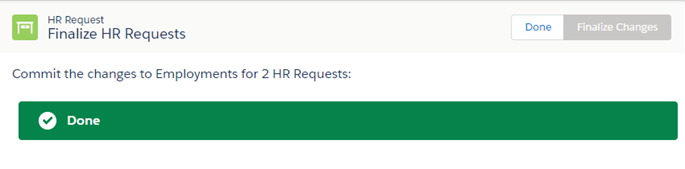
The status of the requests changes to Finalized in the HR Requests list view. The changes are applied immediately to the team member's employment records regardless of the Effective Date in the request.