You can record a disciplinary action against a team member's employment record:
-
Go to the Team Members tab.
-
Select the team member involved in the disciplinary action.
-
From the team member record, select link to the employment record.
-
On the employment record, go to the Disciplinary Actions related list and select New:

Sage People displays the New Disciplinary Action screen:
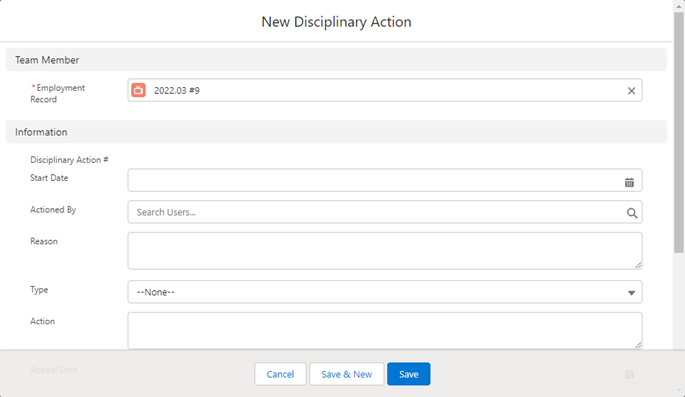
-
Complete the fields as follows:
Field Description Employment Record Defaults to the employment record from where you came the New Disciplinary Action screen. Disciplinary Action # Automatically completed by Sage People when you save the disciplinary action. Start Date The start date of the disciplinary action process.
Select the field to choose a date from the date picker.
Action By The user who manages the disciplinary action.
Select the field and choose a recently viewed user, or enter letters from the user's name to search for the user.
Reason Reason for the disciplinary action.
You can enter up to 32000 characters.
Type Picklist.
Select the picklist and choose the type of disciplinary action:
-
Verbal Warning
-
Written Warning
-
Final Written Warning
-
Suspension
-
Dismissal
Your administrator can configure other types for your organization.
Action Action you are taking for this disciplinary action.
You can enter up to 32000 characters.
Appeal Date The date when the team member subject to the disciplinary action appealed.
Select the field to choose a date from the date picker.
Appeal Outcome The decision made as a result of the team member's appeal.
You can enter up to 32000 characters.
Follow Up A description of the follow up actions for the disciplinary action.
You can enter up to 32000 characters.
Follow Up Date The date when you plan to follow up on the disciplinary action.
Select the field to choose a date from the date picker.
Follow Up By The user who manages the follow up to this disciplinary action.
Select the field and choose a recently viewed user, or enter letters from the user's name to search for the user.
-
-
Select:
-
Save to save this disciplinary action and return to the team member's employment record
-
Save & New to save this disciplinary action and create another.
-
Cancel to return to the Disciplinary Actions related list.
-