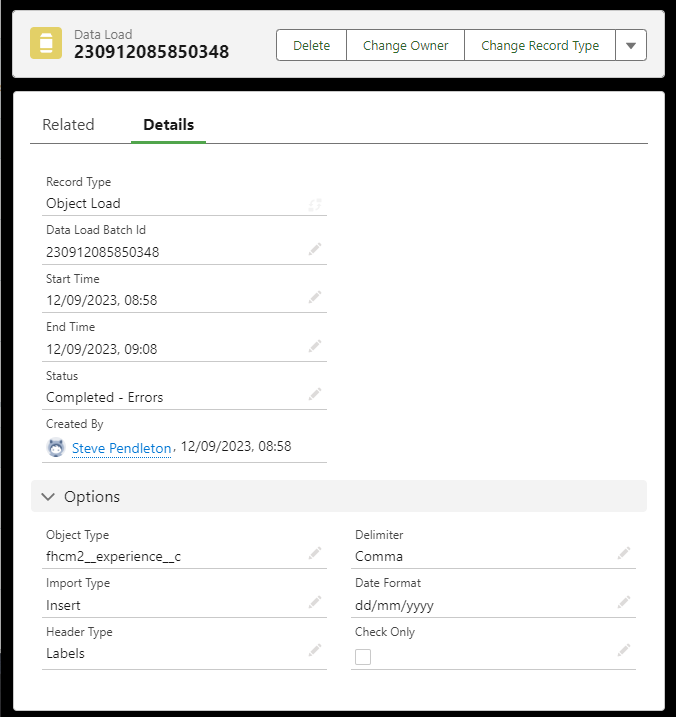The Data Load Detail page is displayed:
- When you select Import in the File Details section of an upload page.
- When you select a Data Load Batch Id link on the Data Loads home page.
The Data Load Detail page displays the following information and options:
|
Field |
Description |
|---|---|
|
Record Type |
The type of data load:
Select Change Record Type to change the record type for this data load. |
|
Data Load Batch Id |
A unique identifier for the data load, created from a date and time stamp. |
|
Start Time |
The date and time (hh:mm) the data load started. |
|
End Time |
The date and time (hh:mm) the data load finished. End Time is blank for data loads that are still in progress. |
|
Status |
The current status of the data load:
|
|
Created By |
The name of the user creating the data load, and the date and time of creation. |
The following details are displayed in the Options section and describe the options selected for the data load on the Team Member, Employment and Salary Combined Upload or Object Upload pages.
| Field | Description |
|---|---|
|
Object Type |
Displayed for Object Loads. The API name of the object to which this data load applies. |
|
Import Type |
The type of data load:
|
|
Header Type |
Not used. Headers are automatically set to API names. |
|
Delimiter |
The separator used between fields in the upload file. |
|
Date Format |
The date format used in the upload file. |
|
Check Only |
If checked, the data load validates the data but does not attempt to commit it to the database. If unchecked, the data load will attempt to complete the data load to the database. |
Select the Related tab to view the Notes & Attachments related list. The list contains the file you imported and if relevant, an ErrorList.txt file which details the errors encountered in the data load. Depending on your browser settings, you can preview or download the files to view them.
On the Data Load Details page you can:
-
Select Delete to remove this data load record.
-
Select Re Run to run this data load again.