Configure inbound settings
For inbound Payflow services, update the incoming server address and path in your Payflow service to reference the file transfer platform address and folder. This specifies the location from which your inbound Payflow (upload) files will be retrieved on the file transfer platform.
- Open the inbound Payflow service you want to migrate, and select Configure.
- In the Upload Files section select Upload Configure:
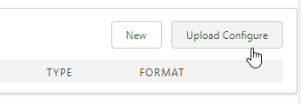
Sage People displays the Download Configure page.
-
Update the following fields:
Field Description Incoming Server
The fully-qualified domain name of the Sage People SFTP file transfer platform from which the upload file will be retrieved. For example:
https://sftpgo.eu.sagepeople.com/
You must also add the user credentials for the SFTP service on the Payflow Configure page.
Note When cloning a Payflow service with an incoming server defined, to prevent unwanted data transfer, blank this field on the copy until you are ready to test the data connection.Incoming Path
Enter the folder path on the SFTP server from which the upload file will be retrieved. This folder path must be unique per Payflow service.
When you save the upload configuration, Payflow will create this folder on the Sage People file transfer platform. We recommend that you use a folder name related to the purpose of the Payflow service, for example:
payslipsNo leading or trailing slash (/) is required.
Note that you cannot collect files from the root folder in the file transfer platform, so this field must have a value.
The third-party system must be configured to upload files to this folder.
- Select Save.
For more information about configuring inbound Payflow services, see Configuring an upload.
Next, Configure an inbound trigger.