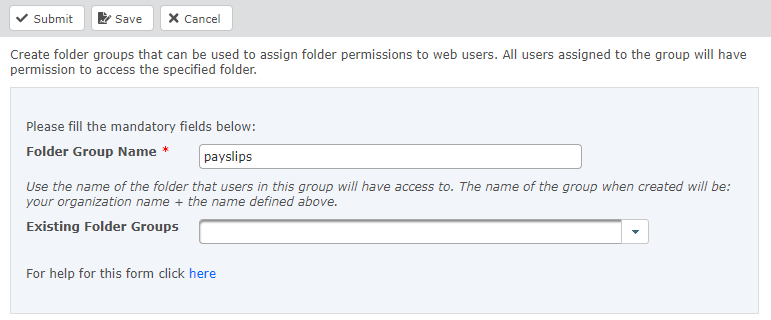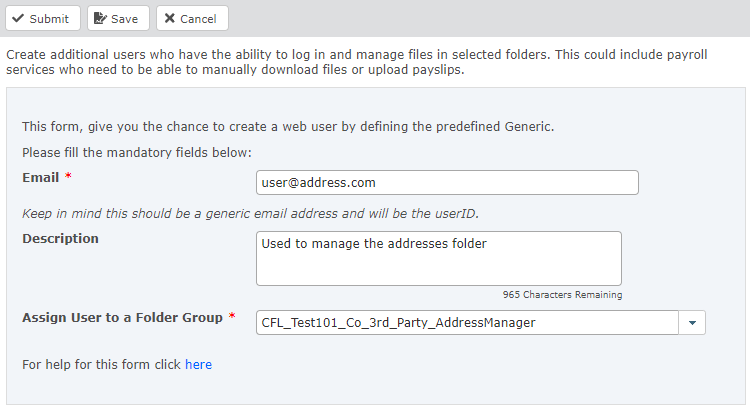Configure third-party users and folder groups
Third-party web users are required to enable your payroll service provider to:
-
Retrieve files from the file transfer platform (if you are not using file forwarding)
-
Deposit files to the file transfer platform, such as payslips, which are collected by an inbound Payflow service
Before creating third-party users, you must first create a folder group to grant access to specified folders. Folder groups are assigned to users when you create the web user.
Create a folder group
A folder group grants access to a specific folder for a web user.
-
Log in to the file transfer platform at https://sftpgo.eu.sagepeople.com/
-
Go to Forms > Available forms > Create additional folder group.
-
In the Folder Group Name field, enter the exact name of an existing folder:
Enter the name of the folder that users in this group will have access to, for example:
payslips.The name of the group when created will be your organization name + the name you enter. For example:
MyCompanyName_payslips-
For outbound services, this is the folder from which your web user will collect files, if you are using file collection as the delivery method.
-
For inbound service, this is the folder to which your web user will deposit files.
-
-
Select Submit.
For more information, see Create folder groups.
Create a web user
A web user enables the third party to sign in to the platform and access the specified folder in order to retrieve or deposit files.
-
Log in to the file transfer platform at https://sftpgo.eu.sagepeople.com/
-
Go to Forms > Available forms > Create additional web users.
-
Complete the fields as follows:
Field Description Email The email address to use as the user's login username.
The email address will receive account creation notifications and password reset messages.
Description An optional description for the user account. Assign User to a Folder Group Select the group that provides access to the relevant folders for this user.
To create a new group, use the Create folder groups form.
-
Select Submit.
Important When you create the account, the third-party user will receive 2 confirmation emails: one with their username, and one with a temporary password. The user must sign in to the file transfer platform manually to update their password. -
When you have created the web user, provide details of the login email, web address and folder path to the third-party provider. See Provide details to the third party.
For more information about web users and password requirements, see Create web users
This completes the setup for your inbound service.