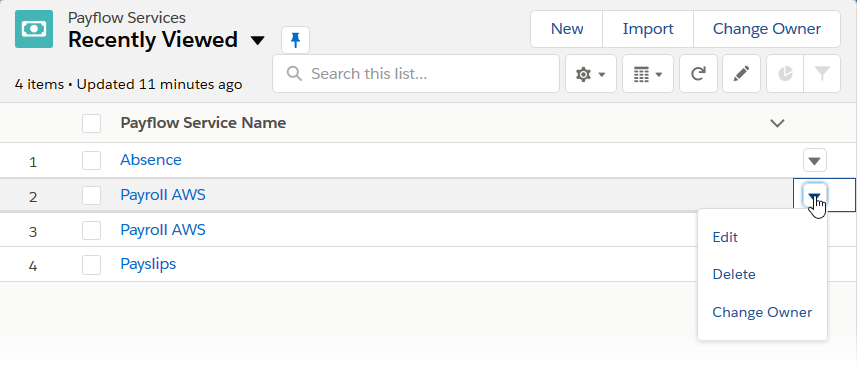Set the SFTP service
Set the SFTP Service setting to connect your Payflow service to the file transfer platform. Before changing the service, ensure you have updated the Payroll Service page layout. See Update the Payflow Service Page Layout.
To change the value of the SFTP Service setting for your Payflow service:
-
First, go to the Setup > Custom Metadata Types page.
Find the SFTP Settings item and Select Manage Records.
-
Copy the Label of the SFTP Service Setting you created earlier, for example:
GoAnywhereEU_ACMECorp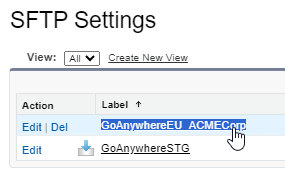
See Configure an SFTP Settings record for information about configuring this setting.
- Next, go to the Payflow Services tab.
-
On the Payflow Services tab, select the arrow beside the service you want to migrate, and select Edit.
Alternatively, you can open the service, select Configure, and then select Edit.
-
For the SFTP Service, paste the Name of the SFTP Settings record you copied earlier, for example:
GoAnywhereEU_ACMECorpNote For Payflow services that use legacy SFTP service, the SFTP service setting will be set to "CompleteFTP". Replace this with the custom metadata label you copied earlier. -
Select Save.
Next, Configure SFTP credentials.