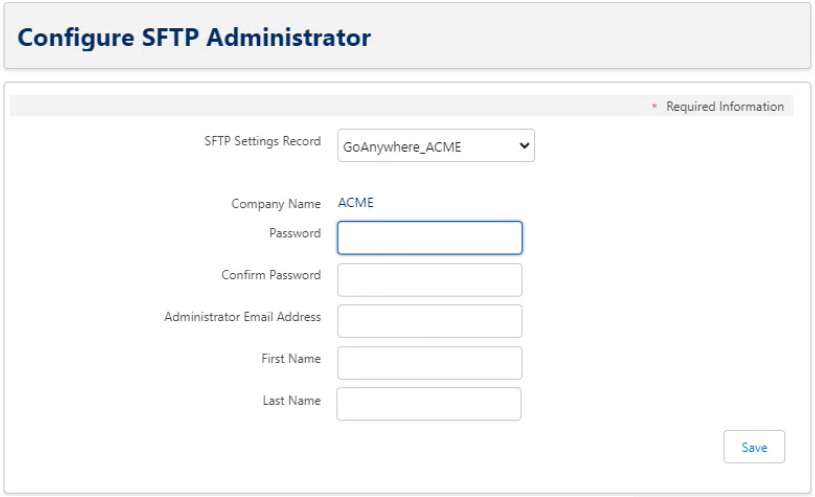Configure an SFTP administrator
You must create an admin user who can log in to the Sage People file transfer platform to manage files, configure automated file transfer and encryption jobs, and create additional user accounts.
To create an administrator account:
-
On the Payflow Services page, select Configure SFTP Administrator.

If you do not see this button, you must first add the button to the List View Button Layout in the Payflow Service object.
-
Complete the fields as follows:
Field Description SFTP Settings Record Select the SFTP Settings record that you have configured for your account. (See Configure an SFTP Settings record.) This record enables Payflow to connect to the file transfer platform to create the administrator user account.
When you have selected a settings record, the selected setting is displayed as the SFTP Setting Name.
Company Name The company ID for your organization that you defined in the SFTP Settings record is automatically populated in this field.
The company name will be used as the username for logging in to your SFTP administrator account.
Password/Confirm Password Enter a password that you will use to log in to the administrator account.
Current policy states passwords must:
-
Be at least 8 character(s) long
-
Contain at least 1 uppercase letter
-
Contain at least 1 digit
-
Only special characters permitted are ~@#$%^&*()-_=+<>?/\;:[]{},
You will be required to reset the password on first login.
Administrator Email Address Enter a valid email address. This address will be used for notifications and password reset requests.
This field is automatically populated with the address of the logged-in user, or if an email address was specified in the SFTP Settings metadata, that address is used. You can change the details here as required.
Note We recommend you do not use the address of a specific individual: if possible, use a shared mailbox.First Name Optional. Add a first name for the admin user.
This field is automatically populated with the name of the logged-in user. If a name exists in the SFTP Settings metadata, this name is used. You can change the details here as required.
Last Name Optional. Add a last name for the admin user.
This field is automatically populated with the name of the logged-in user. If a name exists in the SFTP Settings metadata, this name is used. You can change the details here as required.
-
-
Select Save. Payflow will create an administrator account, a home folder, and assign appropriate permissions to the user.
You will receive 2 emails:
-
An account creation confirmation
-
A temporary password confirmation.
Log in and update your password
Next, test that you can log in to the file transfer platform as the administrator user.
-
Go to the file transfer platform web portal at: https://sftpgo.eu.sagepeople.com/
-
Enter your username and temporary password.
-
Change your password when prompted.
Current policy states passwords must:
-
Be at least 8 character(s) long
-
Contain at least 1 uppercase letter
-
Contain at least 1 digit
-
Only special characters permitted are ~@#$%^&*()-_=+<>?/\;:[]{},
-
For information about managing your file transfer platform account, see File transfer platform configuration.