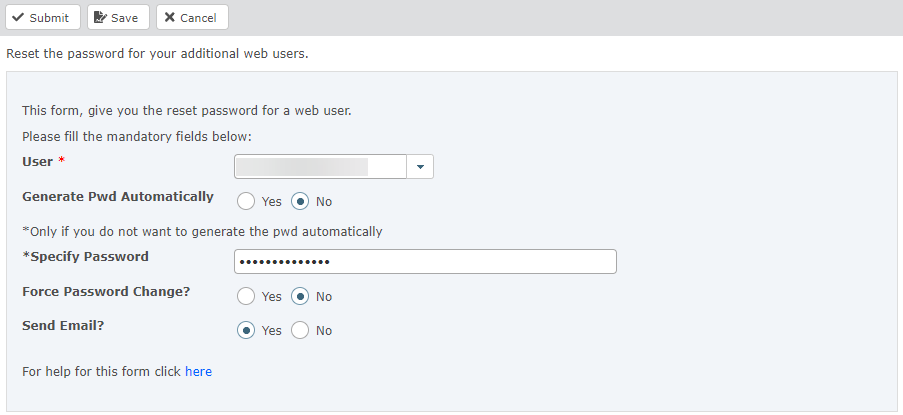Reset passwords
Important This content is part of a pilot release. If you haven't been contacted to be part of this pilot, refer to our standard content for
Sage People Payflow
Use the Reset password for additional web users form to generate a new password for a web user account, in case the user forgets their password or in case the password is compromised. You can optionally force a password change when the user first logs in.
Note Users can manage their own passwords in the web interface by going to the profile menu and selecting Change Password.
To change the password for a user, complete the fields as follows, then select Submit.
| User |
Select the user whose password you want to change. |
| Generate Password Automatically |
-
Yes: the system will generate a random password automatically.
-
No: you must enter a password manually.
Select No if you are resetting the password for a user account set up as part of a Payflow service.
|
| Specify Password |
If you selected No for Generate Password Automatically, specify your chosen password in this field.
Current policy states passwords must:
-
Be at least 8 character(s) long
-
Contain at least 1 uppercase letter
-
Contain at least 1 digit
-
Only special characters permitted are ~@#$%^&*()-_=+<>?/\;:[]{},
|
| Force Password Change |
-
Yes: after logging in, the user must set their own password.
-
No: the user can log in with the new password until they manually change it.
Select No if you are resetting the password for a user account set up as part of a Payflow service.
|
| Send Email? |
-
Yes: the user is notified of the password change. The new password is included in the email.
-
No: no email notification is sent. You must communicate the new password to the user by other means. Do not use this option if you selected Yes to Generate Password Automatically.
|
Important If you are resetting the password for a user account set up as part of a Payflow service, ensure that you also change the password in the
SFTP Credentials section of the
Payflow Configure page for the service.
Tip If the account is set up for a specific person, ensure you delete the user account if the individual leaves the company. We recommend that you do not share user accounts between different users.