You can create Resource Needs in bulk when creating a new Resource Plan by selecting Build Plan from Current Organization. Each Team Member record in your current organization then forms the basis of a Resource Need.
To create a new Resource Need manually:
-
Select the Resource Needs tab.
-
Sage People displays the Resource Needs Home page.
-
With All displayed in the View picklist, select Go.
Sage People displays the Resource Needs List View.
-
Select New Resource Need:
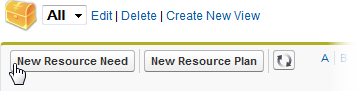
Sage People displays the New Resource Need page:
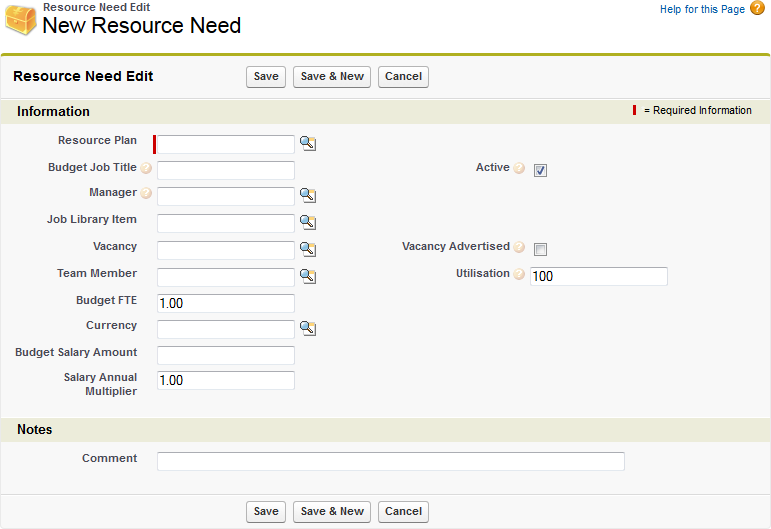
-
Complete the fields as follows:
Field
What to enter
Information section
Resource Plan
The Resource Plan hosting this Resource Need. Select Resource Plan Lookup
 to find and select a Resource Plan.
to find and select a Resource Plan.Budget Job Title
A working job title for this Resource Need. If you leave Budget Job Title blank the job title is taken from the associated Team Member, Vacancy, or Job Library Item, in that order.
Active
Checkbox.
If checked, this Resource Need is active and must be kept filled. If there is no associated Team Member, seek a new hire to fill the need.
If not checked, a vacant position can remain unfilled.
Manager
The Manager responsible for this Resource Need. Select Manager Lookup
 to find and select a manager.
to find and select a manager.If you select a Manager the Demographics fields associated with the manager are used for this Resource Need. Demographics fields are:
- HR Department
- Country
- Business
- Division
- Team.
Job Library Item
The Job Library Item providing the Job Title and other standard fields for this Resource Need. Job Title is taken from Job Library Item is there is no Job Title available from an associated Team Member or Vacancy. Fields available depend on how your job library items are defined but typically include Grade and Salary Band.
Select Job Library Item Lookup
 to find and select a Job Library Item.
to find and select a Job Library Item.You do not have to specify a Job Library Item.
Vacancy
The Vacancy providing the Job Title for this Resource Need. Job Title is taken from Vacancy if there is no Job Title available from an associated Team Member.
Select Vacancy Lookup
 to search current vacancies in Sage People Recruit.
to search current vacancies in Sage People Recruit.Vacancy Advertised
Checkbox. For use if you are not using Sage People Recruit. For Sage People Recruit users, vacancy advertisement recording is handled by Recruit.
If checked, the Vacancy has been advertised.
Team Member
The Team Member providing the Job Title and Employment Details for this Resource Need.
Select Team Member Lookup
 to find and select a Team Member.
to find and select a Team Member.Utilization
The percentage of the Team Member's available time used by this Resource Need. For Team Members with a single role, Utilization is typically 100. For Team Members whose time is shared between two or more roles, enter the percentage of their time taken by this Resource Need.
For example, a Project Management Resource Need may take 50% of a Project Manager's available time if they share their time between two projects.
Budget FTE
The planned Full Time Equivalent value for this Resource Need. Defaults to 1.00.
For example, a Resource Need that is planned to require resource for 3 days of each 5 day work week has an FTE of 0.6 (= 3/5).
Currency
The currency in which the Resource Need is to be paid. Select Currency Lookup
 to find and select a currency.
to find and select a currency.Budget Salary Amount
The planned Salary for this Resource Need.
Salary Annual Multiplier
The factor by which Salary Amount must be multiplied to give the annual equivalent. For example, if Salary Amount specifies a weekly salary, enter 52.
Notes section
Comment
A text comment of up to 255 characters about this Resource Need.
table 1 row
-
Select:
- Save to save the Resource Need and display the Resource Need Details page.
- Save & New to save the Resource Need and display the Resource Need Edit page for you to enter a new Resource Need.
- Cancel to discard your changes and display the Resource Need Home page.
New Resource Needs are added to the Detail page for their Resource Plan:
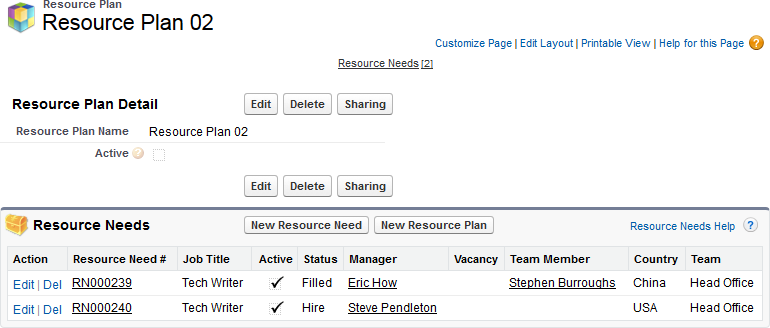
To add further Resource Needs to an existing Plan, on the Resource Plan Detail page select New Resource Need in the Resource Needs Related List. Sage People displays the New Resource Need page as described above, with the Resource Plan field completed for you.