To use Sage People Recruit you need to be a registered user. Your Systems Administrator can add new people as users.
To set up a new user:
-
Go to Setup > Users > Users.
Sage People displays the Users page.
- Select New User:
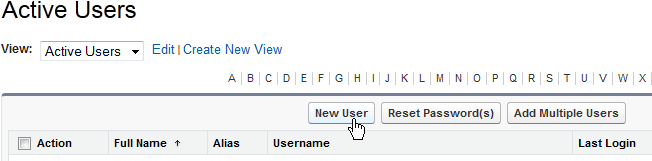
Sage People displays the New User page.
-
Complete the fields necessary to define a new user in line with your company policy.
Mandatory fields are marked with a red bar:

Other fields are optional.
Mandatory field What to enter Last Name
Text. The user's last name or family name.
Alias
Text. A shortened version of the user name.
Email
A valid email address for the new user. The new user is sent an email containing their initial password.
Username
Usually the same as the Email unless you have multiple Salesforce and Sage People user accounts, in which case you can enter alternative details. Alternative details do not need to be a real email address as it will never receive emails from Sage People Recruit, but it must be in email format, that is [email protected].
Profile
Picklist. Select one of:
-
System Administrator
A System Administrator has full access to the whole system including security controls and adding new users.
-
Recruit Manager
A Recruit Manager has full access to Sage People Recruit except for security and adding new users.
-
Recruit User
A Recruit User can process applications but cannot create new vacancies.
Generate new password and notify user immediately
Checkbox. Check so that the new user receives a password by email to the email address you specified. Note that the email will be from Salesforce, as Sage People Recruit is hosted on Salesforce.
The username and password are one and the same.
-
- Select:
- Save to save the New User details and close the New User page.
- Save & New to save details and create another new user.
Once the new user has received their introduction email containing their username and initial password, they can login by selecting the link in the introductory email or at the login page.