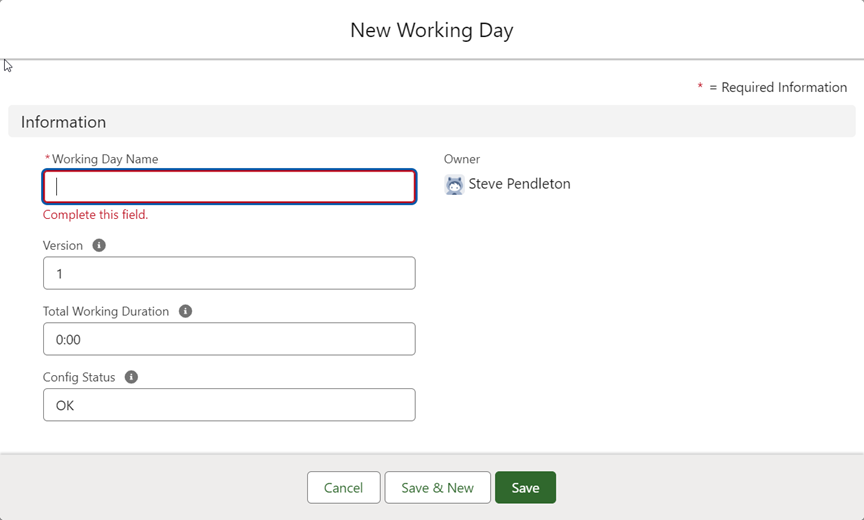Work Schedules | Defining working days
Each working day is a container for one or more time segments. When saved, working days can be used in multiple work schedules: you do not have to redefine the same pattern of time segments making up a working day more than once.
Create working days for full time standard employees first to get a good understanding of requirements for part timers.
-
Select the Working Days tab.
-
On the Working Days Home page, select New.
Sage People displays the New Working Day screen:
-
Complete the fields as follows:
Field Description Working Day Name A name for the working day. Enter a name that is easy to identify when building a work schedule, such as Standard Production Day, Week Day, Office Day.
Version Work schedules can be set up with effective start and end dates. Version numbers are used to ensure working day definitions remain unique over time so that historical integrity is preserved. Use Clone on the Working Day Detail page to create a new version.
Total Working Duration Automatically calculated by Sage People as you add time segments.
Do not enter manually.
Config Status Automatically completed by Sage People with the status of your configuration as you define the time segments for this Working Day.
Do not enter manually.
-
Select:
-
Save to save this working day and display the Working Day Detail page.
-
Save & New to save this working day and display a new New Working Day screen to define another.
-
Cancel to discard your changes and return to the Working days Home page.
-
-
Repeat the steps to define all the working days you want to include in your Work Schedule.
When you have defined the working days you are ready to define the time segments for the working day.