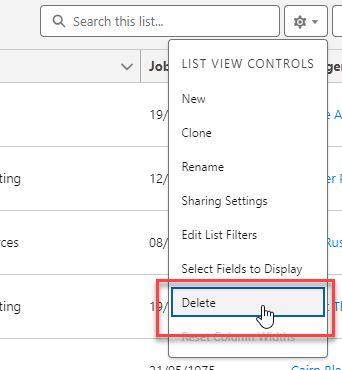Views enable you to apply a set of filters to your Sage People data so that you can focus in on a subset of all the records. Views:
-
support data from a single object (tab) at a time.
-
can be printed.
-
cannot be transformed into a report.
-
can be cloned and then edited to produce a new view.
For example, you could create a view to show you all the Team Members with a Talent Plan, or all candidates with New York as their home city.
Views can be created for use only by you, or to be shared with a defined group of users.
To see the views you have available, go to the top of any tab home page and select the List Views picklist:
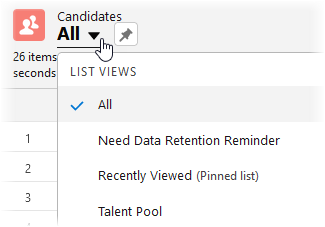
To pin a view and make it the default view when you select the tab, select the pin icon next to the View picklist:
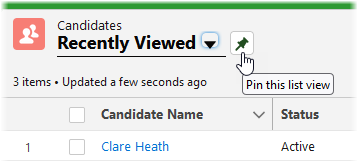
To modify an existing view, for example by adding more fields to the display:
-
From the View picklist select the view you want to modify.
-
Select List View Controls:
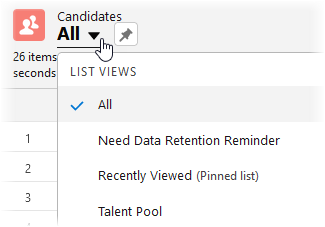
-
Select the option you want, for example Select Fields to Display.
-
Follow the prompts to make the changes you want.
-
Select Save.
To delete a view, select Delete from the List View Controls picklist.