-
In the HR Manager Portal, select your user avatar in the top right of the Sage People window and select Settings from the user menu:
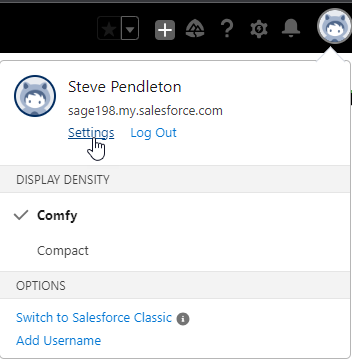
Salesforce displays the Personal Information settings from the My Personal Information menu.
-
Review your personal information. The Personal Information displayed here apply to your user record, not the Sage People team member record. Do not attempt to change team member values by editing these fields:
- Name
- Company name, department, division
- Job Title
- Role
- Email address
- Phone numbers
- Start and end of day times
-
From the My Personal Information menu, select Language & Time Zone to change your locale settings:
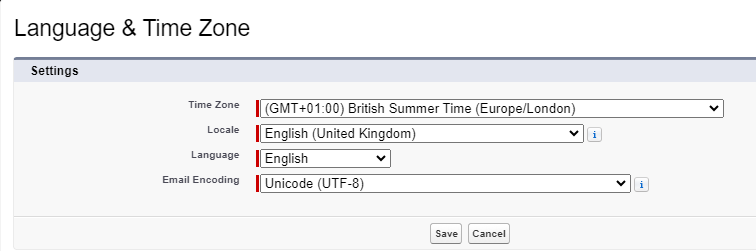
You can modify the following settings:
- Time Zone
- Locale
- Language
- Email Encoding
-
From the left sidebar, select Display & Layout, and then select Customize My Pages:
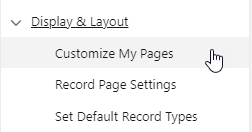
-
On Change My Display page you can modify Related List settings. Select the dropdown, select a page, and then select Customize Page.
-
On the Customize My Page page, use the buttons to move related lists between the Available List and Selected List and to change the order you want the related lists to display. When you have finished your customizations, select Save.
-
From the Display & Layout menu section, select Record Page Settings to choose if you want to view activities on record pages as related lists or as a timeline. Defaults to Activity timeline.
-
From the left sidebar, select Calendar & Reminders, and then select Activity Reminders:
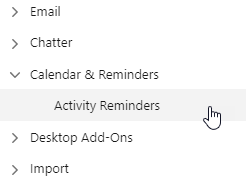
-
Review your reminder settings and make any changes you want, then select Save:
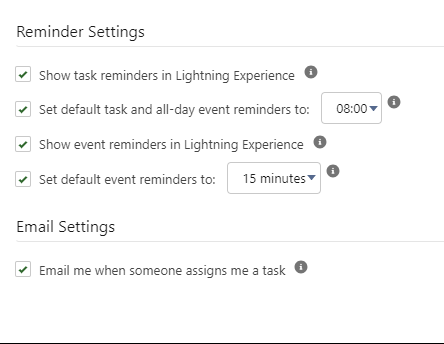
For more information on customizing your tab bar, see Customize your tab bar.