A new HR request is generated every time a manager requests a change in salary or employment information for a team member.
To raise a new HR Request for a Team Member:
-
Navigate to the team member's profile.
-
On the team member's profile, select the HR Requests process from the drop-down menu:
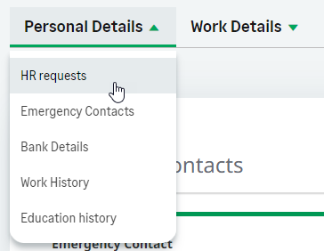
-
WX displays the HR Requests Detail page for the Team Member.
-
Select New:
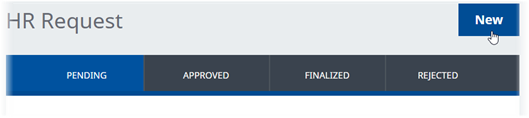
WX displays the New Employment Details Change view:
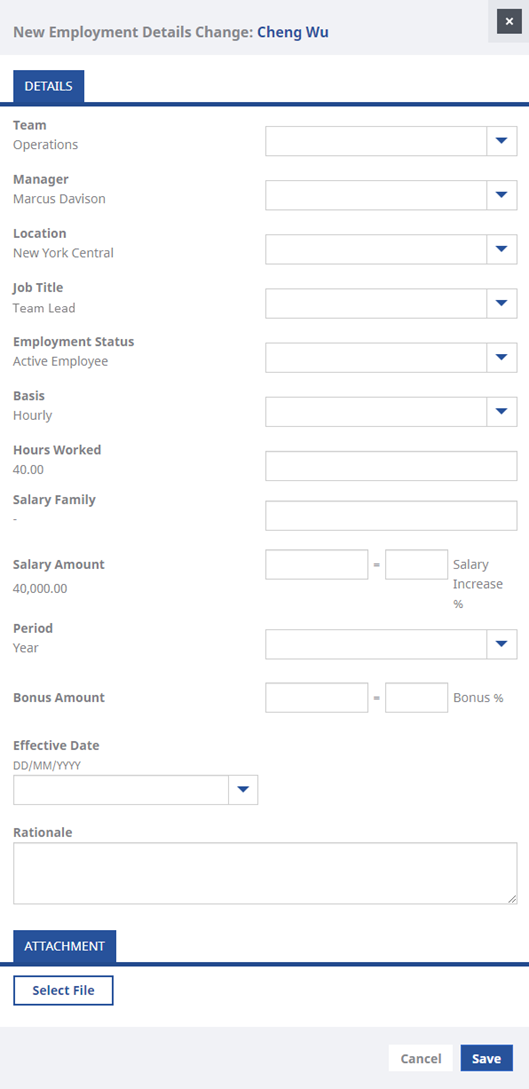
-
Enter the new value(s) for the details you want to change. You can make multiple changes on a single request. Leave blank the fields for the details you do not want to change:
Field What to enter Team Select the picklist and select the name of the team to which the Team Member is moving. Manager The Team Member's new immediate Manager.
Enter the first few characters of the new Manager's name. Sage People looks up matching names and presents you with a list from which you can choose the exact match.
Location The Team Member's main place of work, or the office in which they are to be based.
Select the picklist and select the Team Member's new Location.
Job Title The Team Member's new Job Title.
Select the picklist and select from those available for your organization.
Employment Status The status to which the Team Member is moving, for example from Active to On (long term) Leave.
Select the picklist and select the Team Member's new status.
Basis The Team Member's new employment basis, for example Full Time, Contract, or Part Time.
Select the picklist and choose the Team Member's new basis.
Hours Worked Enter the new number of hours worked, typically during a working week. Salary: Amount The Team Member's proposed new Salary.
Enter the currency amount and Sage People calculates the percentage increase.
Alternatively, enter the percentage increase on the current salary and Sage People calculates the equivalent amount.
Period The timespan over which the Salary: Amount is paid.
Select the picklist and choose the Team Member's new salary period.
Bonus: Amount The proposed Bonus.
Enter the currency amount and Sage People calculates the percentage of current annual salary.
Alternatively, enter the percentage of current annual salary and Sage People calculates the equivalent amount.
Effective Date The date from which you want the change to take effect. Effective Date can be a past, current, or future date.
Select the field to display a calendar from which you can pick a date, or select today's date beside the field to insert today's date.
Rationale Justification for the requested change. Typically, Rationale summarizes the reason for the change in enough detail to enable an approver to understand, and in most cases, approve the request.
If necessary, use the Attachment section to back up your rationale with an attached file.
-
In the Attachment section, select Select File to find a file that supports your request and select Open to attach it.
-
Select:
-
Save to send the request to the first approver in the approval process.
-
Cancel to discard your request and return to the Team Member's HR request Detail page.
-