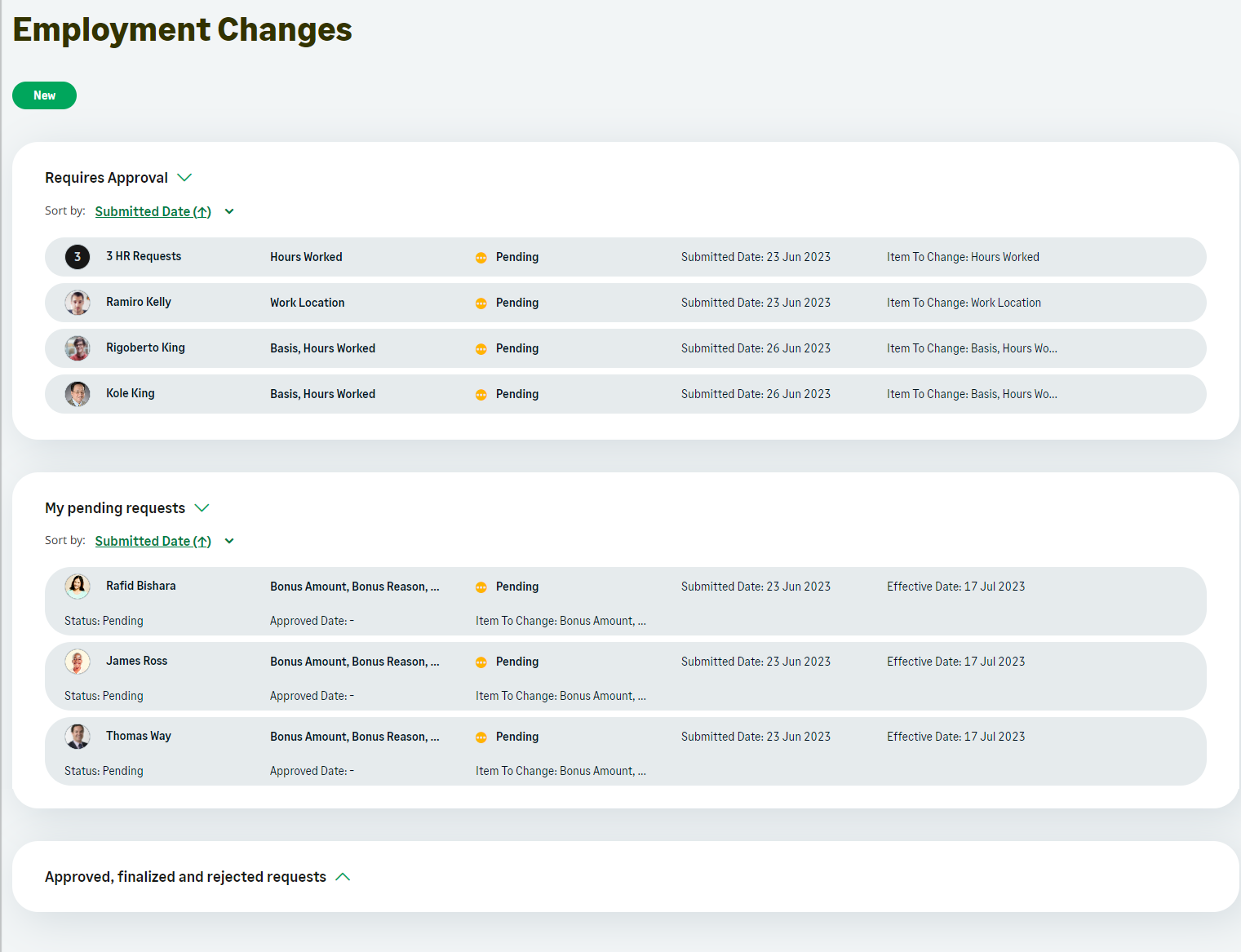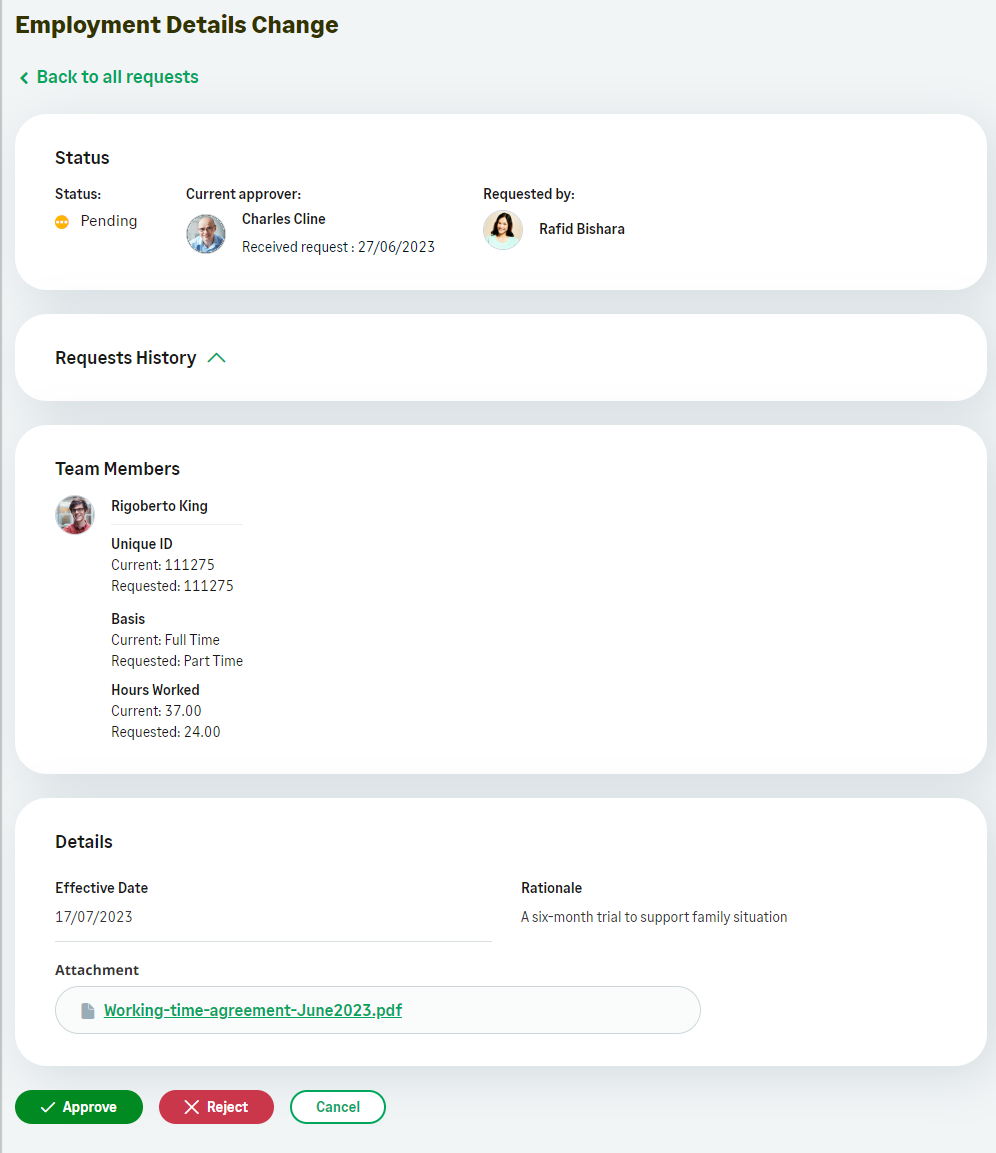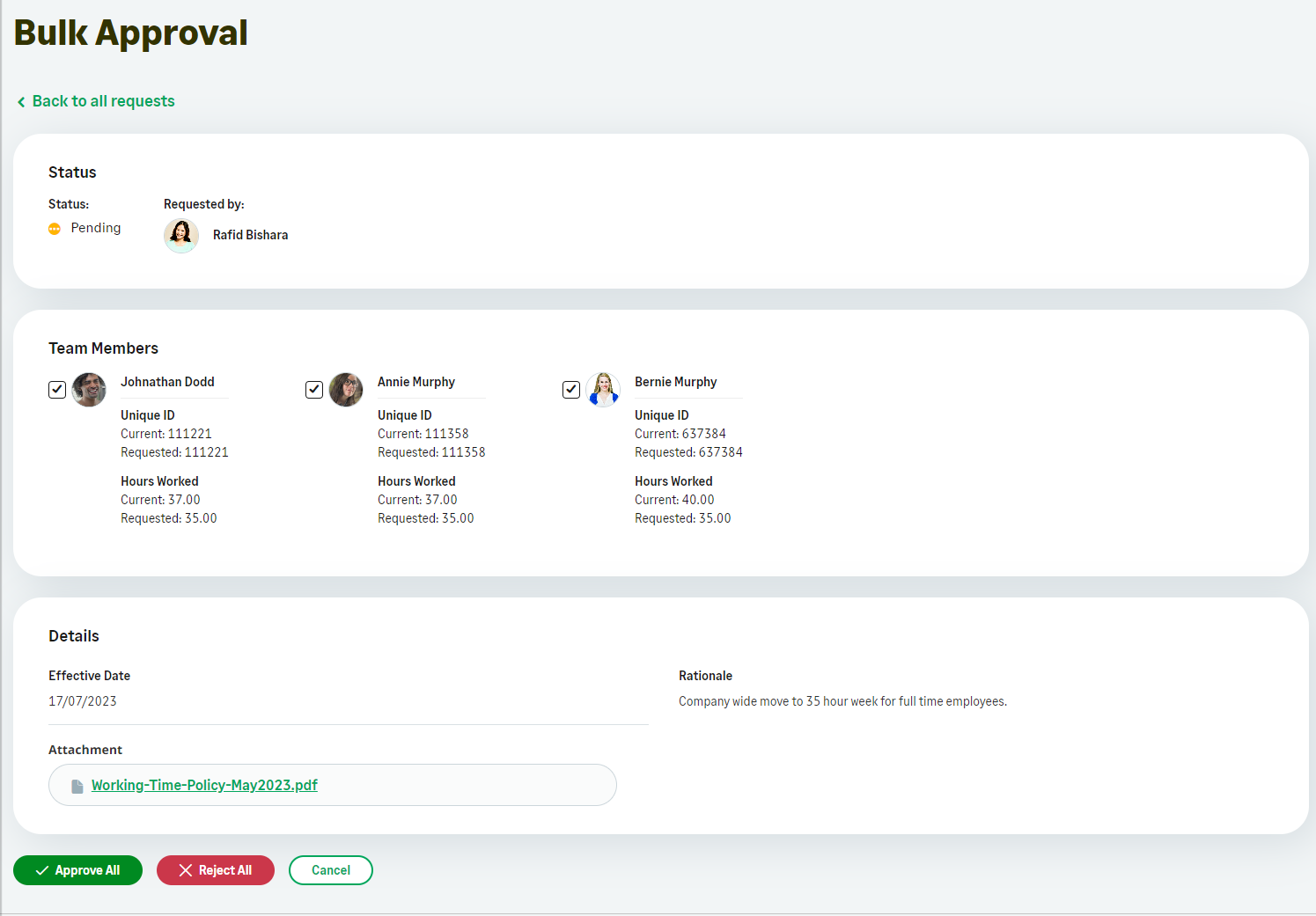As an approver of
-
Displays the Requires Approval section in People Management Workflow in WX.
-
Generates a WX Action for each request you need to approve. The Action includes a link to a view with more detail and Approve or Reject options.
-
Sends an email to you with the subject Approval Request and a link to the Approve or Reject options.
For People Management Workflow, use the Requires Approval section rather than WX Actions page to make sure you see all the fields to change.
If a manager creates an employment change request for multiple Team Members in one action, then the approver determined by the approval process can approve the requests in one action.
To approve employment change requests:
-
In the Team section of the menu, select the People Management Workflow process (Employment Change Requests in the screenshot):
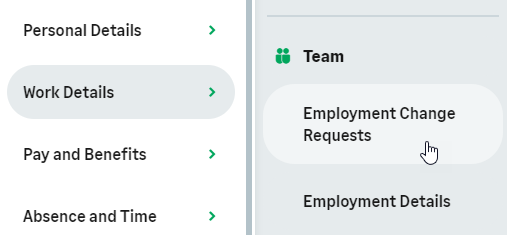 Note You can also access the team view of the process from your My Team menu item.
Note You can also access the team view of the process from your My Team menu item.WX displays the summary page, with Requires Approval section displayed first:
Requires Approval section is not displayed if you do not have any requests to approve.
The information displayed depend on your organization's setup, but always includes the Team member name, the items to change, the request status, and the date when the request was submitted.
By default, the requests requiring approval are sorted by the Submitted Date in ascending order (the oldest requests are displayed first). Select the name of the filter to choose another field and the filter order (ascending or descending).
-
Select the row for the request you want to approve.
WX displays the details of the request or requests:
-
Review the details and attachments if included, and select your action:
-
Select Approve or Approve All to approve the request or requests.
WX displays the Are you sure you want to approve? dialog.
Enter an optional comment and then select Yes to approve.
WX redisplays People Management Workflow summary page.
-
Select Reject or Reject All to reject the changes.
WX displays the Are you sure you want to reject? dialog.
Enter an optional comment and then select Yes to reject.
WX redisplays People Management Workflow summary page.
-
Clear the checkbox next to Team Member in the Bulk Approval screen to remove the change request for them from the action to perform. The removed request appears as an individual item on the Requires Approval tab. The button labels on the Bulk Approval screen change to Approve Selected and Reject Selected.
After approval or rejection of the selected requests, WX displays the Bulk Approval screen for the requests you removed.
-
Cancel to return to the People Management Workflow summary page without making any changes.
-