Sage People has two different types of objectives for performance management processes: Objectives and Enhanced Objectives. If you are not sure which objectives your organization uses, check out this comparison.
Performance management processes in Sage People expect Team Members and their managers to close objectives when the goals described in the objectives are reached or the objectives are no longer relevant. For many kinds of reasons, this does not always happen timely or at all.
As an HR Manager wanting to maintain relevant objectives only, you can close multiple objectives in one action. The method to use depends on which kinds of objectives your organization uses:
-
objectives in WX, which use the fHCM2__Objective__c object:
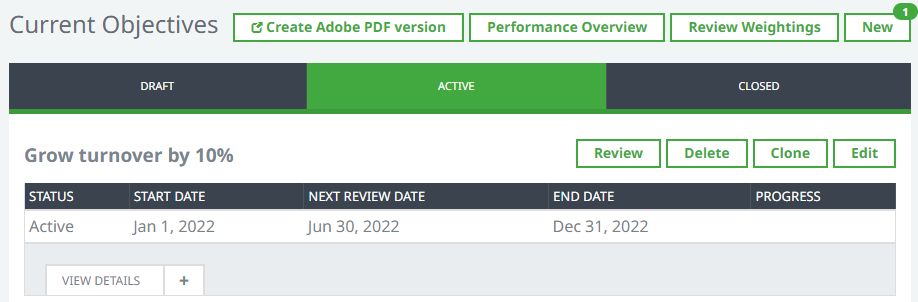
-
enhanced objectives in the Performance Management app, which use the spperfmgmt__Objective__c object:
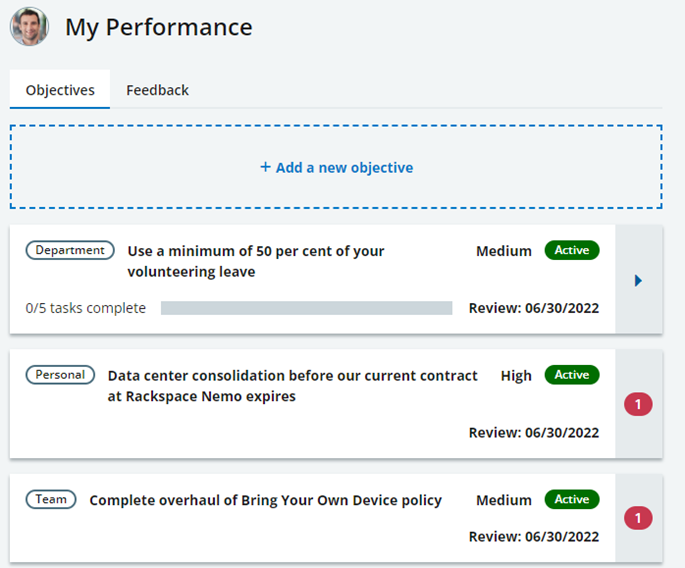
Closing Objectives in bulk
To close objectives, you need to change the Record Type to Closed. You need to use a data loader for this task, such as dataloader.io.
Follow these steps:
-
Identify which Objective (fHCM2__Objective__c) fields you want to update, for example:
-
Achievement
-
Progress
-
Record Type ID
NoteThe value of the Status field is determined by the Record Type so you do not need to include it.
-
-
Find the Record ID for the Closed Record Type.
To find the Record ID:-
Go to Setup > Object Manager, and select the Objective object (fHCM2__Objective__c).
-
On the Details page for the Objective object, from the sidebar select Record Types.
-
Select the Closed Record Type.
-
From the browser address bar, select and copy the string of numbers and letters between the
/RecordTypes/and/viewelements.For example, if the browser address bar displays
https://<your-domain>.force.com/lightning/setup/ObjectManager/01I8d000002dThg/RecordTypes/0128d000001TYW5AAO/view, you select and copy0128d000001TYW5AAO.
-
-
Using the data loader, export the objectives you want to close. For example, objectives with End Dates in the past performance period, where the Record Type ID does not match the ID of the Closed Record Type.
Make sure you include the Objective's Record ID in the export.
-
In the exported CSV file, update the records. For example:
Column Example values Achievement 100 Progress Closed: Achieved Record Type ID The Record Type ID of the Closed Record Type, for example: 0128d000001TYW5AAO -
Save the updated CSV file.
- Using the data loader, import the CSV file with your updates.
- Check the imported records.
Closing Enhanced Objectives in bulk
You can close Enhanced Objectives in bulk by creating a tab for listing them and then using inline editing in the list view to change the Status to Closed.
Follow these steps:
-
To create a tab, go to Setup > Platform Tools > User Interface > Tabs.
-
On the Custom Tabs page, select New.
-
For Step 1. Enter the Details complete the fields as follows:
Field Description Object Picklist.
Select Enhanced Objective.
Tab Style Select Tab Style lookup and choose a tab style with an icon. Description Text box.
Enter a short description about the purpose of the tab.
-
Select Next.
-
In Step 2. Add to Profiles, select the security profiles in your org for the users you want to be able to see this tab, and then select Next.
-
In Step 3. Add to Custom Apps, clear the Include Tab checkbox in the table header and then select Sage People - HCM.
-
If you want to add the tab to users who have personalized their tab bars, leave "Append to tab to users' existing personal customizations" checked. If not, clear it.
-
Select Save.
-
Select the App Launcher, and then search for and select Enhanced Objectives.
Sage People displays the Enhanced Objectives tab.
-
Next, create a new list view following steps in Creating a new list view.
For making it easy to close enhanced objectives, fields you want to display and filter on could include:
-
End Date
-
Status
-
-
To change objective status, select the checkboxes next to objectives you want to update.
-
In the Status column, select the inline editing pen icon:
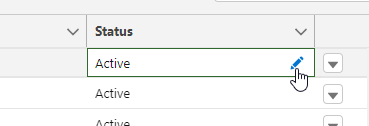
-
Select the Update <number> selected items checkbox.
-
Update the value to Closed and select Apply.
-
Select Save.
Sage People redisplays the list view. If you filtered by the Active status, the enhanced objectives you just closed disappear from the list view.
-
The Closed Date is a Date/Time field, which are not available for inline editing in a list view. To update the Closed Date for the objectives you closed, create a list view filtered to enhanced objectives with the status of Closed and a blank Closed Date.
From the list view, select each objective and enter today's day as the Closed Date, and save.