Email verification
To increase email security, the Salesforce Spring ’24 release has made it mandatory for all emails sent from within Sage People to come from a verified email address. Any emails sent from unverified email addresses are now rejected by Salesforce and are not delivered.
To verify the ownership of domains sending email, Sage People recommends enabling DKIM (Domain Key Identified Message) for your organisation.
How do I check if DKIM is enabled in my org?
-
Login to your Sage People org and go to Setup.
-
In Quick Find enter DKIM and select DKIM keys.
If you have a DKIM key listed with the Active checkbox selected you have DKIM enabled.
How do I enable DKIM?
Follow the procedure provided by Salesforce to create a DKIM key.
How do I enable the verification bypass if DKIM is enabled?
-
In your Sage People org go to Setup.
-
In Quick Find enter deliver, then select Deliverability.
-
On the Deliverability page scroll to the Email Sending Domain Ownership… section and select the checkbox Verify the ownership of email sending domains by DKIM keys:

If you do not want to enable DKIM or to select this option, ensure users sending emails from within Sage People have a verified email address.
How do I check if a user has a verified email address?
-
In your Sage People org go to Setup.
-
In Quick Find enter users and select Users.
-
On the Users page select the full name of the user you want to check.
Next to the email address the page displays Verified or Verify:
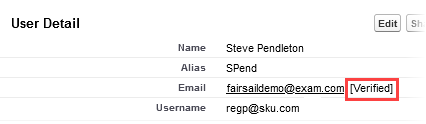
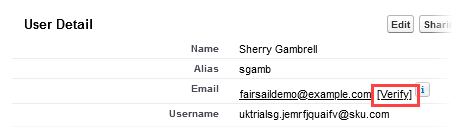
-
To verify a user select Verify.
An email verification request is sent to the user.
-
On receipt, the user selects the link in the verification request email to verify their account.
Sage People resources
Email authentication for outgoing emails
Salesforce resources
Verify Email Addresses to Meet the Email Verification Requirement