Master Apply: screen flow
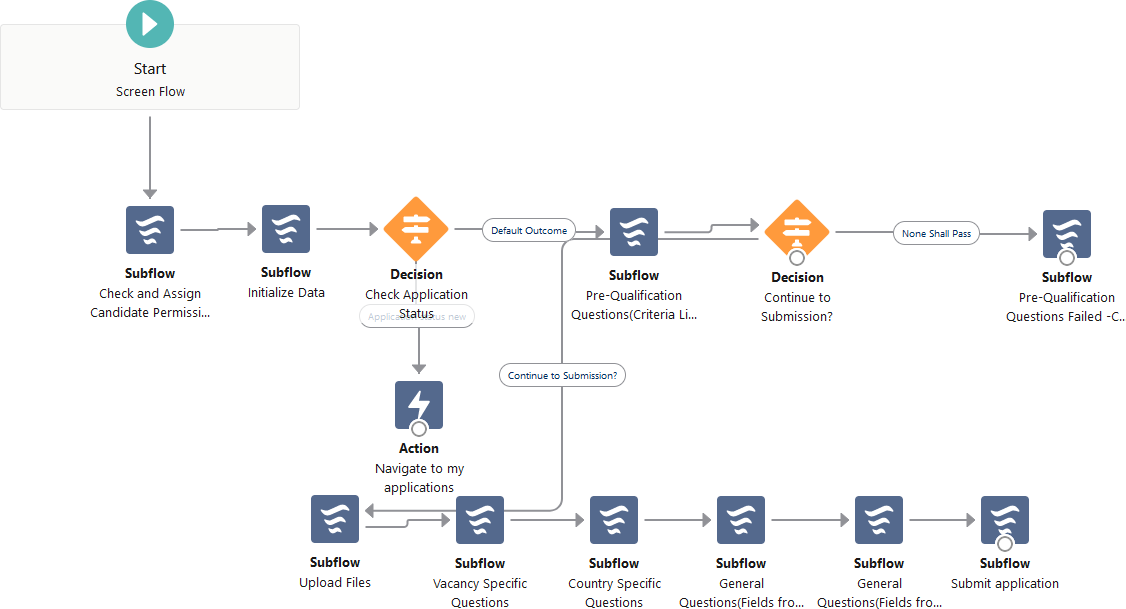
- Use Save As... to create the clone.
- Use Digital Experiences Builder to replace the managed, default Master Apply flow on the Apply page.
Edit the Flow component to add the Vacancy ID.
Changing the Flow to your customized version deletes the original Vacancy ID string and it must be re-added to avoid breaking the flow:
Ensure you add the string exactly as given: {!vacancyId}
Include all characters and use the correct case.
With the Flow dialog still open, tab out of the VacancyId field, then close the dialog.
Closing the dialog with the cursor still in the VacancyId field deletes the VacancyId string you just entered.