Configure Recruit to support Candidate Experience Portal
Your Candidate Experience portal provides a channel for candidates to register and apply for vacancies. Candidate details, applications, and the associated vacancies are hosted in Recruit. To enable Recruit to work with Candidate Experience portal in your org you must:
-
Enable Candidate Experience Portal on the Recruit Configure page.
-
Enable users assigned to the Recruit User and Recruit Administrator profiles to access the My Profile page.
-
Enable appropriate access to vacancies and applications for users assigned to the Recruit User and Recruit Administrator profiles.
To change the Recruit Configure page:
-
Go to Setup and in Quick Access enter Installed Packages.
-
On the Installed Packages page in the Action column select Configure for the Sage People Recruit package.
Sage People displays the Sage People Recruit Configuration page.
-
Select the Candidate Experience tab:
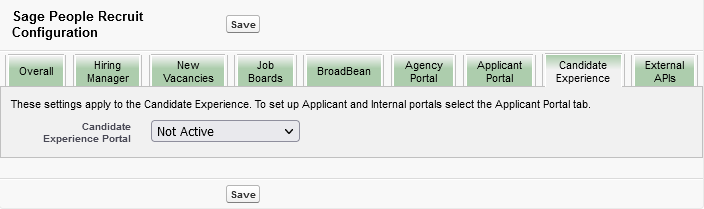
-
Select the Candidate Experience Portal picklist and choose one of the following options:
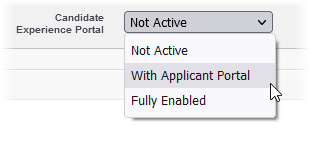
Option What it does Not Active Default. Candidate Experience Portal is not in use and Recruit is not enabled to host data originating from the portal. With Applicant Portal Candidate Experience Portal is active and can be used in parallel with Applicant Portal.
Useful if your org is moving from Applicant Portal to Candidate Experience Portal.
Fully Enabled Candidate Experience Portal is the only portal available for candidates to interact directly with your vacancies. Applicant Portal is not supported. - Select Save.
To change the Recruit User and Recruit Administrator profiles to enable access to the My Profile page:
-
Go to Setup and in Quick Access enter Profiles.
-
On the User Profiles page find the Recruit User profile and select Edit.
-
On the Profile Edit page, scroll down to the General User Permissions section.
-
Fields are listed in alphabetical order; select the Run Flows check box.
-
Select Save.
-
Repeat the steps for the Recruit Administrator profile.
To enable appropriate access to vacancies and applications pages, add the Candidate Portal Guest User Permission Set to users assigned to the Recruit User and Recruit Administrator profiles. This procedure must be applied to all users assigned to either the Recruit User profile or the Recruit Administrator profile:
-
Go to Setup and in Quick Find enter Users.
-
Select Users in the Users section.
-
In the list of active users select the Full Name of a user assigned to either the Recruit User profile or the Recruit Administrator profile.
-
On the User Detail page go to the Permission Set Assignments section and select Edit Assignments.
-
On the Permission Set Assignments page in the list of Available Permission Sets select the Candidate Portal Guest User Permission Set and add it to the list of Enabled Permission Sets.
-
Select Save.
-
Repeat the steps for all users assigned to either the Recruit User profile or the Recruit Administrator profile.