Edit interview
When an interview has been scheduled, creating a new Interview Assessment record, you can edit it before the interview has been held.
Only the Organiser of the interview (the person who created it) can Edit or Cancel the interview. This is a restriction due to Microsoft Security policy.
-
When the interview status changes to Attended or Canceled the Edit Interview option is hidden.
-
While editing an interview the related selection stage is locked and cannot be changed.
To edit an interview:
-
On the Vacancy page, go to the Active Application section, find the candidate you want to interview and use the Action picklist to select Edit Interview:
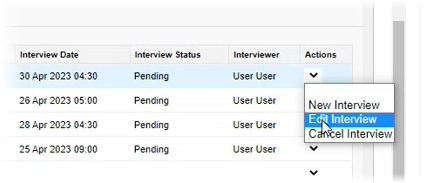
You can also edit the interview from the Application page, Scheduled Event panel. Select Edit Interview.
Sage People displays the Edit Interview dialog:
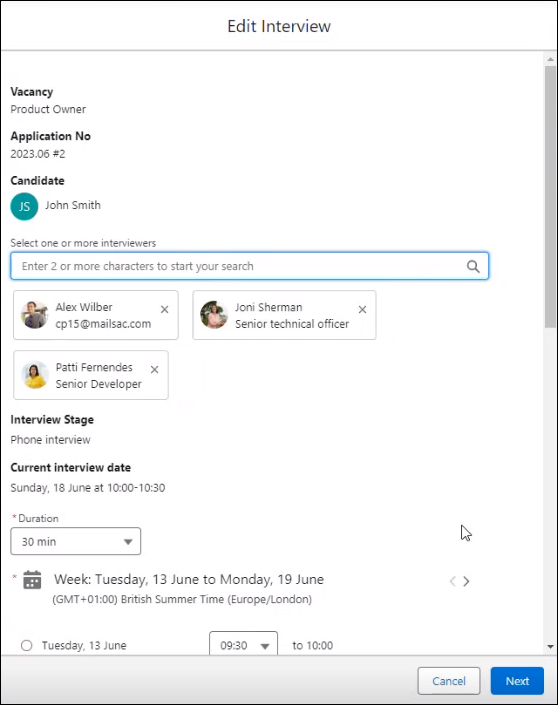
The Edit Interview dialog displays all the information entered when you created the interview.
-
Make the changes you want to the details for the interviewer, then select Next to display the candidate email message and associated details:
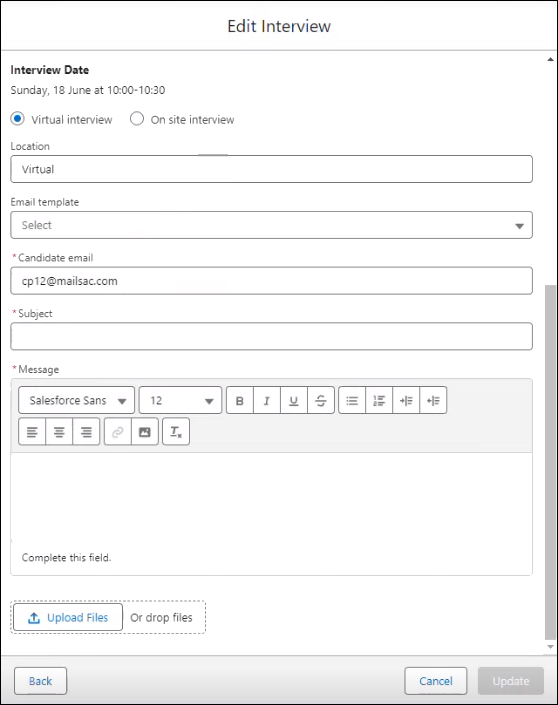
-
Select an appropriate email template to alert the candidate to the change of details for the interview.
-
Make any other changes you want to the details for the candidate, then select Update.
Sage People displays a confirmation message:

An email containing details of the change is sent to the candidate.
If you have changed:
-
Interview date or time, the original appointment is canceled on the Outlook calendar for each interviewer, and a new appointment created.
-
An interviewer, the appointment is canceled for the original interviewer, but no cancellation email is sent. The associated record on the Interview Assessment object is deleted, and an appointment created for the new interviewer with a new Interview Assessment record. The Hiring Team is updated to remove the original interviewer and add the replacement.