The data fields used on the pages of the Portal are configurable. As installed the Portal uses a default list of fields. To change the fields used by the Portal, edit the Field Sets in the custom objects driving the Portal.
Each Field Set contains a list of fields from a custom object. Sage People Recruit uses these to generate the Portal pages. You can add any eligible field from the objects to the Field Set, including your own custom fields. Use formula fields to show calculated or variable information tailored to the Candidate.
The following Field Sets are relevant for a Candidate Portal:
|
Custom Object |
Field Set |
Description |
|---|---|---|
|
Application |
Apply Job |
Fields requested from a candidate when they apply for a job through the Candidate Portal. |
|
Application |
Apply My Application |
Candidate Portal fields displayed as read-only fields when a candidate views their application. The fields apply to active and historical applications in the My Application and My History pages. These fields show as much about the status of the application as you wish to reveal. Formula fields are very useful here to show selected information. |
|
Application |
Apply Withdraw |
Candidate Portal fields displayed for completion when a candidate withdraws their application. |
|
Candidate |
Apply My Details |
Fields displayed in the Candidate Portal My Details page for a registered candidate to change their personal details. |
|
Candidate |
Apply Registration |
Fields to be completed by a candidate when first registering |
|
Candidate |
Apply Registration Info |
Fields to be completed by a candidate on the Candidate Portal, Additional Information page. The Additional Information page must be switched on in the Candidate Portal configuration page. |
|
Nomination |
Apply Nominator |
Fields displayed in a Candidate Portal for a nominator to complete about themselves when nominating a candidate. |
|
Nomination |
Apply Nominee |
Fields displayed in a Candidate Portal for a nominator to complete about a nominee. |
|
Nomination |
Apply Other |
Additional fields displayed in a Candidate Portal for a nominator to complete about a nominee. |
|
Candidate Interest |
Apply Express Interest |
Fields displayed to a Candidate using the Candidate Portal to express interest in working for an organization. |
|
Vacancy |
Job Apply |
Fields visible to a candidate viewing a vacancy in a Candidate Portal. These fields are read only. |
|
Vacancy |
Job List |
Fields visible in the Job List section of a Candidate Portal. These fields are read only. |
To change the fields displayed through a Field Set:
- Go to Setup and select the Object Manager tab.
- Select the Label for the Object holding the Field Set.
Sage People displays the Custom Object page, in this example for the Application object.
- Select the Field Sets link:
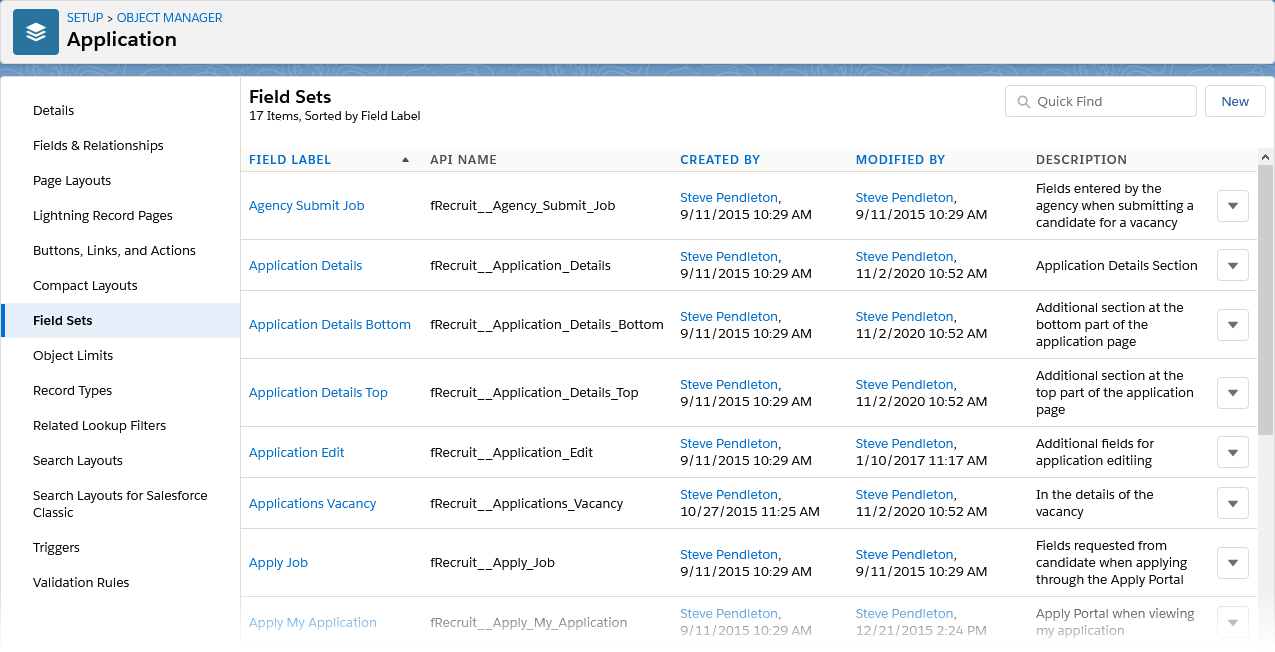
In Salesforce Classic the link is at the top of the page.
- To open a Field Set, select the Edit action.
Sage People displays the Field Set page:
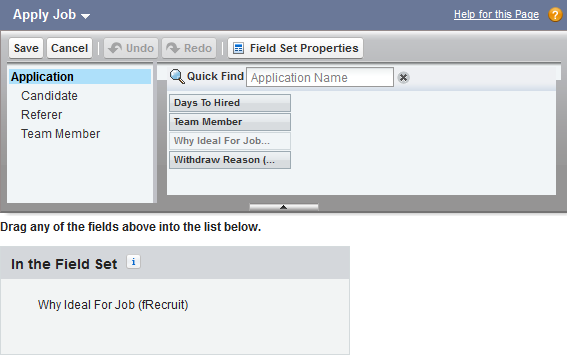
The order of selected fields in the Field Set panel is the order used on the page. If a field in a Field Set is set to required, information must be entered in that field when saving the page.
- To add fields to the Field Set, drag and drop available fields onto the Field Set, ensuring the order of fields is as you want it displayed on the page.
To remove fields from the Field Set, drag and drop them from the Field Set onto the list of available fields.
- Select Save.
Field security settings for the Sites user must also be enabled for fields to be used. If a field in the Field Set is not displaying on the page check the field security settings.