Work Days Patterns | Editing work days patterns
Edit a work days pattern
-
Select the Work Days Patterns tab.
Sage People displays the Work Days Patterns Home page.
-
Select the pattern you want to edit:
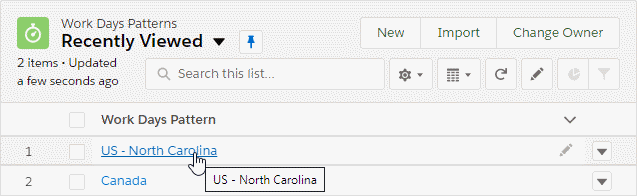
Sage People displays the Work Days Pattern Detail page you selected:
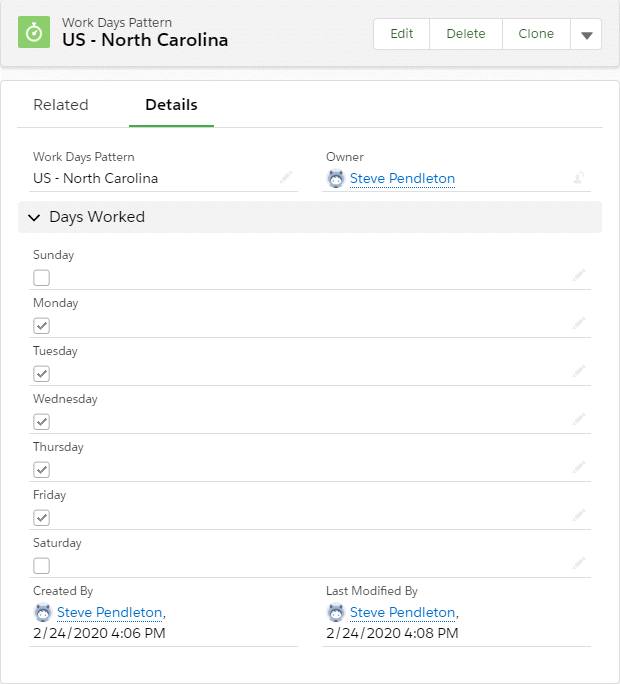
-
To edit the Work Days Pattern, select Edit in the Work Days Pattern Detail section. You can then:
- Change the name of the pattern.
- Change the days of the work week.
Remove a work days holiday
To remove a work days holiday from a work days pattern:
-
On a Work Days Pattern detail page, select the Related tab.
-
On the Work Days Holiday related list select Delete for the work days holiday you want to remove.
Edit a work days holiday
To edit a work days holiday:
-
On a Work Days Pattern detail page, select the Related tab, and in the Work Days Holiday related list select Edit next to the holiday you want to change.
-
You can then make changes to any of the settings for the holiday.
-
When you have completed your changes, select:
- Save to return the Work Days Pattern Detail page.
- Save & New to save your changes and define another.
- Cancel to discard your changes.
Editing a recurring public holiday pushed to a different day for one year only? Follow these steps:
-
Create a new, non-recurring public holiday for the changed date.
-
Uncheck the Recurring checkbox for the existing public holiday on the usual date.
-
Create a new, recurring public holiday on the usual date starting from next year.
-
To maintain historical data in your org, create a non-recurring public holiday for the usual date for the past years in your org.