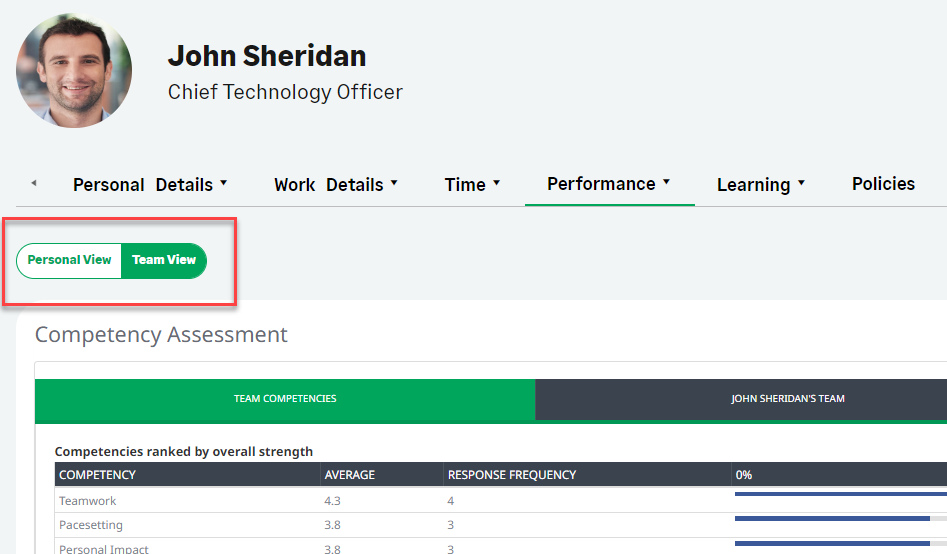Use the People search: enter the name, word, or part word you want to search on.
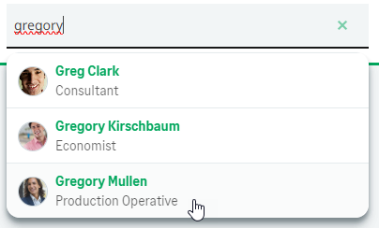
The people search enables you to find users and groups in your organization. You can search by name (first name, last name), by role, or by any other fields configured for your organization. Begin typing to display matching results. You must type at least 2 characters.
In the search results, select a name or picture to go open the contact card for that person.
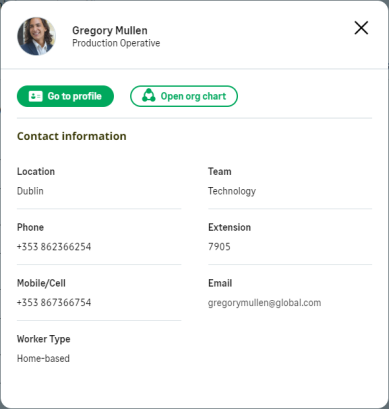
Select Go to profile to see that person's profile page, including any processes you have access to for that user.
Select Open org chart to see that person's entry in the organization chart, including their manager, colleagues, and any direct reports.
In the search box you can:
- Use * for a number of characters
- Enclose text in " and "for an exact match
- Use AND or OR for logical searches
Search is not case sensitive.
Your system can be set up to search on a wide range of fields to find a match, and typically includes:
- Name
- Department
- Team
- Job Title
- Location
- Function
- Phone number
Only contents of text fields can be searched. Picklist fields are not available for the people search. For example, if your administrator has used a picklist to restrict the values available for location to your company's offices in favor of the standard Location text field, then the locations selected from the picklist are not searchable.
Team Member profile view
Selecting a team member from the search or from within a process takes you to the team member's profile page, letting you view the processes for the team member that you have access to. Access the team member's processes using the tab menus.
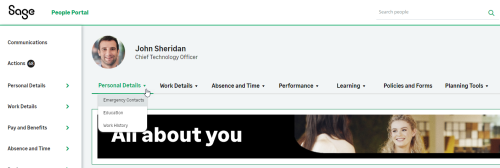
If the team member is a manager and has processes that have a team view, managers can use the Personal View/Team View toggle to view the team member's own team view.
Diagram - viewing a team member's personal or team view of a process: