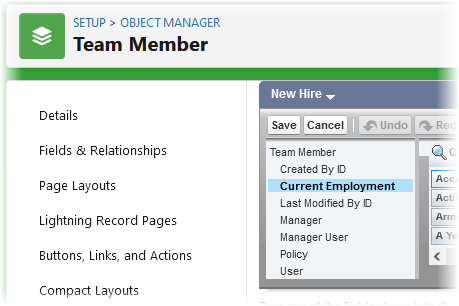US Benefits requires a number of fields to be available for transferring data to PlanSource. Configure the Team Member object as follows:
-
Go to Setup > Objects and Fields > Object Manager
-
Select the Label for the Team Member object.
-
On the Team Member page select Field Sets.
-
Select the Details Field Set.
-
Ensure the following fields are in the Details Field Set. Drag and drop any missing fields into the Field Set:
-
Department
-
First Name
-
Gender
-
Home Address1
-
Home Address Postal Code
-
Home Address Region
-
PlanSource Subscriber Id
-
Policy
-
SSN
-
-
Select Save.
-
Select the New Hire Field Set.
-
Ensure the following fields are in the New Hire Field Set. Drag and drop any missing fields into the Field Set:
-
Select Save.
-
On the Team Member page select Page Layouts.
-
Select Team Member Layout.
-
Ensure the following fields are in the Information section of the page. Drag and drop any missing fields onto the page:
-
Department
-
First Name
-
Gender
-
Home Address1
-
Home Address Postal Code
-
Home Address Region
-
PlanSource Subscriber Id
-
Policy
-
SSN
-
-
Select Save.
The Team Member object is now configured for use with US Benefits.