Sage People Country Pack U.S.A. enables you to generate content for the EEO-1 report including Component 2 Compensation Data for submission using the Upload Data File method on the EEOC site. Sage People produces the comma separated value (CSV) file you need. If you prefer, you can also use the data generated to complete the online form on the same site.
Prior to the coronavirus pandemic, EEO-1 reports had to be submitted by March 31st each year, using a data snapshot taken from any pay period during October, November, or December of the previous year. For the latest submission deadlines check the U.S. Equal Employment Opportunity Commission website: www.eeoc.gov.
If you are unfamiliar with the requirements of EEO reporting, refer to the guidance available on the U.S. Equal Employment Opportunity Commission website: www.eeoc.gov
Following the latest update to the Sage People Country Pack U.S.A. the EEOC has made a change to the file specification for EEO-1 file upload. The EEOC has added two columns to the layout: Field 188, a "UEI" code assigned by the government, and Field 189, a comments box. See the EEOC specification for full details.
If you are using automated file upload you need to open the generated Excel file and add the UEI code before loading to the EEOC site. The comments in Field 189 are optional.
In summary:
-
You must file an EEO-1 report if your organization:
-
Has 100 or more employees.
-
Has less than 100 employees but your organization is owned, affiliated, or controlled by an organization with a total of more than 100 employees.
-
Has 50 or more employees and has a federal contract or subcontract of more than $50,000.
-
Has 50 or more employees and acts as an agent for US Savings Bonds, or serves as a depository of government funds.
-
-
Employers operating from one location as a single entity are classed as single-establishment and must file a single EEO-1 report.
-
Employers operating from more than one location are classed as multi-establishment and must submit one file with the following content:
-
Details for the organization's headquarters. This is a Type 3 report.
-
Details for each location—establishment—with 50 or more employees. These are Type 4 reports.
-
Consolidated details. This is a Type 2 report.
-
If filing for the first time for a location with 50 or more employees a Type 9 report.
Sage People creates the required reports based on the data in your org and the selections you make when generating the report, and places the details for each report onto one row in the generated EEO-1 Data File 1. The report type is identified in the second column on each row.
For each location with less than 50 employees, employers can choose to file an Establishment List (Type 6) or an Establishment Report (Type 8). Sage People can generate Type 8 report details in EEO-1 Data File 1, or if you have previously submitted a Type 6 Establishment List, you can choose to generate the list as a separate Data File 2, and submit it with the EEO-1 Data File 1.
-
-
All employees, full time and part time, must be included in the report. Employees must be classified by:
-
Job. Use the job categories defined by the EEOC.
-
Race/Ethnicity/Gender. Use the categories defined by the EEOC.
-
The EEO-1 report requires:
Each Team Member you need to include in the report to have:
-
An assigned Work Location.
-
Job Category defined as one of the pre-populated values.
-
Gender defined as Male or Female.
-
Race/Ethnicity defined as one of the pre-populated values.
EEOC prefer employees to self-declare race/ethnicity, but employees can decline to declare. In that case your organization must complete the classification using a visual check. Sage People enables you to record the method used to determine race/ethnicity.
-
A Start Date before the end of the payroll period, and an End Date after the start of the payroll period. If a Team Member is no longer employed during the payroll period they are not included.
To generate the EEO-1 report for your organization:
-
Select the Compliance Reports tab.
-
On the Compliance Reports page for the EEO-1 report, select Generate:
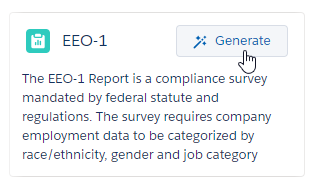
Sage People displays the Report Details page for the EEO-1 Report Generator:
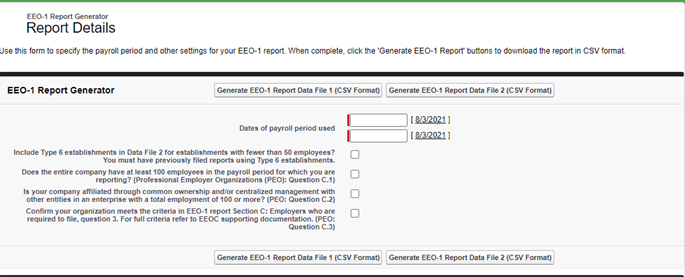
-
Complete the fields as follows:
Field Description Dates of payroll period used
Date pickers. Select the fields to enter the start and end dates for the payroll period you want to use for reporting.
Include Type 6 establishments in Data File 2 for establishments with fewer than 50 employees? You must have previously filed reports using Type 6 establishments.
Checkbox. Displayed if you selected Multi as your establishment type on the Company Information page.
Select if you want to generate a Data File 2 for your establishments with fewer than 50 employees. Data File 2 provides a summary instead of the detailed breakdown.
Leave unchecked if you have not previously filed reports using Type 6 establishments or you do not have establishments with fewer than 50 employees.
Sage People validates the data for the selected payroll period and indicates if data required for the EEO-1 report is incomplete for any Work Locations. Check and correct the data before generating the report.
-
If you are a Professional Employer Organization (PEO) submitting reports on behalf of a client, complete the additional questions as follows:
Field Description Does the entire company have at least 100 employees in the payroll period for which you are reporting? (Professional Employer Organization (PEO): Question C.1)
Checkbox.
Select to confirm the company on whose behalf you are submitting has at least 100 employees in the payroll period.
Leave unselected if you are not submitting the report as a PEO.
Is your company affiliated through common ownership and/or centralized management with other entities in an enterprise with a total employment of 100 or more? (PEO: Question C.2)
Checkbox.
Select to confirm if the company on whose behalf you are submitting is affiliated as described to form an enterprise with at least 100 employees.
Leave unselected if you are not submitting the report as a PEO.
Confirm your organization meets the criteria in EEO-1 report Section C: Employers who are required to file, question 3. For full criteria refer to EEOC supporting documentation. (PEO: Question C.3)
Checkbox.
Select to confirm the company on whose behalf you are submitting meets the criteria for employers who are required to submit an EEO-1 report as set out in the EEOC supporting documentation.
Leave unselected if you are not submitting the report as a PEO.
-
Select Generate EEO-1 Report Data File 1 (CSV format).
The report is generated and downloaded to your browser's default download folder. The file follows the EEOC specifications and does not include a header. For details on the columns visit the EEOC website: www.eeoc.gov.
-
If you are reporting for as a Multi establishment and you selected to include Type 6 establishments into a Data File 2, select Generate EEO-1 Report Data File 2 (CSV format).
The report is generated and downloaded to your browser's default download folder. The generated Data File 2 is blank if you did not select the checkbox to include data in it, or if you generated it for a single-establishment company.