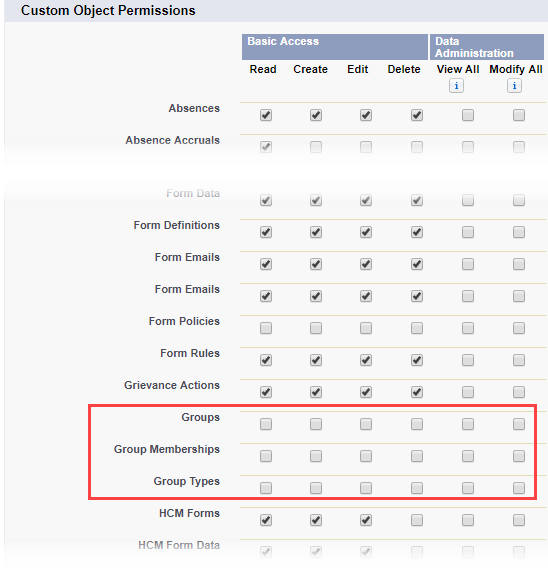Self service Groups extend the existing Sage People Groups feature, which previously relied on Profiles only. If you have a long-standing org, this means you may need to manually adjust standard Profiles to ensure all users have appropriate access to People Groups as determined by the Permission Sets. If you have cloned standard Sage People Profiles as a basis for your custom Profiles, you should check and adjust the cloned Profiles too.
The Profiles to check are:
-
Fairsail Administrator: On the Profile Detail page, in the Enabled Visualforce Page Access section, check that fHCM2.PeopleGroupsView is on the list.
If not, select Edit, move it from Available Visualforce Pages to Enabled Visualforce Pages and select Save.
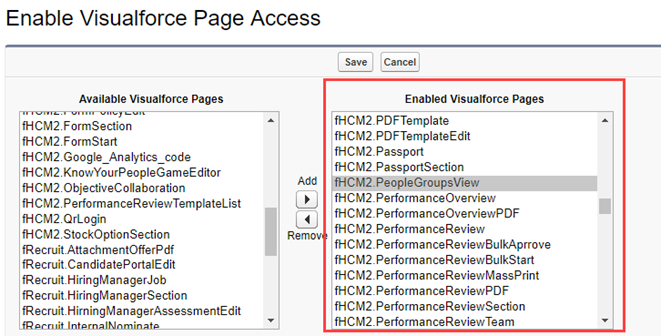
On the Profile Detail page, in the Custom Object Permissions section, check the Groups object has View All and Modify All selected. If not, select Edit and then select the View All and Modify All checkboxes, then select Save.
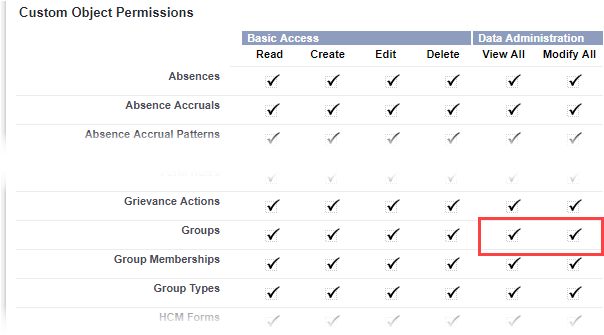
-
Fairsail HR Manager: On the Profile Detail page, in the Enabled Visualforce Page Access section, check that
- fHCM2.Group
- fHCM2.GroupMembership
- fHCM2.PeopleGroupsView
are on the list. If not, select Edit, move the pages from Available Visualforce Pages list to Enabled Visualforce Pages list and select Save.
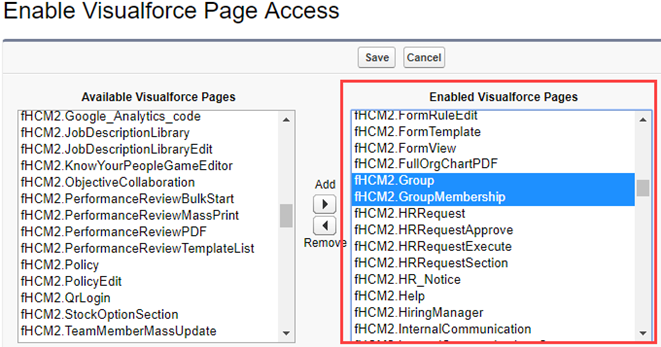
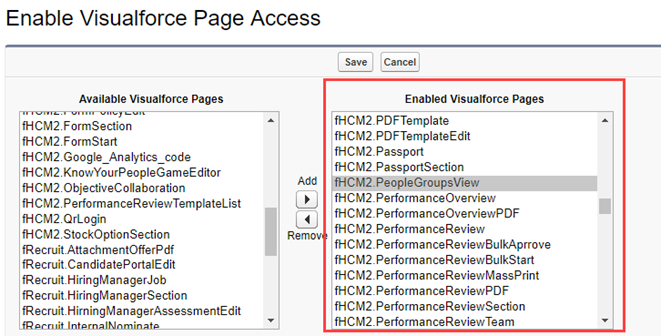
-
Fairsail Platform Team Member: On the Profile Detail page, in the Custom Object Permissions section, verify that no access is granted to Groups, Group Memberships or Group Types. If any of the checkboxes next to these objects are selected, select Edit, clear the checkboxes in this section, then select Save.