Configure page options
None.
Policy options
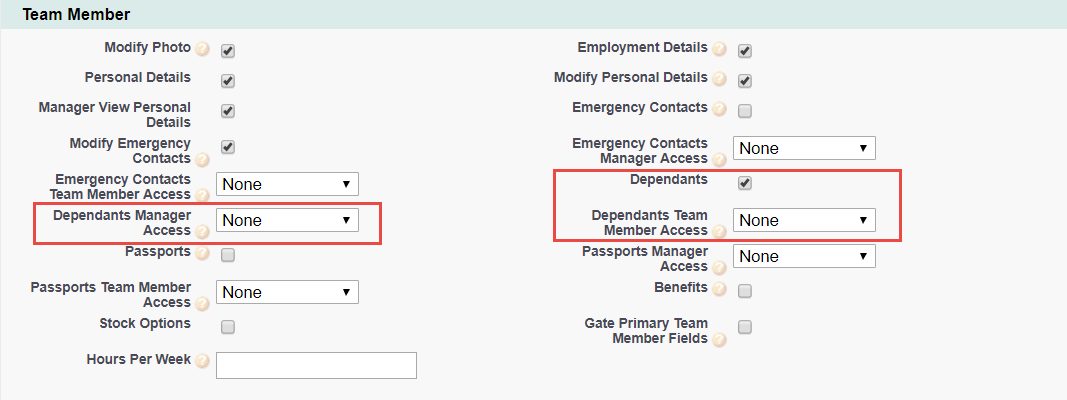
| Option | Description |
|---|---|
| Dependants |
Checkbox. If checked, the Dependants process is active and can be enabled for WX users. If checked and a Dependants Process is set up, the Dependants Process is displayed with the levels of access defined by Dependants Manager Access and Dependants Team Member Access. |
| Dependants Manager Access |
Picklist. The level of access granted to Managers through WX for their Team Members' Dependants details. Select the picklist and choose from:
|
| Dependants Team Member Access |
Picklist. The level of access granted to Team Members through WX for their own Dependant details. Select the picklist and choose from:
|
Field sets
For the Dependants process in WX to display data correctly, at least 1 field is required in each of the field sets listed in this section.
| Dependant object | |
|---|---|
| Field Set | Purpose |
| Dependants Contact Details |
Dependant address related fields displayed in the WX Dependants Detail Edit view and available for editing. |
| Dependants Details |
Dependant name fields displayed in the WX Dependants Detail Edit view and available for editing. |
| Dependants Details Gated |
Dependant details displayed in the WX Dependants Detail view and as non-editable fields (for information) in the Detail Edit view. Gated fields can be completed when the record is first created and are then locked for Team Members. These fields contain information unlikely to change such as date of birth, relationship to the Team Member, and Social Security Number. Gated fields can be edited through the HR Manager's Portal. |
Picklists
To edit these default picklist values:
-
Go to Setup and select the Object Manager tab.
-
Select object, select the picklist field, go to the Values related list.
Gender field
-
Female
-
Male
Relation field
-
Child
-
Spouse
-
Partner
Child, Spouse, Partner, and Domesti
Object Fields
Object fields
| Dependant object (HCM) | |
|---|---|
|
Default Field Label |
Field Type |
|
Address 1 |
Formula (Text) |
|
Address 2 |
Formula (Text) |
|
Address 3 |
Formula (Text) |
|
Address City |
Formula (Text) |
|
Address Country |
Formula (Text) |
| Address Postal Code | Formula (Text) |
| Address Region | Formula (Text) |
| Date of Birth | Date |
| Dependant Address 1 | Text (255) |
| Dependant Address 2 | Text (255) |
| Dependant Address 3 | Text (255) |
| Dependant Address City | Text (128) |
| Dependant Address Postal Code | Text (16) |
| Dependant Address Region | Text (128) |
| Dependant Email | |
| Dependant Phone | Phone |
| Disabled | Checkbox |
| Formula (Text) | |
| First Name | Text (80) |
| Gender | Picklist |
| Middle name | Text (80) |
| Phone | Phone |
| Relation | Picklist |
| Smoker | Checkbox |
| Social Security Number | Text (32) |
| Surname | Text (80) |
| Team Member | Master-Detail (Team Member) |
| Use Setup > Platform Tools > User Interface > Translation Workbench > Override, or in Salesforce Classic interface, Setup > Administration Setup > Translation Workbench > Override to rename these custom fields | |
Record types
None.
Action events
None.