Configure page options
None
Policy options
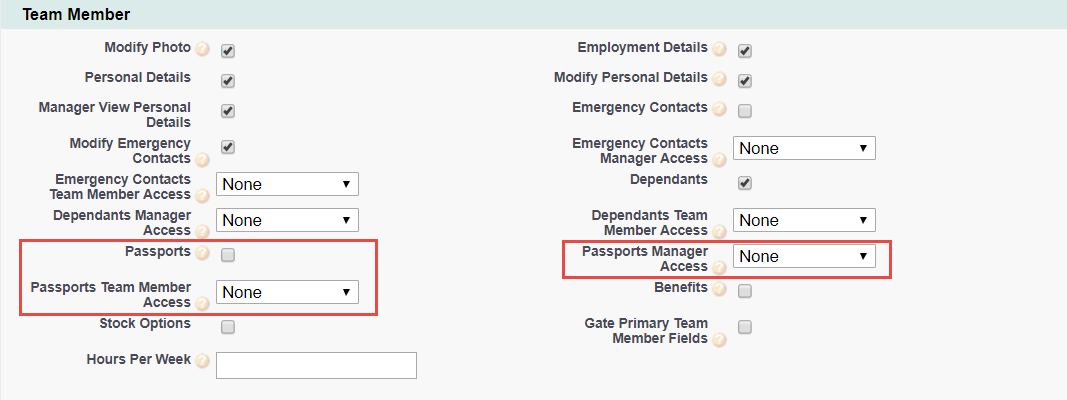
| Option | Description |
|---|---|
| Passports |
Checkbox. If checked, the Passports process is active and can be enabled for WX users. The Passports process includes view and edit options for passports, and view only for visa details. If checked and a Passports process is set up, the Passports process is displayed with the levels of access defined by Passports Manager Access and Passports Team Member Access. |
| Passports Manager Access |
Picklist. The level of access granted to managers through WX for their team members' passport details. Select the picklist and choose from:
|
| Passports Team Member Access |
Picklist. The level of access granted to team members through WX for their own passport details. Select the picklist and choose from:
|
Field sets
| Passport object | |
|---|---|
| Field Set | Purpose |
| Passport Details |
Fields displayed to the Team Member in the WX Passport Information view. These fields can be edited by the Team member. |
| Passport Tile |
Fields displayed on the WX Passport Information Tile. |
| Visa object | |
|---|---|
| Field Set | Purpose |
| Visa Details |
Fields displayed to the Team Member at the bottom of the WX Passport Information view when visas are associated with a passport. These fields cannot be edited by the Team Member. |
Picklists
To edit these default picklist values:
-
Go to Setup and select the Object Manager tab.
-
Select object, select the picklist field, go to the Values related list.
Passport object
Country field
Afghanistan to Zimbabwe
Visa object
Country field
Afghanistan to Zimbabwe
Status field
-
Issued
-
Cancelled
-
Applied
-
Rejected
Type field
-
Full
-
Limited
-
Temporary
Object fields
To rename these custom fields:
-
Go to Setup and in Quick Find enter Override.
-
On the Override page select the:
-
Package hosting the object
-
Language
-
Setup Component = Custom Field
-
Object
-
Aspect = Field Label
-
-
Enter new values in the Field Label Override column
| Passport object (HCM) | |
|---|---|
|
Default Field Label |
Field Type |
|
Country |
Picklist |
|
Expiry Date |
Date |
|
First Name |
Text (80) |
|
Full Name |
Formula (Text) |
|
Issue Date |
Date |
| Middle Name | Text (80) |
| Place of Issue | Text (128) |
| Surname | Text (80) |
| Team Member | Master-Detail (Team Member) |
| Visa object (HCM) | |
|---|---|
|
Default Field Label |
Field Type |
|
Country |
Picklist |
|
Expiry Date |
Date |
|
Issue Date |
Date |
| Passport | Lookup (Passport) |
| Status | Picklist |
| Team Member | Master-Detail (Team Member) |
| Type | Picklist |
| Visa Number | Text (255) |
Record types
None
Actions
None
Action events
Passport
|
Event |
When sent |
|---|---|
|
Change |
When a Passport record is edited and saved by the team member. |
| Expiry Date | When a Passport record reaches a given offset from the Expiry date. Specify the offset* as a number of days or months from the Expiry Date when defining the action event. Offsets can be positive (after the date), negative (before the date), or zero (on the date). |
|
New |
When a Passport record is created by the team member. |
| * Action Events can use these dates to calculate a trigger date by applying an offset. Offsets can be in days or months and can be positive (after the date), negative (before the date) or zero (on the date). | |
Visa
|
Event |
When sent |
|---|---|
|
Expiry Date |
When a Visa record reaches a given offset from the Expiry date. Specify the offset as a number of days or months from the Expiry Date when defining the Action Event. Offsets can be positive (after the date), negative (before the date), or zero (on the date). |