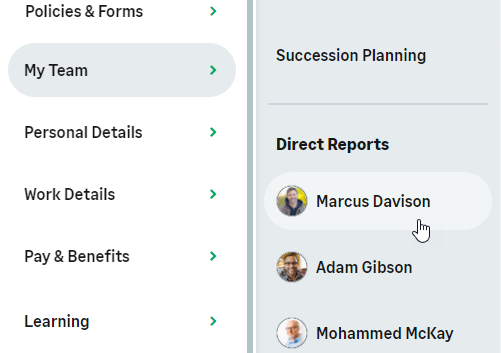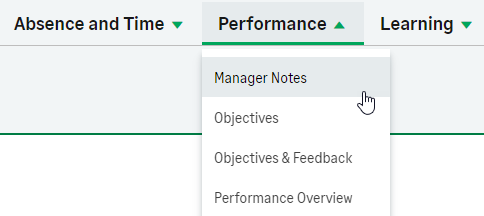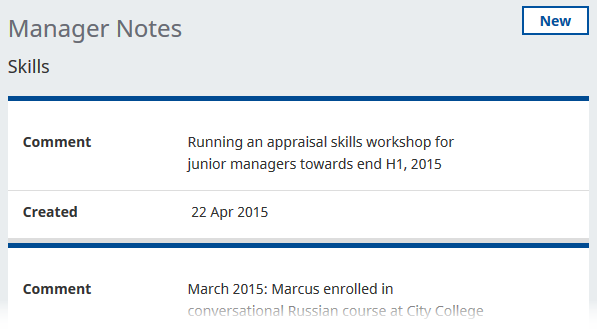To add a new Manager Note for a Team Member:
-
Access your team member's profile using the My Team menu item:
-
On the team member's profile page, select the service that hosts the Employment Details process and select it from the drop-down menu:
WX displays the Manager Notes Detail view with existing Notes in date order, newest at the top:
-
Select New.
WX displays the New Manager Notes view.
- Enter the body of the note in Comment.
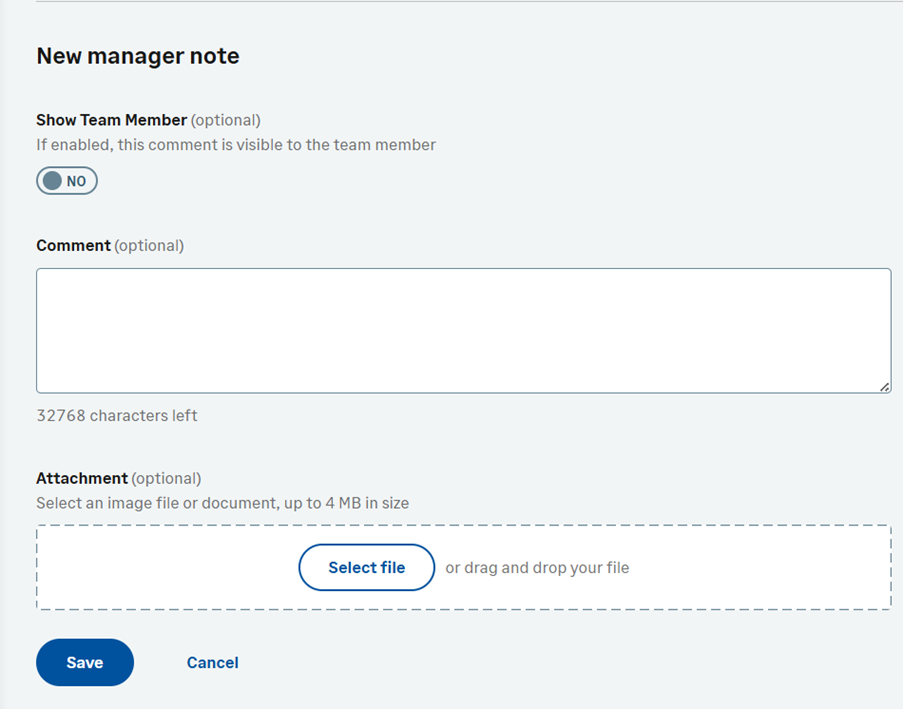
- Decide if you want the note to be visible to the team member and/or their manager by selecting Yes or No for Show Team Memberand Show Manager.
-
To add a file to the note:
- Select Select File.
-
Select the file you want to attach.
Tip You can upload any type of file, such as PDF files, Word documents, images, or Powerpoint files. The file will become available to download by users viewing the note. - Select Open on the File Upload dialog. Use Clear to remove a file selected in error.
You can replace an attached file up to the point you save the note, or if WX is set up to require HR approval for Manager Notes, up to the point the Note is submitted for approval.
- Each Manager Note can be supported by a single file of up to 4MB in size.
- Total size of all files attached to all Manager Notes is limited only by the total storage size limit allocated to your org.
- There is no limit to the number of Manager Notes you can add to a Manager Notes process.
- Select Save.