-
In the menu, select the service that hosts the Talent Planning process:
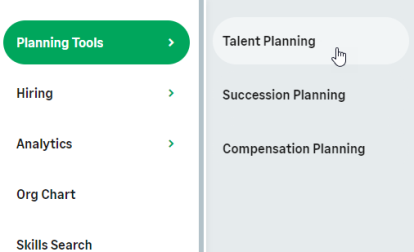
WX displays the Talent Plan summary for your team.
-
Select the name of the team member:
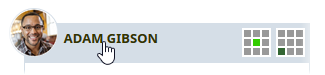
You can select a team member name from a sub-team list:
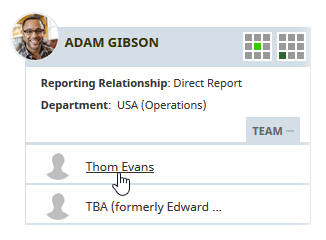
WX displays the Talent Plan Detail view for the team member. The Detail view includes the current and previous plans for the team member if they exist:
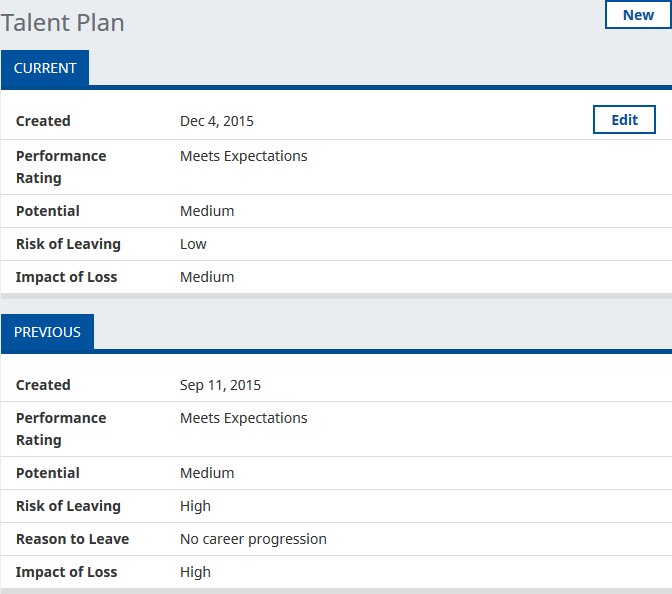
-
On the current talent plan, select Edit.
WX displays the Edit Talent Plan view:
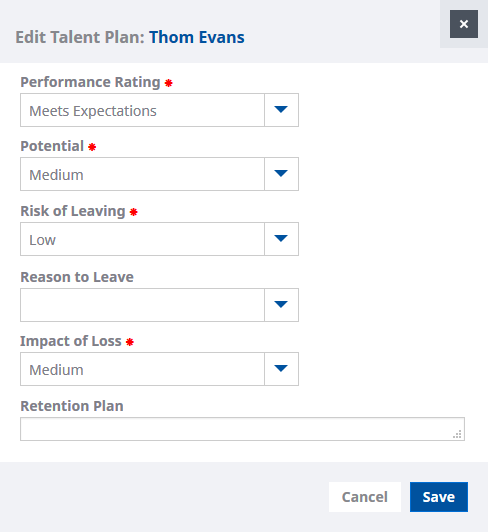
- Edit the details you want to change.
-
Select Save.
The talent plan is saved. You can edit the talent plan as long as it remains current.