-
In the menu, select the service that hosts the Talent Planning process:
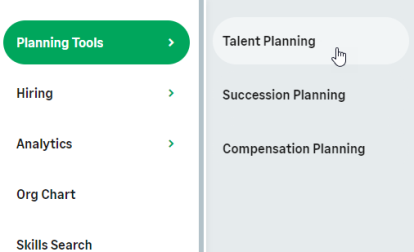
WX displays the Talent Plan summary for your team.
-
Select the name of the team member:
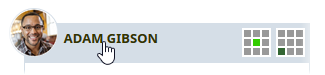
You can select a team member name from a sub-team list:
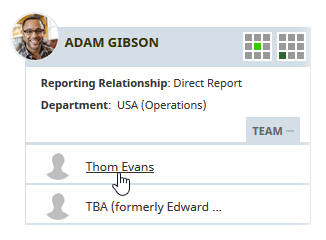
WX displays the Talent Plan detail view for the team member. The Detail view includes the current and previous plans for the team member if they exist:
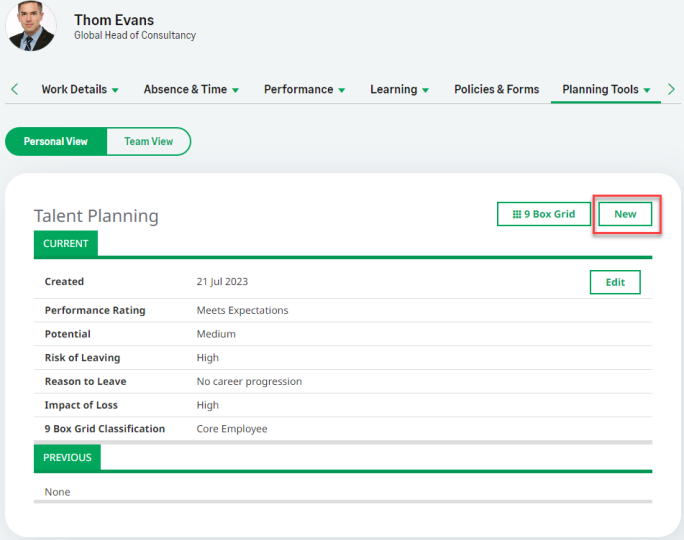
-
Select New.
WX displays the New Talent Plan view:
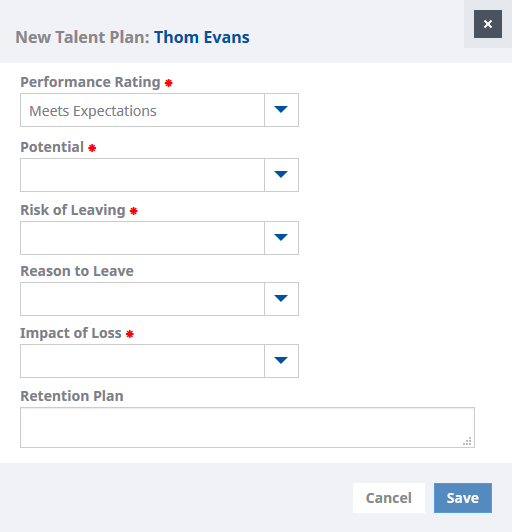
Performance Rating is taken from the most recent, completed and signed off performance review. You can change this rating if you want to.
-
Use the picklists to select the ratings you want to give this team member.
All fields are mandatory except Reason to Leave and Retention Plan.
Select a Reason to Leave to record the most likely reason that would cause this team member to leave.
Enter a Retention Plan to record the steps you plan to take to keep this team member.
-
Select Save.
The talent plan is saved. You can edit talent plans as long as they remain current.