A new look for the WX portal was introduced as an open beta in the previous Sage People release. Release Y23.2 introduces new updates and enhancements to the new WX navigation as the beta program continues.
The new look interface is disabled for all organizations by default and can be enabled at the organization or policy level. The new navigation supports your existing service and process structure, and can be enabled without making further changes to your organization. The new navigation menu will be rolled out to all customers, replacing the existing WX portal layout, in a future release.
This update introduces the following updates:
-
My Team menu: a new navigation menu item enables managers to quickly access their management processes and direct reports.
-
Search result contact details: the new people search now displays contact details from the WX People Bar Contact Details field set.
-
A Go to profile link is now available for each team member in the org chart.
-
Skills search: the skills search function is now available in the new WX navigation.
-
Policy-level feature setting: a setting has been added to enable the new WX portal at the policy level.
-
Styling and navigation improvements.
Enable the new WX navigation
You can enable the new navigation for all users in the organization, or for a subset using a specific policy or policies. At whichever level the setting is enabled, the new navigation will be available to all users at that level. For example:
-
Enable the setting at the organization level to switch on the new navigation for all users in the organization, regardless of their policy setting.
-
Enable the setting for a policy assigned to an HR Department to switch on the new navigation for all users in that department.
-
Enable the setting for a policy to switch on the new navigation for all users in that policy.
Organization-level setting
To enable the new WX navigation for all users in the organization:
-
Go to Setup > Apps > Packaging > Installed Packages and select Configure.
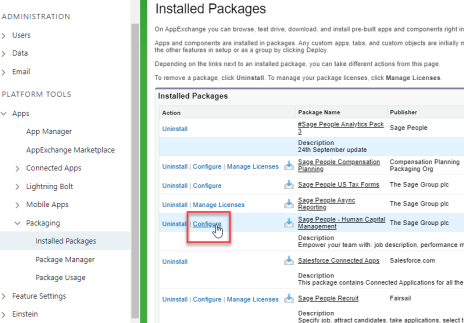
-
Select the Updated WX navigation option.

-
Select Save.
Policy-level setting
To enable the new WX navigation for users in a specific policy:
-
In the HR Manager portal, open the Policies tab.
-
Select the policy you want to edit.
-
Select Edit.
-
In the WX section, select Updated WX Navigation.
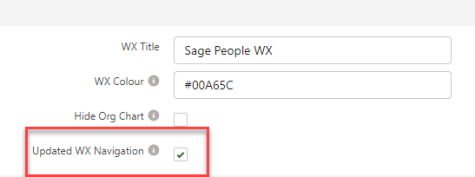
-
Select Save.
Enabling the setting at the policy level means that the updated navigation will be available to users in this policy regardless of whether it is enabled or disabled at the organization level. If the organization-level setting is off, you can enable it here for users in this policy.
Limitations
The new WX navigation beta release has the following limitations:
-
Navigating to the Compensation Planning and Performance Management processes causes a switch to the old navigation menu. Select the company logo in top left of the page, or select a different menu item to return to the new menu.
-
Your company logo appears on a grey background in the new navigation menu footer section. We recommend you use a company logo with a transparent background.