The Applications tab gives you access to the Applications Home page.
The Applications Home page shows a view of the applications that are active or have been archived. Applications displayed in each of the default views are determined by filters, including the Status of the Applications:
|
View |
Filters |
||
|---|---|---|---|
|
Owner |
Status |
Other |
|
|
Awaiting Assessment |
All Applications |
|
Count Awaiting Form = 0 |
|
Awaiting Forms |
All Applications |
|
Count Awaiting Form > 0 |
|
Check References |
All Applications |
|
|
|
Hired |
All Applications |
|
|
|
Interview Declined |
All Applications |
|
Interview Status Declined |
|
Make Offer |
All Applications |
|
|
|
My Active Applications |
My Applications |
|
|
|
My New |
My Applications |
|
|
|
Ongoing |
All Applications |
|
|
|
On Hold |
All Applications |
|
|
|
Rejected |
All Applications |
|
|
|
Withdrew |
All Applications |
|
|
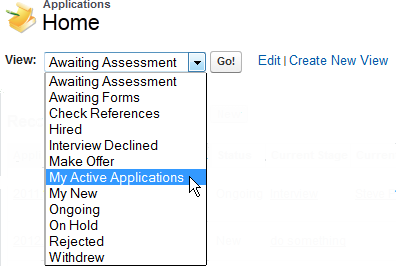
To add your own views to this list:
-
Select Edit against a selected view.
-
Change or add to the criteria used to select vacancies that appear in the view.
-
Select Save to change the original view, or select Save As to save your changes as a new view, preserving the original.
-
To create a completely new view from scratch, select Create New View.
-
When you have the view you want, you can:
-
View application details. Select the Application Number.
-
Change the details of the application, including manually moving an application from one status to another, such as from Check References to Hired. Select Edit next to the application you want to change:
Note that the status changes automatically as a result of your assessments.
-
Create a new application. Select New Application.
-
Delete an application and all assessments for that application. You need appropriate security rights to do this. Select Del next to the application you want to remove.