Application details are maintained automatically by Recruit as an application moves through the selection process. For most applications you do not need to manually edit details. Use the edit option to handle special situations or to correct errors.
To manually edit the application details:
- Select Edit on the application home page:
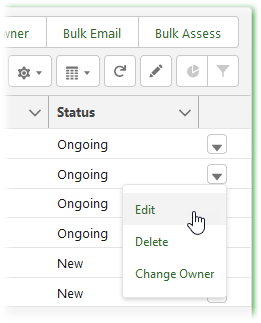
OR
Select Edit on the application details page:
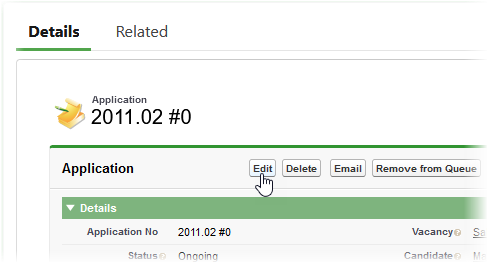
Recruit displays the Application Details page.
-
Complete the fields as follows:
Field What to enter Status
Picklist. Select the picklist and choose from:
- New
A new application that has not yet had its first assessment. The starting point for an application.
- Ongoing
Applications that are part of a current, active recruitment process.
- On Hold
Applications temporarily on hold while the outcome of an assessment stage is finalized.
- Make Offer
Successful applications that are currently under offer, negotiating benefits packages, and so on.
- Check References
Applications for which you are seeking references.
- Hired
Successful applications, now hired.
- Not This Vacancy
Applications not suitable for this vacancy, but held for other vacancies. Add the candidate to the Candidate Pool.
- Rejected
Unsuccessful applications you have rejected. Add the candidate to Archived.
- Withdrew
Withdrawn applications. Cancel the application and move the candidate to Archived.
Current Stage
Picklist. Select the picklist and choose the current assessment stage for the candidate in this application. Available stages are those set up for the vacancy in your organization and might include:
- Resume
- Pre-Qualify
- Interview
- Request Hire
- Offer
- Background Checks
Current Assessor
The name of the Recruit user responsible for the current assessment stage. Use Current Assessor Lookup
 if necessary.
if necessary.Contact Via Agency
Checkbox. If an application has come through an Agency, typically the Agency will want to manage communication with the candidate; in that case check Contact Via Agency.
- New
- Select Save.